Preset messages, Sms voice messaging, Activating sms voice messaging – Samsung SPH-M550ZKASPR User Manual
Page 151
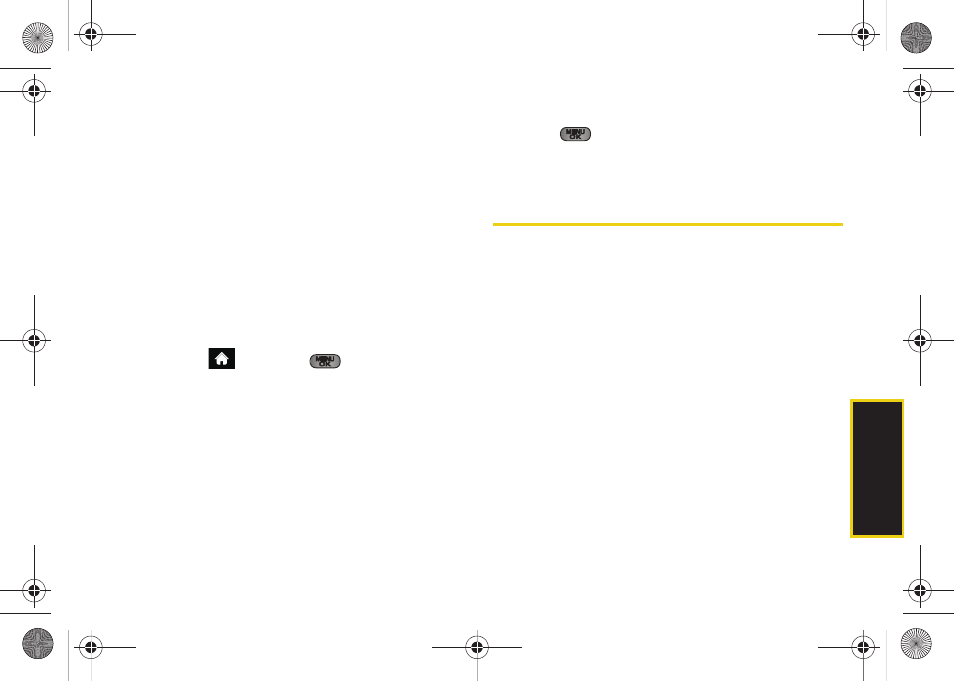
Sprint
Ser
vice
3A. Sprint Service: The Basics
137
Ⅲ
To use a smiley or emoticon, press the right
softkey, select
Text Mode > Emoticons
, press the
number that corresponds to your selected icon.
Ⅲ
You may select additional messaging options by
pressing
OPTIONS
[right softkey] to
Set Callback #
or
Mark as Urgent
.
3.
Press
SEND
(left softkey) to deliver your message.
Preset Messages
Preset messages make it easy to compose text
messages.
To add or edit preset messages:
1.
Highlight
and
press
> Messages >
Settings > Preset Messages
.
2.
Press
OPTIONS
(right softkey)
>
Add New
.
– or –
Highlight a message and press
OPTIONS > Delete.
– or –
Edit an existing message by pressing
EDIT
(left softkey).
3.
Enter your new message or changes and
press
. (See “Entering Text in Portrait Mode”
on page 30 or “Entering Text in Landscape Mode”
on page 34.)
SMS Voice Messaging
SMS Voice Messaging lets you send a voice message
to other SMS-enabled phones or to working email
addresses without making a phone call. Just record a
message and send it directly to the recipient’s phone
messaging inbox.
Activating SMS Voice Messaging
To use SMS Voice Messaging capabilities, you will first
need to register your phone. Once you have registered,
incoming SMS Voice messages will be automatically
downloaded to your phone.
1.
When you turn on your phone, you will be
prompted to register your phone to receive SMS
Voice messages.
2.
Select
Yes
. (When activation is complete, an
activation confirmation screen is displayed.)
Sprint M550.book Page 137 Monday, April 13, 2009 1:03 PM
