In phone folder and microsd card options – Samsung SPH-M550ZKASPR User Manual
Page 128
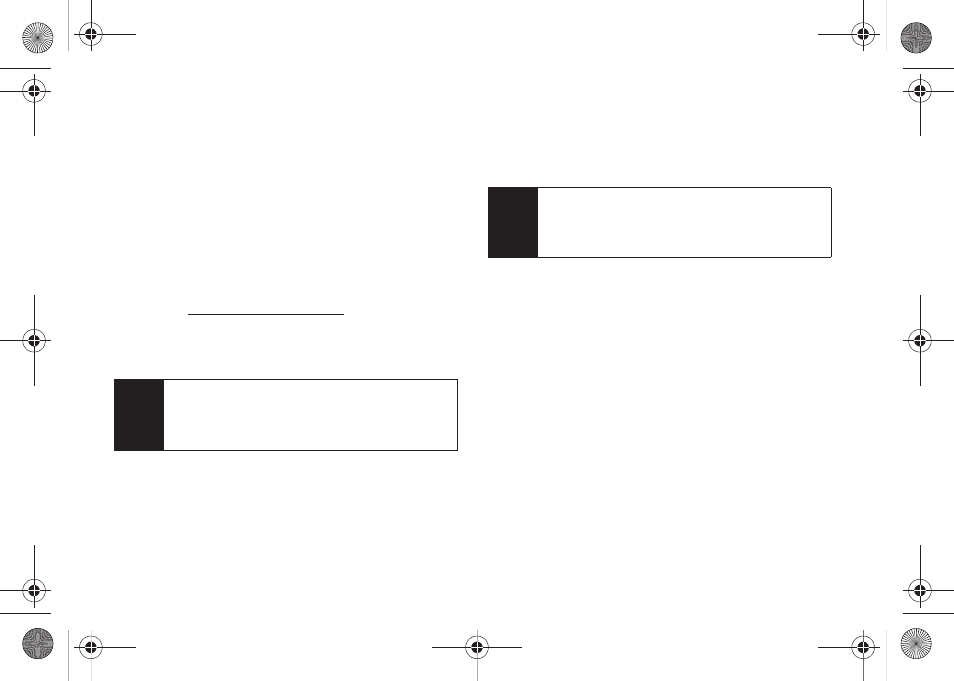
114
In Phone Folder and microSD Card
Options
When you are viewing the In Phone folder or the
microSD card folders, press
Options
(right softkey) to
display the following options:
ⅷ
Play
to play a selected video.
ⅷ
Send
to send an image or video to another user
using Picture Mail or to a Bluetooth-enabled printer.
ⅷ
Upload
to upload pictures to the Sprint Picture Mail
Web site (
). (Depending on
your settings, you may be prompted to accept a data
connection.)
Ⅲ
See “Uploading Pictures” on page 118.
ⅷ
Post to Service
to upload your file to a third-party online
service.
ⅷ
Print..
to display to print an image by either Home
Delivery, Retail Pickup, PictBridge Print or Bluetooth
connection.
ⅷ
Assign
to assign the current image as a Picture ID or
Screen Saver or the selected video clip as a Video
Ringer or Voice Calls.
ⅷ
Erase
to erase the image or selected images.
ⅷ
Copy/Move
to copy or move an image or video to an
installed memory card.
ⅷ
Detail/Edit
to attach a text caption or view the media
information associated with the image.
Ⅲ
Text Caption
to edit the selected picture’s caption.
Ⅲ
Media Info
to display the file’s information such as
caption and date taken.
ⅷ
Album list
to display the list of albums saved in your
phone.
ⅷ
Media Filter
to display either
All
media types,
Pictures
Only
, or
Videos Only
.
ⅷ
Camera/Camcorder Mode
to switch to either the
camera or camcorder mode.
Note
If this is the first time you have accessed Sprint
Picture Mail, you will be prompted to register your
Sprint Picture Mail account. See “Registering Your
Sprint Picture Mail Account” on page 107.
Note
Deleting pictures will free up memory space in your
phone to enable you to take more pictures. Once
deleted, pictures cannot be uploaded to your online
Sprint Picture Mail account.
Sprint M550.book Page 114 Monday, April 13, 2009 1:03 PM
