Creating a countdown – Samsung SPH-M550ZKASPR User Manual
Page 97
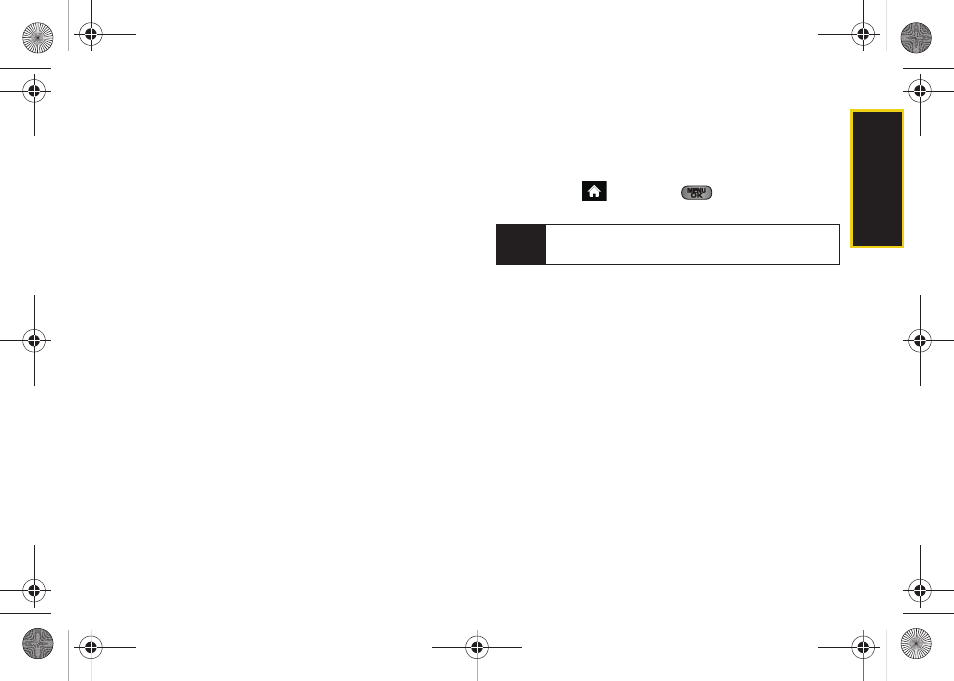
Calendar/T
ools
83
3.
Enter the task name using either the keypad or
keyboard and press
NEXT
(left softkey).
4.
Select a priority level by highlighting the
Priority
field.
Ⅲ
Press the navigation key left or right to select
Low
or
High
.
5.
Select a due time by highlighting the
Due Time
field.
Ⅲ
Using your keypad and/or navigation key, set the
alarm time.
Ⅲ
Change the AM/PM entry by pressing
AM/PM
(right softkey).
6.
Select a due date by highlighting the
Due Date
field.
Ⅲ
Using your keypad and/or navigation key, set the
date.
7.
Press
DONE
(left softkey) to save and exit.
Creating a Countdown
This option allows you to enter a timer that counts
down to an event based on a date and time specified.
1.
Highlight
and
press
>
Tools > Calendar >
Personal Calendar > Countdown
.
2.
Press
ADD NEW
(left softkey).
3.
Enter the countdown name using either the
keypad or keyboard and press
NEXT
(left softkey).
4.
Select a time by highlighting the
Time
field.
Ⅲ
Using your keypad and/or navigation key, enter
the time of the countdown.
Ⅲ
Change the AM/PM entry by pressing
AM/PM
(right softkey).
5.
Select a date by highlighting the
Date
field.
Ⅲ
Using the keypad, enter the date of the
countdown.
6.
Press
DONE
(left softkey) to save and exit.
Note
If there are no countdowns saved, the
New
Countdown
screen is automatically displayed.
Sprint M550.book Page 83 Monday, April 13, 2009 1:03 PM
