Using your printer on a network, About sharing the printer on a network, Using setip program – Samsung CLP-300 Series User Manual
Page 45
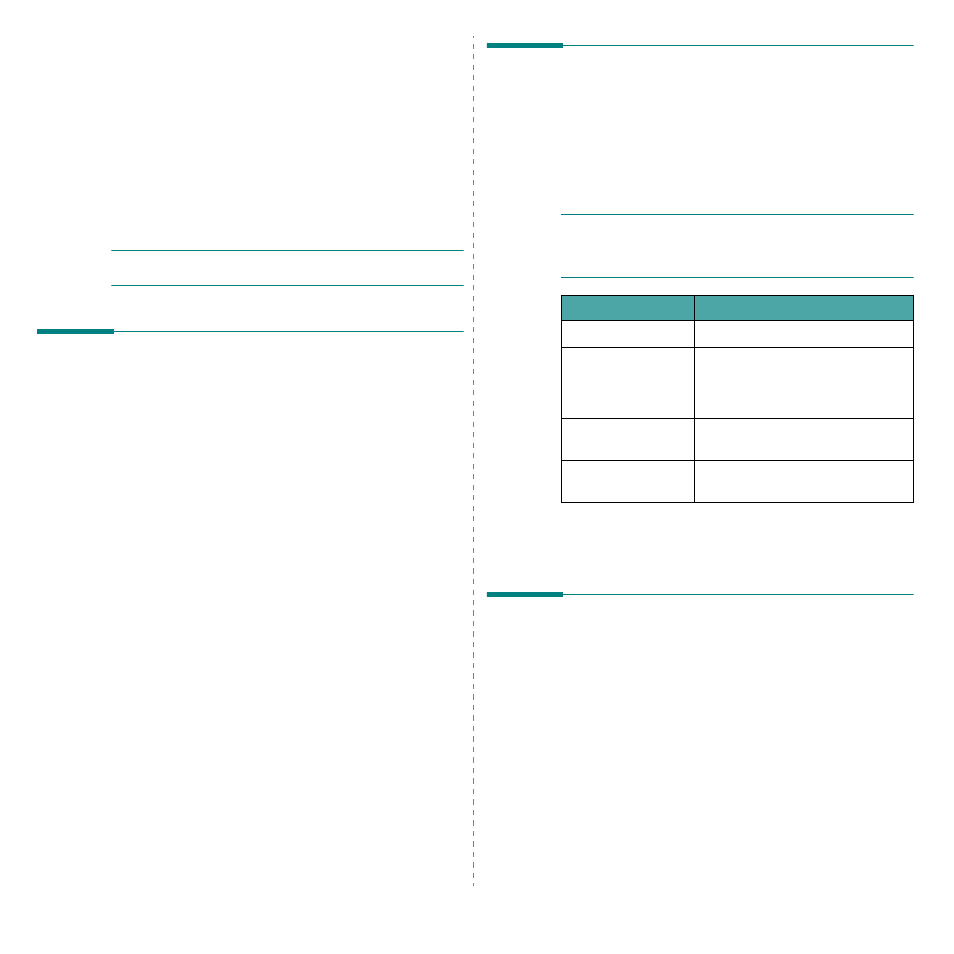
Using Your Printer on a Network
7.1
7
Using Your Printer on a
Network
If you work in a networked environment, the printer can be
shared by other users on the network.
This chapter includes:
• About Sharing the Printer on a Network
• Setting Up a Network-Connected Printer(CLP-300N only)
• Using SetIP program
N
OTE
: If you are a CLP-300N user, you can only connect your
printer to a network locally, for use via a single computer.
About Sharing the Printer on a
Network
If you work in a networked environment, you can connect your
printer to the network.
Locally-Shared Printer
You can connect the printer directly to a selected computer,
which is called the “host computer” on the network. The printer
can then be shared by other users on the network through a
Windows 98/Me/XP/NT 4.0/2000/2003 network printer
connection.
For details about sharing the printer locally, see the Software
Section.
Wired Network-connected Printer (CLP-300N only)
The CLP-300N printer has a built-in network interface. For more
information about connecting your printer to a network, see 2.6.
Printing Across a Network
Whether the printer is locally connected or network-connected,
you need to install the CLP-300 series printer software on each
computer that prints documents using the printer.
Setting Up a Network-Connected
Printer(CLP-300N only)
You have to set up the network protocols on the printer to use
it as your network printer. Setting protocols can be
accomplished by using the supplied network program. Please
refer to SetIP.
Supported Operating Systems
N
OTE
: The operating systems supported by the network card
may be different than the operating systems supported by the
printer. The following table shows the network environments
supported by the printer.
• TCP/IP: Transmission Control Protocol/Internet Protocol
• DHCP: Dynamic Host Configuration Protocol
• BOOTP: Bootstrap Protocol
Using SetIP program
This program is for the network IP setting using the MAC
address which is the hardware serial number of the network
printer card or interface. Especially, it is for the network
administrator to set several network IPs at the same time.
1
Insert the driver CD provided along with your machine.
2
Start Windows Explorer and open the X drive. (X
represents your CD-ROM drive.)
3
Double click Application > SetIP.
4
Open the language folder you want to use.
5
Double click Setup.exe to install this program.
6
From the Windows Start menu, select Programs >
Samsung Network Printer Utilities > SetIP.
Item
Requirements
Network Interface
Ethernet 10/100 Base-TX (standard)
Network Operating
System
• Windows 98/Me/NT 4.0/2000/2003/
XP
• Various Linux OS
• Macintosh OS 10.3 ~ 10.4
Network Protocols
• TCP/IP on Windows
• IPP, SNMP
Dynamic Addressing
Server
DHCP, BOOTP
