Setting up your printer, Unpacking – Samsung CLP-300 Series User Manual
Page 13
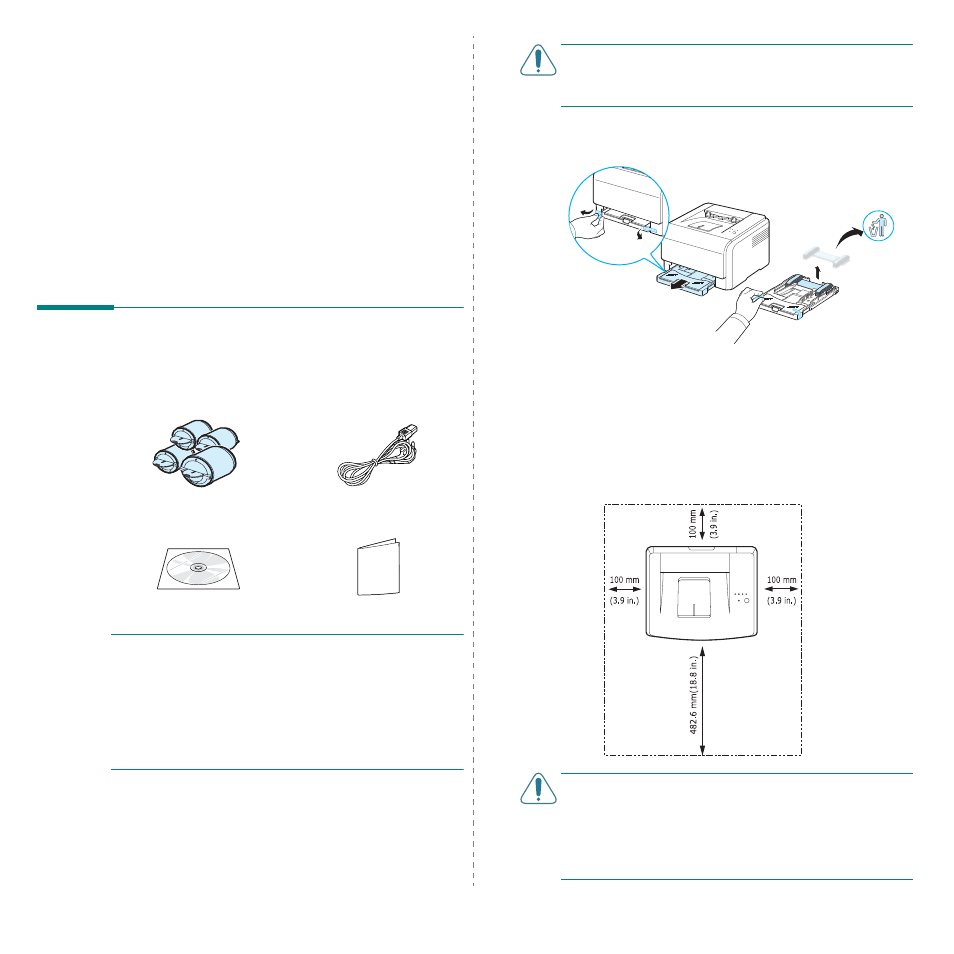
Setting Up Your Printer
2.1
2
Setting Up Your Printer
This chapter gives you step-by-step instructions for setting up
your printer.
This chapter includes:
• Unpacking
• Installing the Toner Cartridges
• Loading Paper
• Connecting a Printer Cable
• Turning the Printer On
• Printing a Demo Page
• Altitude adjustment
• Installing the Printer Software
Unpacking
1
Remove the printer and all of the accessories from the
packing carton. Make sure that the printer has been
packed with the following items:
N
OTES
:
• If any items are missing or damaged, notify your dealer
immediately.
• Components may differ from one country to another.
• The Printer Driver CD contains the printer driver, the User’s
Guide, and the Adobe Acrobat Reader program.
• The appearance of the power cord may differ depending on
your country’s specifications. The power cord must be
plugged into a grounded power socket.
Toner Cartridges
Power Cord
Printer software CD
Quick Install Guide
C
AUTION
:
Because your printer weighs 13.6 kg including the
toner cartridges and the tray, it may move when you use it; for
example, when opening/closing the tray or installing/removing
the toner cartridge. Be careful not to move the printer.
2
Remove the packing tape in front of the tray and pull the tray
out. Remove the packing tape and paper cushion from the
tray.
3
Select a location for the printer:
• Leave enough room to open the tray and covers, and to
allow for proper ventilation.
• Provide the proper environment:
- A firm, level surface
- Away from the direct airflow of air conditioners,
heaters, or ventilators
- Free of temperature, sunlight, and humidity extremes
or fluctuations
- Clean, dry, and free of dust
C
AUTION
:
• You must place your printer on a level surface. If you do not,
print quality problems can occur.
• When you move the printer, do not tilt or turn it upside
down, or the inside of the printer may be contaminated by
toner, which can cause damage to the printer or bad printing
quality.
