Aabbcc aabbcc aabbcc aabbcc aabbcc – Samsung CLP-300 Series User Manual
Page 41
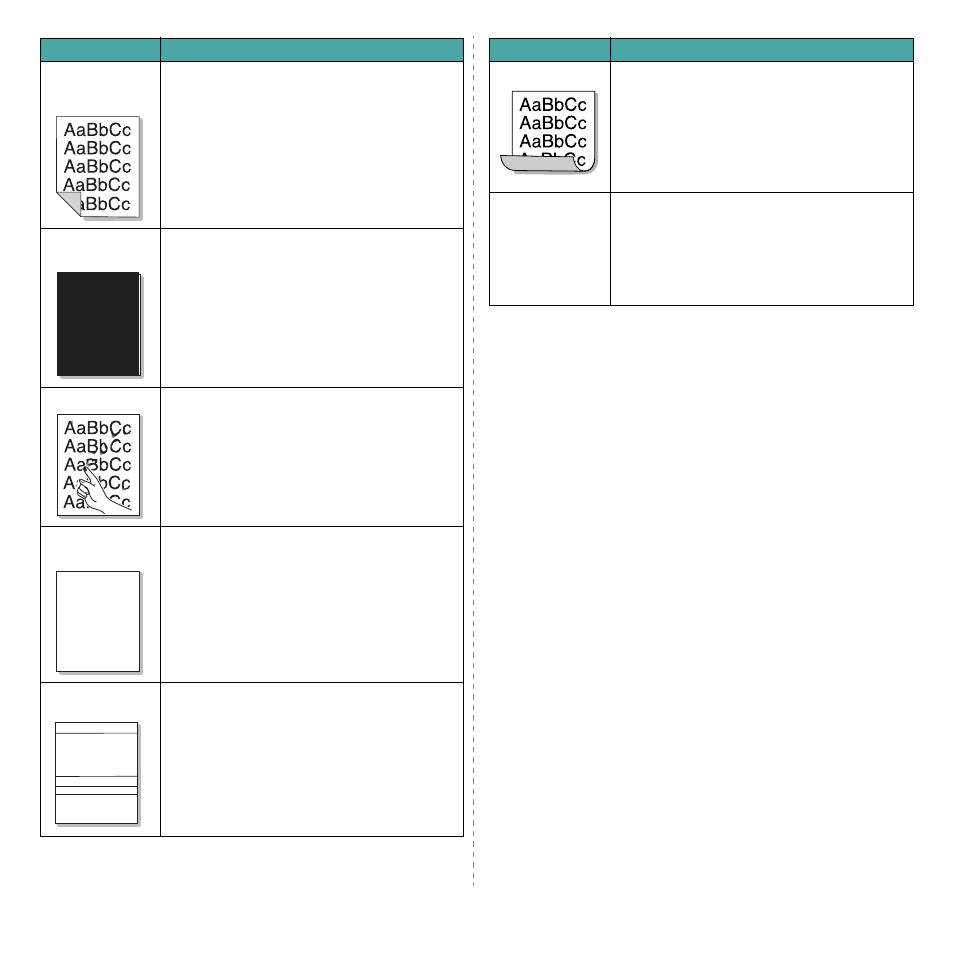
Solving Problems
6.7
Back of
printouts are
dirty
• Check for leaking toner. Clean the inside of the
printer. See “Cleaning the Inside of the Printer” on
page 5.7.
Solid Color or
Black pages
• The toner cartridge may not be installed properly.
Remove the toner cartridge and reinsert.
• The toner cartridge may be defective and need
replacing. Install a new toner cartridge.
• The printer may require repair. Contact a service
representative.
Loose toner
• Clean the inside of the printer.
• Check the paper type and quality. See “Paper
• Install a new toner cartridge. See “Replacing Toner
• If the problem persists, the printer may require
repair. Contact a service representative.
Character
Voids
Character voids are white areas within characters that
should be solid black:
• You may be printing on the wrong surface of the
paper. Remove the paper and turn it over.
• The paper may not meet paper specifications. See
Horizontal
stripes
If horizontally aligned color or black streaks or
smears appear:
• A toner cartridge may be installed improperly.
Remove the toner cartridge and reinsert.
• A toner cartridge may be defective. Install a new
toner cartridge.
• If the problem persists, the printer may require
repair. Contact a service representative.
Problem
Solution
A
A
AaBbCc
AaBbCc
AaBbCc
AaBbCc
AaBbCc
Curl
If the printed paper is curled or paper does not feed
into the printer:
• Turn the stack of paper over in the tray. Also try
rotating the paper 180° in the tray.
• Change the printer option and try again. Go to
printer properties, click Paper tab, and set paper
type to Thin. Refer to the Software Section for
details.
An unknown image
repetitively appears
on a next few
sheets or loose
toner, light print, or
contamination
occurs.
Your printer is probably being used at an altitude of
1,000 m (3,280 ft) or above.
The high altitude may affect the print quality such as
loose toner or light imaging. You can set this option
through Printer Settings Utility or Printer tab in
printer driver’s properties. Refer to the Software
Section for details.
Problem
Solution
