Samsung CLP-300 Series User Manual
Page 44
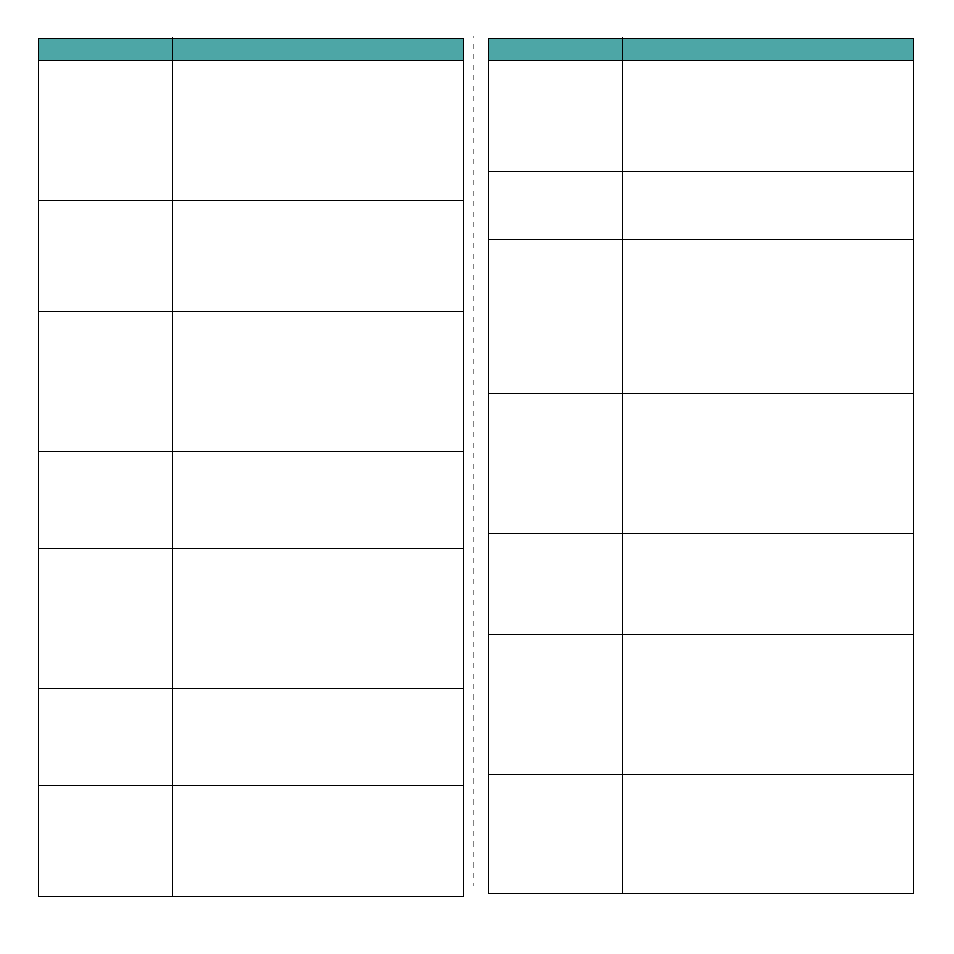
Solving Problems
6.10
I am using BSD lpr
(Slackware, Debian,
older distributions)
and some options
chosen in LLPR don’t
seem to take effect.
Legacy BSD lpr systems have a hard limitation on
the length of the option string that can be passed to
the printing system. As such, if you selected a
number of different options, you may have
exceeded the length of the options and some of
your choices won’t be passed to the programs
responsible for implementing them. Try to select
fewer options that deviate from the defaults, to
save on memory usage.
I am trying to print a
document in
Landscape mode, but
it prints rotated and
cropped.
Most Unix applications that offer a Landscape
orientation option in their printing options will
generate correct PostScript code that should be
printed as is. In that case, you need to make sure
that you leave the LLPR option set to its default
Portrait setting, to avoid unwanted rotations of the
page that would result in cropped output.
Some pages come out
all white (nothing is
printed), and I am
using CUPS.
If the data being sent is in Encapsulated PostScript
(EPS) format, some earlier versions of CUPS (1.1.10
and before) have a bug preventing them from being
processed correctly. When going through LLPR to
print, the Printer Package will work around this
issue by converting the data to regular PostScript.
However, if your application bypasses LLPR and
feeds EPS data to CUPS, the document may not
print correctly.
I can’t print to an SMB
(Windows) printer.
To be able to configure and use SMB-shared printers
(such as printers shared on a Windows printer), you
need to have a correct installation of the SAMBA
package that enables that feature. The “smbclient”
command should be available and usable on your
system.
My application seems
to be frozen while
LLPR is running.
Most Unix applications will expect a command like
the regular “lpr” command to be non-interactive
and thus return immediately. Since LLPR is waiting
for user input before passing the job on to the print
spooler, very often the application will wait for the
process to return, and thus will appear to be frozen
(its windows won’t refresh). This is normal and the
application should resume functioning correctly
after the user exits LLPR.
How do I specify the
IP address of my SMB
server?
It can be specified in the “Add Printer” dialogue of
the configuration tool, if you don’t use the CUPS
printing system. Unfortunately, CUPS currently
doesn’t allow you to specify the IP address of SMB
printers, so you will have to be able to browse the
resource with SAMBA in order to be able to print.
Some documents
come out as white
pages when printing.
Some versions of CUPS, especially those shipped with
Mandrake Linux before the 8.1 release, have some
known bugs when processing PostScript output from
some applications. Try upgrading to the latest version
of CUPS (at least 1.1.14). Some RPM packages for the
most popular distributions are provided as a
convenience with this Linux Printing Package.
Problem
Possible Cause and Solution
I have CUPS and some
options (such as N-
up) seem to be always
enabled even though I
don’t choose them in
LLPR.
There may be some local options defined in your ~/
.lpoptions file, which are manipulated by the
lpoptions command. These options are always used
if not overridden by LLPR settings. To get rid of all
options for a printer, run the following command,
replacing “printer” with the name of the queue:
lpoptions -x printer
I configured a printer
to print to a file, but I
get “Permission
denied” errors.
Most printing systems will not run as the super-user
but as a special user (usually “lp”). Therefore, make
sure that the file you have chosen to print to is
accessible to the user owning the spooler daemon.
On my PCL (or GDI)
printer, I sometimes
get error messages
printing instead of my
document.
Unfortunately, some Unix applications may generate
non-compliant PostScript output that may not be
supported by Ghostscript, or even the printer itself
in PostScript mode. You can try to capture the
output to a file and view the results with Ghostscript
(gv or ghostview will allow you to do so
interactively) and see if you get error messages.
However, since the application is probably at fault,
contact your software vendor to inform them of the
issue.
Some color images
come out all black.
This is a known bug in Ghostscript (until GNU
Ghostscript version 7.05) when the base color space
of the document is indexed color space and it is
converted through CIE color space. Because
Postscript uses CIE color space for Color Matching
System, you should upgrade Ghostscript on your
system to at least GNU Ghostscript version 7.06 or
later. You can find recent Ghostscript versions at
www.ghostscript.com.
The machine does not
print.
The CUPS (Common Unix Printing System) version
distributed with SuSE Linux 9.2 (cups-1.1.21) has a
problem with ipp (Internet Printing Protocol)
printing.
Use the socket printing instead of ipp or install later
version of CUPS (cups-1.1.22 or higher).
Some color images
come out in
unexpected color.
This is a known bug in Ghostscript (until GNU
Ghostscript version 7.xx) when the base color space
of the document is indexed RGB color space and it is
converted through CIE color space. Because
Postscript uses CIE color space for Color Matching
System, you should upgrade Ghostscript on your
system to at least GNU Ghostscript version 8.xx or
later. You can find recent Ghostscript versions at
www.ghostscript.com.
The printer does not
print PDF file correctly.
Some parts of
graphics, text, or
illustrations are
missing.
Incompatibility between the PDF file and the
Acrobat products:
Printing the PDF file as an image may solve this
problem. Turn on Print As Image from the Acrobat
printing options.
N
OTE
:It will take longer to print when you print a
PDF file as an image.
Problem
Possible Cause and Solution
