Other files, Memory status, Other files memory status – Samsung Comeback GH68-22878A User Manual
Page 81
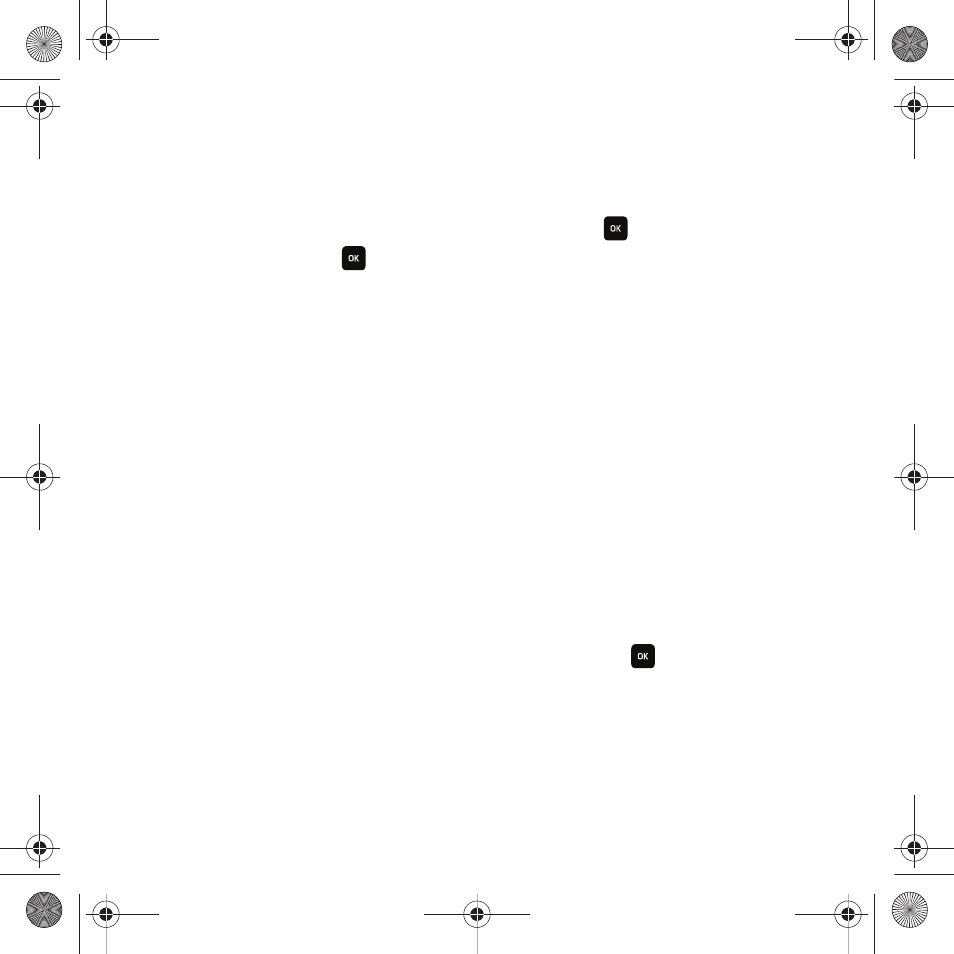
Media 78
Other files
In this menu you can view or store other types of files without corruption, various document files and files stored in
the phone’s memory, or on a memory card.
Available file formats are Microsoft Word, Adobe PDF, or Plain text.
1.
From Idle mode, press Menu
➔
Media
➔
Other files and press Open or
.
2.
Select Other files and press
.
3.
Select a file and press the Options soft key to choose from the following options:
• Send via: allows you to send another file via a Message, E-mail or to a Bluetooth enabled device.
• Delete: deletes the Selected, Multiple, or All videos.
• Move: allows you to change the location of the Selected or Multiple videos on the phone or memory card.
• Copy: allows you to copy the Selected or Multiple videos to the phone or memory card.
• Rename: allows you to change the name of the selected file.
• Create folder: allows you to create a personal folder in which to store files.
• Sort by: allows you to sort files by Date, Type, Name or Size.
• Bluetooth visibility: allows you to enable Bluetooth so you can share the selected file or multiple files with other
Bluetooth devices.
• Lock/Unlock: allows you to lock the file to protect it from deletion or unlock it to allow deletion.
• Properties: displays the Name, Date, Format, Size, and Lock/Unlock status for the selected file.
Memory status
You can check the amount of memory being used and memory remaining for Photos, Music, Images, Sounds,
Videos, Other files, and Games & Apps. Memory status is only available in the open/landscape mode.
1.
From Idle mode, press Menu
➔
Media
➔
Memory status and press Open or
.
2.
Press the Up or Down Navigation keys to scroll between the memory status of Photos, Music, Images,
Sounds, Videos, Other files or Games & Apps.
3.
Press the Left or Right Navigation keys to scroll between the memory status on the phone or memory card.
t559.book Page 78 Friday, June 19, 2009 11:09 AM
