Instant messaging (im), Sentbox, Instant messaging (im) sentbox – Samsung Comeback GH68-22878A User Manual
Page 54
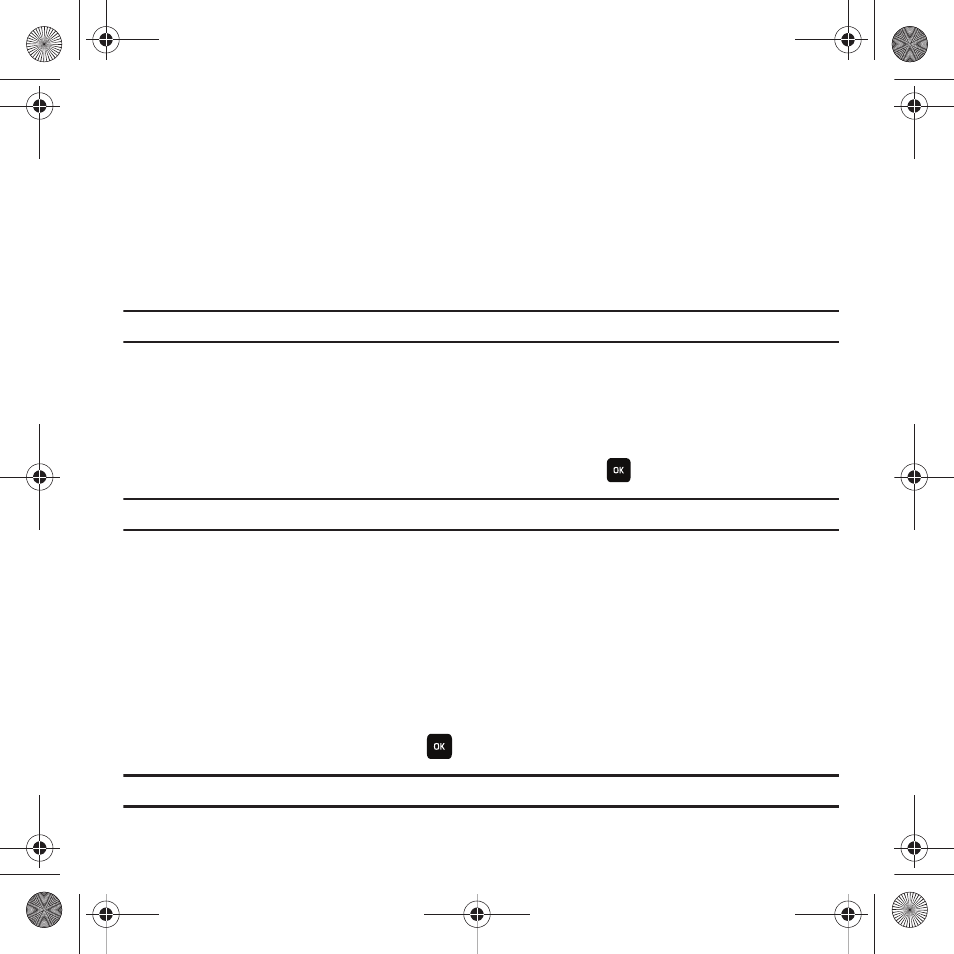
51
7.
Press Select and continue adding additional recipients.
– or –
8.
Press the Send soft key after you select a recipient.
Instant Messaging (IM)
Instant Messaging is a way of sending short, simple messages that are delivered real time to users online.
Before using this feature, you need to subscribe to a messenger service. Your handset has 3 pre-loaded Messaging
services (AIM, Windows Live, and Yahoo!).
Note: Contact T-Mobile customer service for further details.
Sentbox
This message box stores sent messages. When you enter this menu, the list of messages in the Sentbox displays
with the recipients’ phone numbers or names, if available in your Contacts list.
1.
Flip open the handset to Landscape view.
2.
In Idle mode, press Menu
➔
Messaging
➔
Sentbox and press Select or
.
Note: Press the Left or Right Navigation keys to scroll between Sentbox, Drafts, My folders, Templates, and Inbox.
3.
Press Options for the following:
• Forward: allows you to send the message to a new recipient.
• Delete: deletes the Selected message, Multiple messages, or All messages.
• Lock/Unlock: locks the selected message to protect it from deletion, or unlocks the message to allow deletion.
• More:
–
Move to my folders: moves the Selected message, or Multiple messages from the current location to a created folder.
–
Sort by: allows you to sort messages by Date, Recipient, Type, Subject, Size, or Lock/Unlock.
–
Properties: shows you information about the Audio Postcard, such as Subject, Received date, From, To, Cc, Size, and Priority.
4.
Select a message from the list and press
to view or play the message contents.
Tip: Press the Options soft key while reading a message to select alternate options.
t559.book Page 51 Friday, June 19, 2009 11:09 AM
