Samsung Comeback GH68-22878A User Manual
Page 78
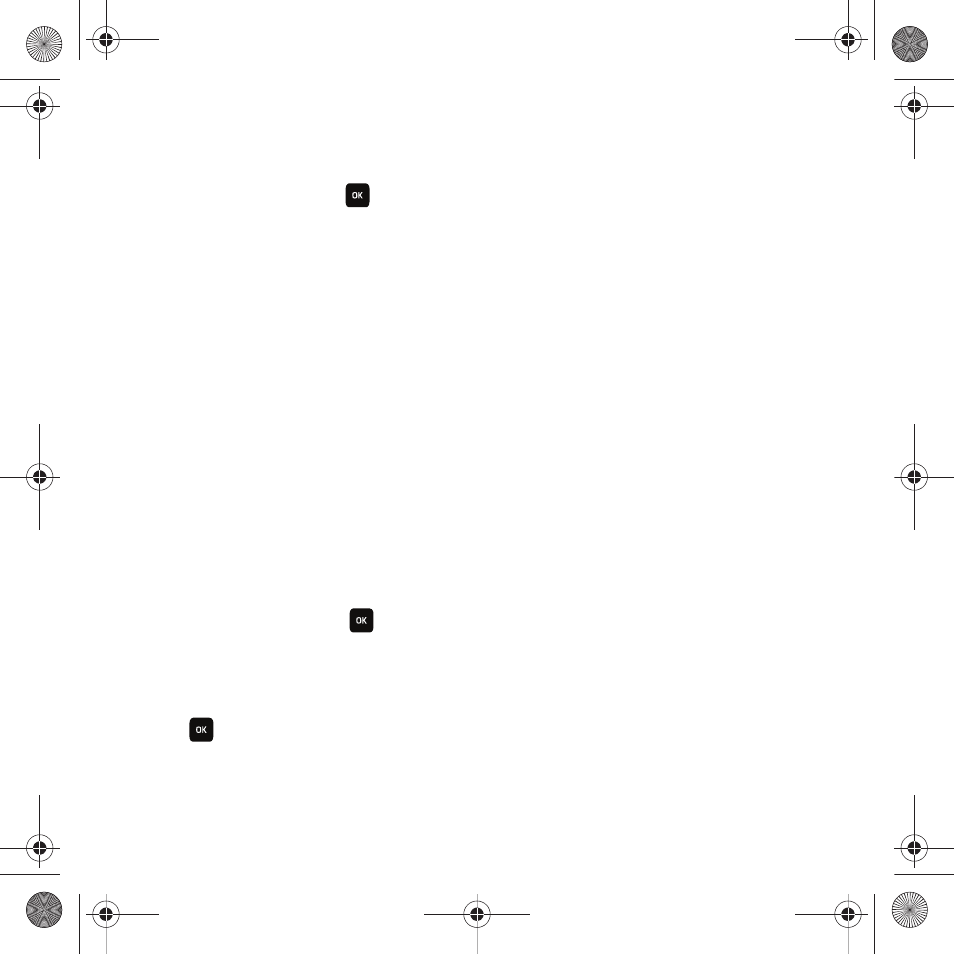
75
•
Sort by: allows you to sort the listed sounds by category such as: Date, Type, Name, or Size.
•
Properties: displays basic details about the selected sound file.
ᮣ
Highlight a sound file and press
to play the sound file.
Voice list
The Voice list contains your recorded audio messages. Highlight an item and press the Options soft key. The
following options are available:
•
Send via: allows you to send the audio message as a Message, E-mail or to a Bluetooth compatible device (only available in
open/landscape mode).
•
Set as: allows you to set this voice recording as a Ringtone, an Individual ringtone, an Alarm tone, a Message tone, or a
Calendar reminder.
•
Delete: allows you to delete the Selected, Multiple, or All audio files.
•
Move: allows you to move the Selected, Multiple, or All audio files to another folder or location.
•
Copy: allows you to copy the Selected, Multiple, or All files to another folder or location.
•
Rename: allows you to change the name of the audio message.
•
Create folder: allows you to create a personal folder in which to store audio files.
•
Sort by: allows you to sort the listed audio files by category such as: Date, Type, Name, or Size.
•
Bluetooth visibility: allows you to select one or multiple voice messages to share with other Bluetooth devices.
•
Lock/Unlock: allows you to lock the audio message to protect it from deletion or unlocks it to allow deletion.
•
Properties: displays Basic details about the audio file.
ᮣ
Highlight an audio file and press
to play the audio file.
Voice recorder
In this menu, you can record an audio file up to one minute long and then immediately send it as a message.
1.
From Idle mode, press Menu
➔
Media
➔
Sounds
➔
Voice list
➔
Voice recorder and press Access
or .
2.
Press Record and begin recording your voice message.
3.
Press Stop when you are finished recording.
t559.book Page 75 Friday, June 19, 2009 11:09 AM
