If the tray runs out of paper during printing, When the 250-sheet paper feed unit is installed, Cancel a print job – Sharp FO-DC550 User Manual
Page 6: When "paper source" is set to "auto select, When "forced output" is set to "off, When "forced output" is set to "on, Basic printing, Part 2)
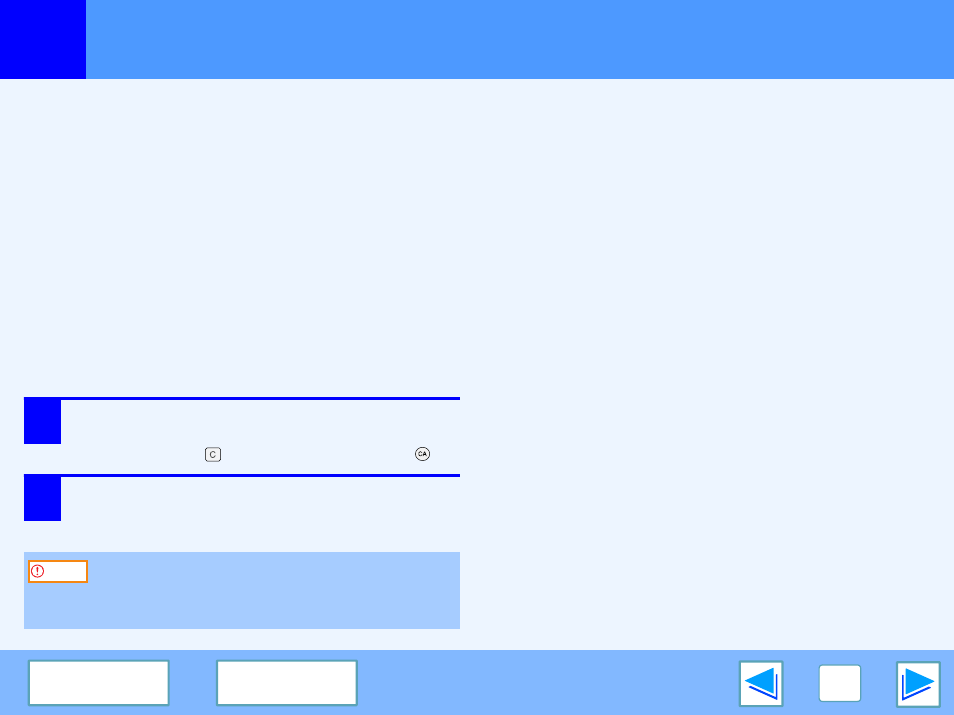
1
6
Basic Printing
(part 2)
If the tray runs out of paper during printing
Printing will automatically resume when paper is loaded in the
tray.
When using the bypass tray, select printer mode with the mode
select key on the machine, load paper as instructed by the
message in the display, and then press the [START] key to
resume printing.
When the 250-sheet paper feed unit is installed:
Note that if the "AUTO TRAY SWITCH" setting in the user
programs is enabled and there is the same size of paper in
another tray, the machine will automatically switch to the other
tray and continue printing.
Cancel a print job
1
Select printer mode with the [MODE SELECT] key on
the operation panel of the machine, and then press
the [CLEAR] key (
) or the [CLEAR ALL] key (
).
2
"CANCEL PRINT JOB?" will appear in the
display. Make sure that a checkmark appears in
front of "YES" and press the [ENTER] key.
When "Paper Source" is set to "Auto Select"
If "Paper Source" is set to "Auto Select" in the "Paper" tab of the
printer driver setup screen and the correct size of paper for a
print job is not loaded in the machine, the printing procedure will
vary depending on the "FORCED OUTPUT" setting in the user
programs (see "USER PROGRAMS" in the Operation Manual).
When "FORCED OUTPUT" is set to "OFF"
Select printer mode with the mode select key on the machine,
check the message in the display, load paper in the bypass
tray, and then press the [START] key to begin printing.
When "FORCED OUTPUT" is set to "ON"
Printing takes place on the paper loaded in the machine, even
though the paper size is different from the print image size.
When the machine is connected to your computer using
the USB 2.0 (Hi-Speed) ports on each, be sure to read
"System requirements for USB 2.0 (Hi-Speed mode)" in
the Operation Manual.
Caution
