Troubleshooting, Printing and scanning problems, 4 troubleshooting – Sharp FO-DC550 User Manual
Page 34: Part 1)
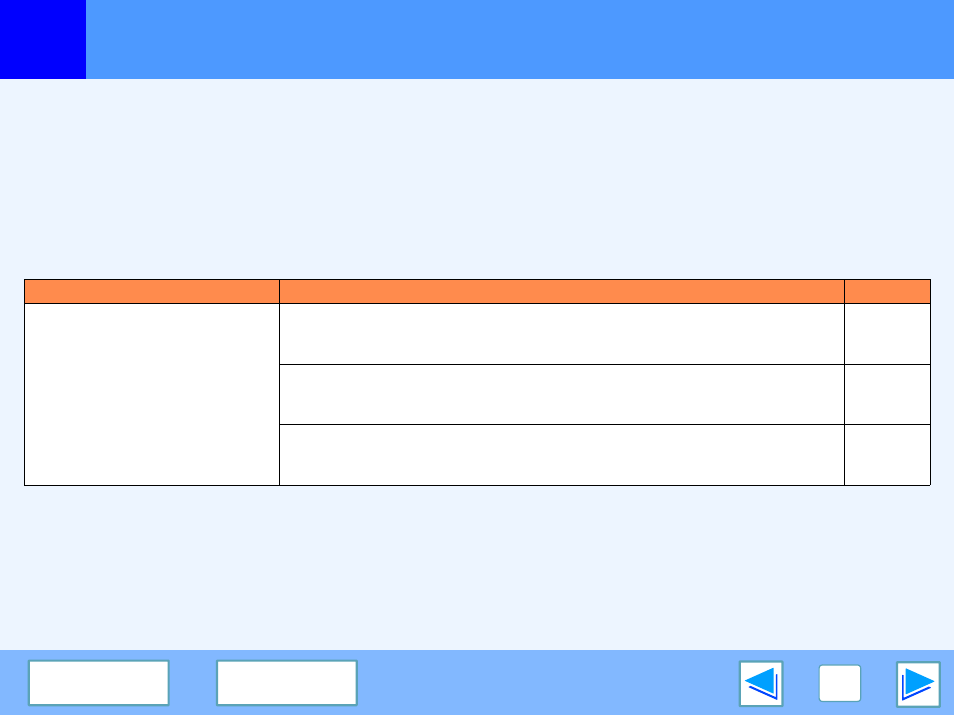
4
TROUBLESHOOTING
34
Troubleshooting
(part 1)
If you experience difficulty using the machine, check the following troubleshooting guide before calling for service.
Many problems can be easily resolved by the user. If you are unable to solve the problem using the troubleshooting guide, turn off
the power switch and unplug the machine, and contact your SHARP service center.
PRINTING AND SCANNING PROBLEMS
In addition to this section, troubleshooting information can also be found in the README files for each of the software programs. The
README file (readme.txt) is copied to your computer when the software is installed, and can be found in the "Program Files" -
"SHARP" - "FODC550" folder on the drive where you installed the software.
Problem
Cause and solution
Page
The machine does not print.
The machine is not correctly connected to your computer.
→ Check both ends of the USB cable or Parallel cable and make sure you have a solid
connection. Try a known good cable.
Operation
Manual
If the machine is used as a shared printer, the name of the computer to which the
machine is connected or the share settings have changed.
→ Reconfigure the port setting of the shared printer.
-
The machine is not selected in the application.
→ After choosing "Print" from the "File" menu, make sure that "SHARP FO-DC550" is
selected as the printer in the "Print" window.
-
