Scanner driver settings, Set-up screen, Scanning from a twain-compliant application – Sharp FO-DC550 User Manual
Page 24: Part 4)
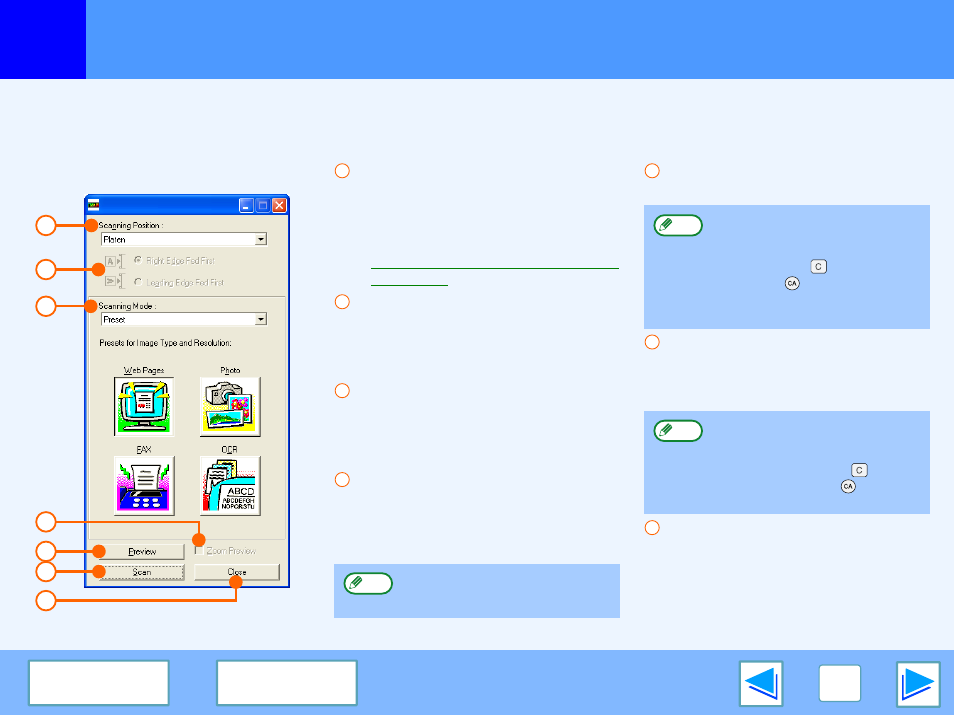
3
SCAN
24
Scanning from a TWAIN-Compliant Application
(part 4)
Scanner Driver Settings
The scanner driver setup screen consists of the "Set-up screen", which lets you select scan settings, and the "Preview screen",
which shows the scanned image. For details on the scan settings, click the "Help" button in the preview screen to display Help.
Set-up screen
"Scanning Position" menu
Select the location where the original is
placed. Selections are "Platen" (document
glass), "SPF (Simplex)", "SPF
(Duplex-Book)" or "SPF (Duplex-Tablet)".
Scanning from a TWAIN-Compliant
Application
Scan side menu
If you placed a two-sided original in the RSPF,
select "Right Edge Fed First" or "Leading Edge
Fed First" from the scan side menu according
to the orientation of the placed original.
"Scanning Mode" menu
Select "Preset" or "Custom Settings"
for the scanning mode. For details on
the settings, click the "Help" button in
the preview screen to display Help.
"Zoom Preview" Checkbox
When this is selected, the selected part of
the preview image will be enlarged when
the "Preview" button is clicked. To return to
the regular view, remove the checkmark.
"Preview" button
Previews the document.
"Scan" button
Click to scan an original using the selected
settings. Before clicking the "Scan" button,
make sure the settings are correct.
"Close" button
Click to close the scanner driver setup screen.
1
3
2
4
5
6
7
"Zoom Preview" cannot be used
when "SPF" is selected in the
"Scanning Position" menu.
1
2
3
4
Note
If "Preview" is canceled by
immediately pressing the [Esc]
key on your keyboard, or the
[CLEAR] key (
) or [CLEAR
ALL] key (
) on the machine,
nothing will appear in the
preview screen.
To cancel a scanning job after
clicking the "Scan" button, press
the [Esc] key on your keyboard,
or the [CLEAR] key (
) or
[CLEAR ALL] key (
) on the
machine.
5
Note
6
Note
7
