Before you begin: step, Hardware installation, Step – Siemens SpeedStream 2624 User Manual
Page 2: Router configuration, Back view, Package contents, Requirements, Printer
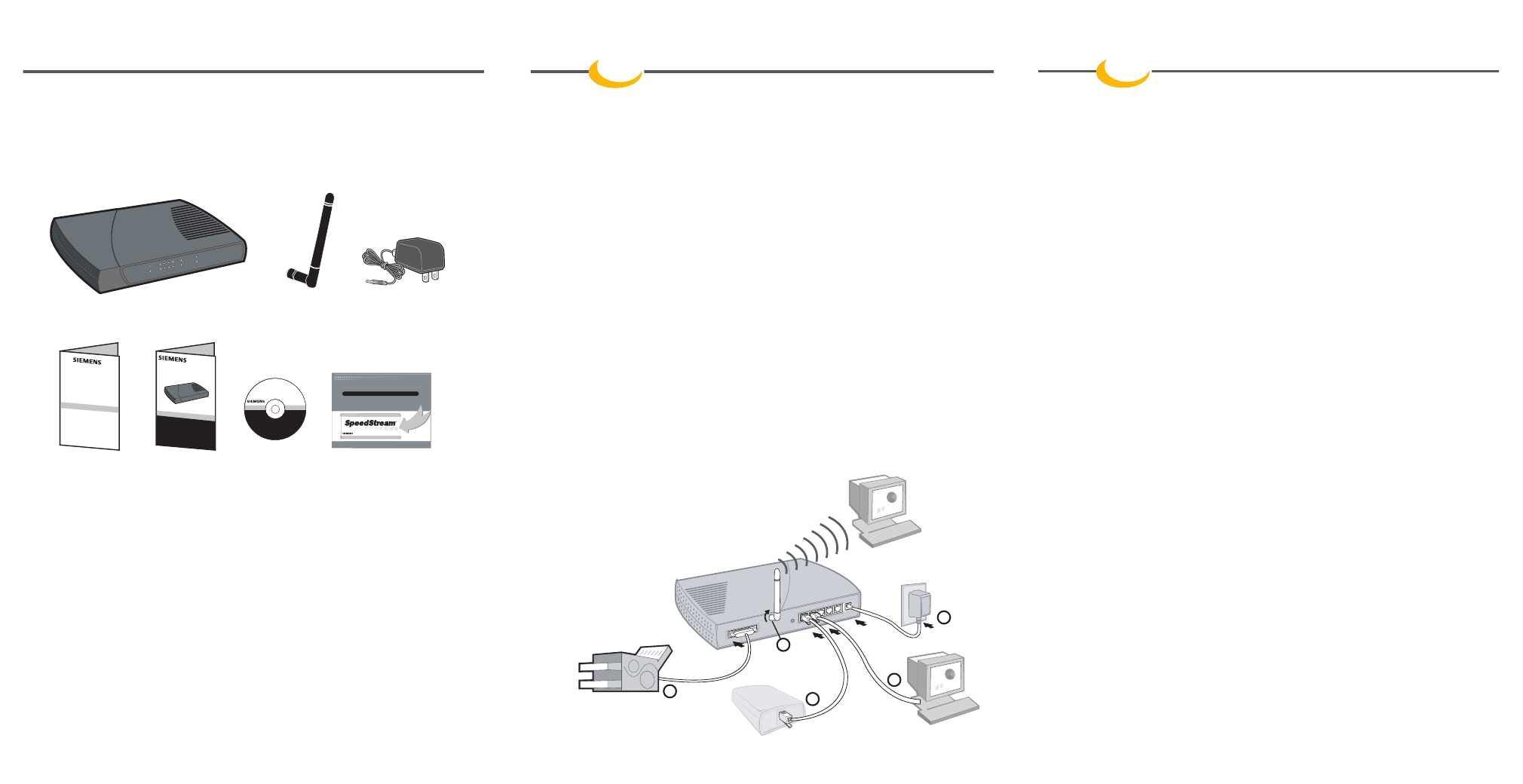
Package Contents
Your package includes the following:
Before you begin:
Step
1
Hardware Installation
1.
Ensure that the SpeedStream Wireless Router is powered OFF before commencing with installation.
Leave your DSL/Cable modem connected to its wall socket (phone line or cable outlet).
2.
Use Cat 5 Ethernet cable(s) to connect PC(s) and/or a hub or switch to one of the LAN ports on the
SpeedStream Wireless Router
AND/OR
Use an 802.11b compatible wireless network adapter to connect PC(s) to the router using the wireless
method.
NOTE: In order to connect to the router, the wireless settings of each wireless adapter in use must match those of the
SpeedStream router. Below are the default settings of the SpeedStream wireless router:
SSID:
SpeedStream
Channel:
11
WEP:
Disabled
3.
Connect your DSL/Cable modem to the WAN port on the SpeedStream Wireless Router using the
Ethernet cable supplied with your DSL/Cable modem. If no cable was supplied with your modem, use
a straight-through CAT 5 Ethernet cable.
4.
Attach the wireless antenna to the connector provided on the back of the router. Secure the antenna
by turning the grooved or ridged ring on the antenna until snug (Do not over tighten).
5.
(Optional) If you intend to use the SpeedStream wireless router’s print server functionality, connect the
parallel cable of the printer to the printer port on the router before powering on the router.
6.
Connect the power adapter to the SpeedStream router. Use only the power adapter provided.
7.
After the router is power ON, verify LED functionality below:
• The Status LED should flash, then turn Off.
• The Power, WAN, and Wireless LEDs should be ON.
• For each active LAN (PC) connection, the LAN Link/Act LED should be ON.
• If the printer is On and Online, the Print Act LED should be ON
Safety and Certifications
SpeedStream
®
Quick-Start Guide
JUST GO TO
www.speedstream.com/reg/extwrnty
G E T A O N E Y E A R H A R D WA R E WA R R A N T Y E X T E N S I O N
O N Y O U R S P E E D S T R E A M P R O D U C T.
G E T A O N E Y E A R H A R D WA R E WA R R A N T Y E X T E N S I O N
O N Y O U R S P E E D S T R E A M P R O D U C T.
E X T E N D E D WA R R A N T Y !
E X T E N D E D WA R R A N T Y !
Keep
this
near
your
PC
to know
wher
e
to go
for suppor
t, DSL
education,
and
new
pr
oduct
info
.
w w w . s p e e d s t r e a m . c o m
L i v e a B r o a d b a n d L i f e ™
007-0105-002
This offer may be revoked, amended, supplemented, revised, altered, changed or terminated at any time without notice in the sole and absolute
discretion of Efficient Networks, Inc. This offer is available on select products only. This offer is available in select countries only. The offer is
good for thirty (30) days from the date of installation. Offer void where prohibited by law. Certain restrictions may apply.
© 2001 Efficient Networks, Inc. A Siemens Company
FREE
FREE
SpeedStream
®
Software CD-ROM
SpeedStream 2624 Wireless DSL/Cable Router
Wireless Antenna
AC Power Adapter
SS2624
Safety and
Quick-Start Guide Documentation/
Extended Warranty
Certifications
Printer Port Driver CD and Registration Card
Information
This guide covers only the most common situations. Please refer to the full User’s Guide on the CD-ROM
if your network uses any of the following: existing router, existing DHCP server, or PC(s) using fixed (static)
IP addresses.
Requirements:
• DSL or Cable Modem
• PC(s) with the TCP/IP protocol installed
• Cat 5 Ethernet cables with RJ-45 connectors
• Installed wireless network adapter for each PC that will be wirelessly connected to the network
• Installed 10/100 Ethernet network adapter for each PC that will be connected to the network via
cabling
Windows XP and Me Users:
If you have Universal Plug and Play (UPnP) enabled , Windows may detect the
SpeedStream router upon startup and provide a shortcut to the router on your desktop. If so, double-click the
SpeedStream router icon and skip to step 3 in the router configuration procedure below.
1.
Start your web browser. In the Address box, enter the following: HTTP://192.168.254.254
2.
Press Enter. The SpeedStream Simple Setup Wizard will launch.
3.
Follow the on-screen instructions and choose the appropriate Internet connection method.
4.
When prompted, enter the Internet connection information provided by your Internet service provider.
5.
At the end of the Setup Wizard, the router will run an Internet connection test to complete the setup
process. Ensure that your DSL or Cable modem is connected properly and powered on
NOTE: If your Service Provider currently requires you to use separate PPPoE client software, discontinue use of this
software and enter your username and password in the PPPoE Connection username and password fields. The
SpeedStream Wireless Router will negotiate the PPPoE logon to your service provider’s network.
6.
Visit www.SpeedStream.com to register your new SpeedStream product.
7.
If additional configuration is desired, select the Advanced link from the left-side menu to configure
Firewall parameters, Security options and Special Applications such as online games and video
conferencing applications.
See reverse for optional Print Server set-up and Wireless Configuration Procedures
5
3
4
6
2
Back View
DSL/Cable
modem
PC(s) and/or
hub or switch
R
Printer
PC(s) with
wireless adapter
Step
2
Router Configuration
