Sharp XL-DV60 User Manual
Page 29
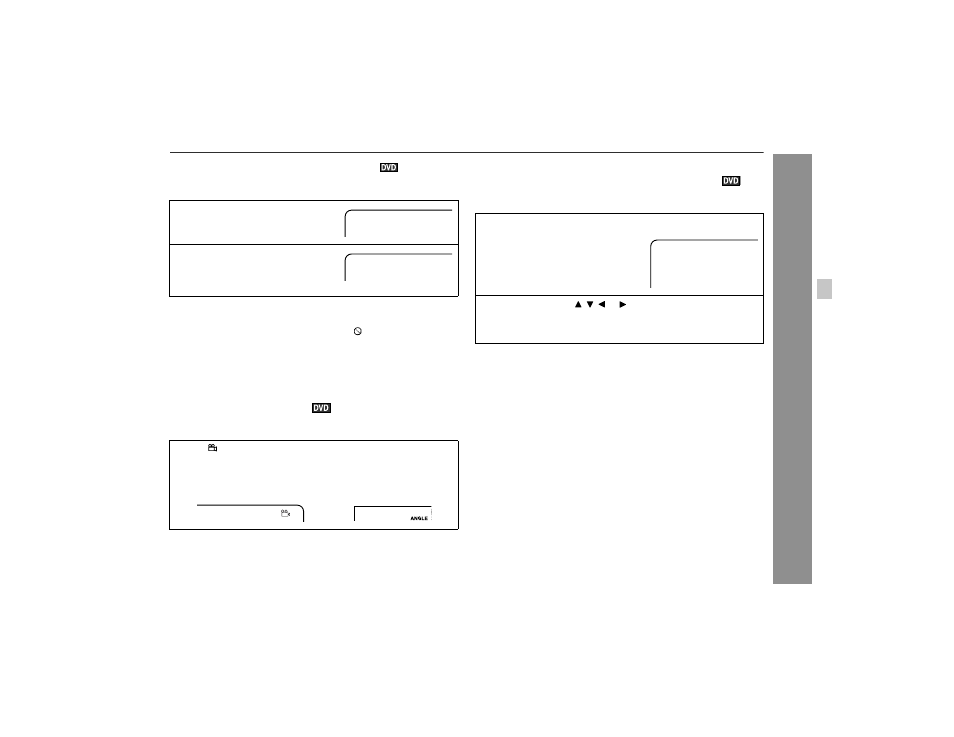
29
XL-DV60
D
V
D O
p
eration
"
To change the subtitle language
You can change the subtitle language or hide subtitles during play-
back.
Notes:
!
Some DVDs prohibit changing the subtitle language.
!
If no subtitles are recorded on the disc, " " is displayed.
!
It may take a little time to switch the subtitle language to the
selected one.
!
The subtitle cannot be hidden on some DVDs.
"
To change the angle
You can change the angle of view when playing a DVD video disc
that contains scenes recorded from multiple angles.
Notes:
!
Some DVDs prohibit changing the angle.
!
Refer to the manual of the disc as the operation may vary
depending on the disc.
"
To select a title, subtitle or audio language, etc.
from the top menu or menu of the disc
You can select a title, subtitle or audio language on your DVD if it
has a disc menu.
Notes:
!
The procedure shown here provides only general steps. The
actual procedure for using the title menu depends on the disc you
are using. See the disc jacket for details.
!
If the disc you are using does not have a title menu, nothing
appears on the screen.
1
While the disc is playing, press
the SUB TITLE/SURROUND but-
ton.
2
Within 3 seconds, press the
SUB TITLE/SURROUND button
repeatedly to select the desired
subtitle language.
When "
" is displayed in the upper right corner of the TV
screen, press the ANGLE button repeatedly to select the de-
sired angle number.
TV screen
On the unit
Subtitle 01/09: English
Subtitle 02/09: Spanish
1
1
While the disc is stopped or
played, press the TOP MENU/
RETURN button to display the
top menu or press the MENU/
OSD button to display the menu.
Example
2
Press the cursor ( , , or ) button to change the setting
and press the ENTER button.
You can also use the direct number buttons for some discs.
TOP MENU
1. Title
2. Subtitle
3. Audio language
