Additional information, Troubleshooting, Power tuner picture – Sony SVR-S500 User Manual
Page 47
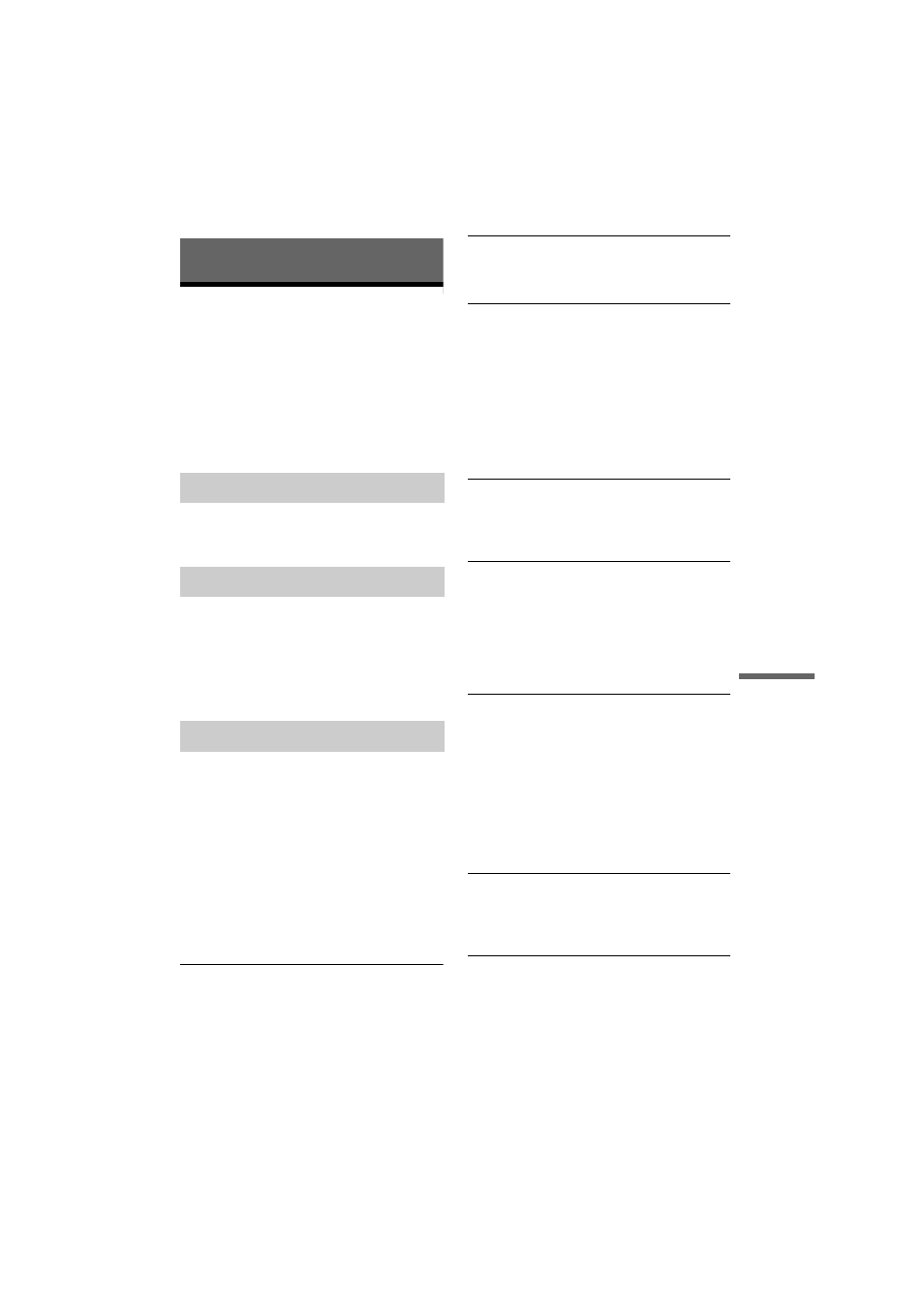
D:\DVR project\Instruction
manual\DTP\2689634111\GB13ADD-CEK.fm
master page=right
SVR-S500
2-689-634-11(1)
47
Add
iti
on
al
I
n
fo
rm
at
io
n
Additional Information
Troubleshooting
If you experience any of the following difficulties
while using the recorder, use this troubleshooting
guide to help remedy the problem before
requesting repairs. Should any problem persist,
contact the Sony Customer Information Centre at
08705 111 999
(Monday-Friday from 9:00am to 6:00pm)
The power does not turn on.
, Check that the mains lead is connected securely.
The channel is not found or stored or missed.
, Make sure that your aerial is properly connected
to the recorder.
, Confirm with your dealer that you are in an area
that can receive a digital signal.
, Check your aerial installation.
There is no picture.
, Re-connect all connecting cords securely.
, The connecting cords are damaged.
, Check the connection to your TV (page 7).
, Switch the input selector on your TV (such as to
“VCR”) so that the signal from the recorder
appears on the TV screen.
, Check that Scart Setting in “Video and Audio
Settings (Options)” setup is set to the appropriate
item that conforms to your system (page 42).
, This recorder cannot record NTSC signals.
, A scrambled channel is selected.
Picture noise appears.
, Noise may appear in the pictures recorded on the
HDD, which is due to the characteristics of
HDD, and is not a malfunction.
Picture breaks up
, Signal strength low.
, Check aerial installation.
TV programme pictures are distorted.
, Reorient or upgrade the TV aerial.
, Adjust the picture (see the TV’s instruction
manual).
, Place the recorder and TV farther apart.
, Place the TV and any bunched aerial cables
farther apart.
, The RF cable is connected to the AERIAL OUT
jack on the recorder. Connect the cable to the
AERIAL IN jack.
TV channels cannot be changed.
, A timer recording started, which changed the
channels.
, The Parental Lock is activated (page 40).
The picture from equipment connected to the
recorder’s LINE 2 - VCR / STB input jack does
not appear on the TV screen.
, Press the INPUT SELECT button on your
remote to switch the recorder’s input to the LINE
2 - VCR / STB line to enable the VCR video
signal to pass through the Hard Disk recorder.
The playback picture or TV programme from
the equipment connected through the recorder
is distorted.
, If the playback picture output from a DVD
player, VCR, or tuner goes through your recorder
before reaching your TV, the copy-protection
signal applied to some programmes could affect
picture quality. Disconnect the playback
equipment in question and connect it directly to
your TV.
The picture does not fill the screen.
, Set “TV Type” in “Video and Audio Settings
(Options)” setup in accordance with the screen
size of your TV (page 42).
The picture is black and white.
, Check that Scart Setting in “Video and Audio
Settings (Options)” setup is set to the appropriate
item that conforms to your system (page 42).
, If you are using a SCART cord, be sure to use
one that is fully wired (21 pins).
Power
Tuner
Picture
,continued
