Dividing recorded tracks (divide function), Editing recorded mds 26 – Sony MINIDISC DECK MDS-S38 User Manual
Page 26
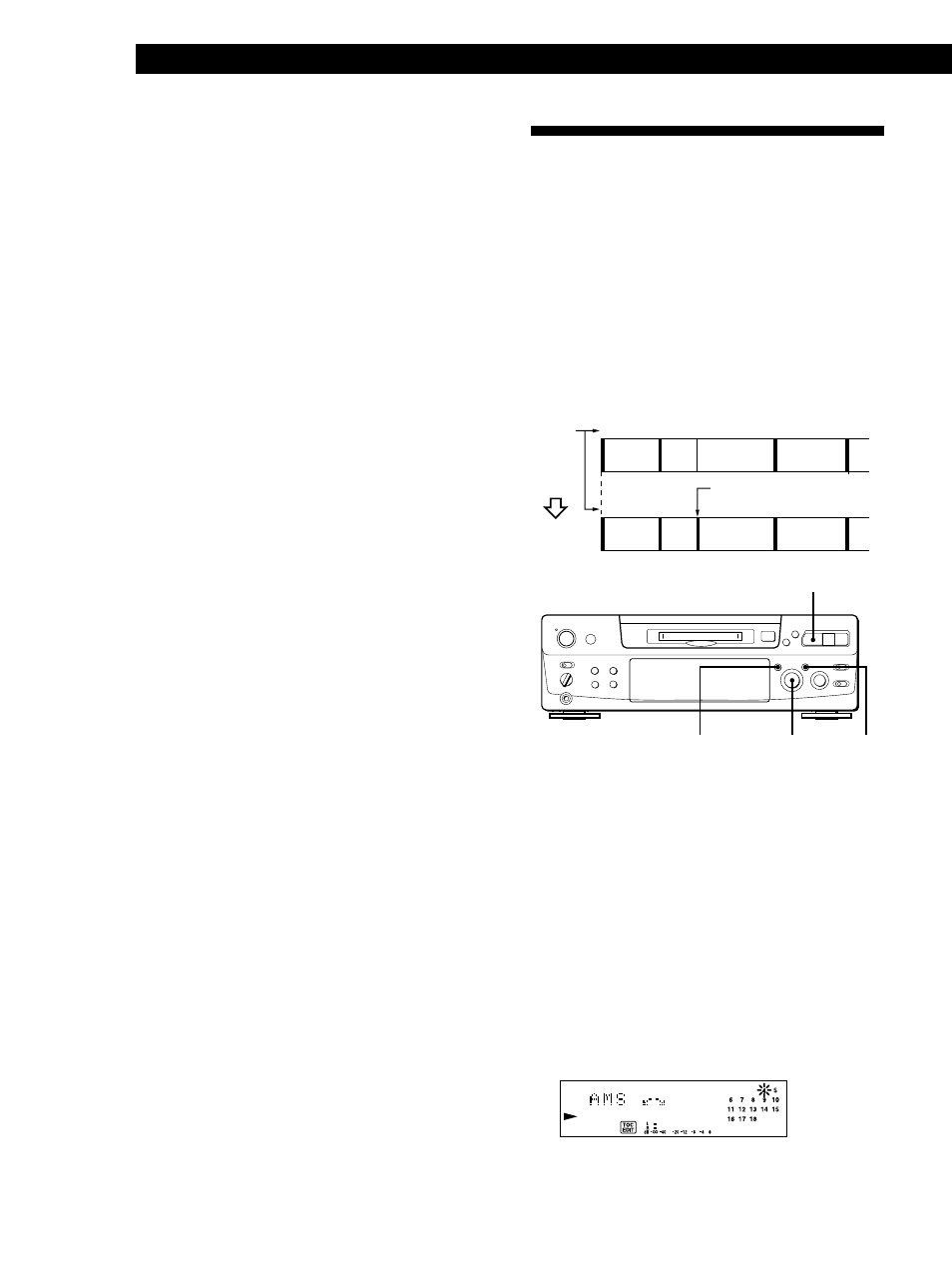
Editing Recorded MDs
26
EN
C
7
Press YES or AMS when point A is correct.
After “Point B Set” appears for a few seconds,
“ ( ” and “A-B” start flashing, and playback
begins so that you can set point B.
8
Continue playing the track or press ) until you
reach the ending point (point B) of the portion to
be erased, then press YES.
“Rehearsal” alternates with “Point B ok?” in the
display, and the “spliced” portion of the track
(after the portion from point A to B has been
erased) plays back repeatedly, starting a few
seconds before point A and ending a few seconds
after point B.
9
If point B is incorrect, press EDIT/NO. (If it is
correct go to Step 12.)
10
While monitoring the sound, turn AMS to find
point B.
“Rehearsal” alternates with “Point B ok?” in the
display, and the “spliced” portion of the track
(after the portion from point A to B has been
erased) plays back repeatedly.
Point B can be moved within a maximum range of
–128 to +127 steps of about 0.06 second each
within a track.
11
If point B is still incorrect, repeat Step 10 until it is
correct.
12
Press YES or AMS when point B is correct.
When the portion from point A to B has been
erased, “Complete” appears for a few seconds.
To cancel the A-B Erase Function
Press p.
Notes
• If “Impossible” appears in the display, point B was
specified before point A. Specify point B so that it comes
after point A.
• If “Sorry” appears in the display, a portion of the track
cannot be erased. This sometimes happens when you’ve
edited the same track many times, and is due to a
technical limitation of the MD system, not a mechanical
error.
Dividing Recorded Tracks
(Divide Function)
With the Divide Function you can assign a track
number at places that you want to randomly access
afterwards. Use this function to add tracks to MDs
recorded from an analog source (and therefore contain
no track numbers), or to divide an existing track into
multiple portions. When you divide a track, the total
number of tracks on the MD increases by one and all
tracks following the divided track are renumbered.
Example: Dividing track 2 to create a new track for C
1
Track
number
2
3
1
D
A
2
4
A
B
C
D
B
Track 2 is divided and a
new track is created for C
Dividing
3
1
While playing the MD, press fl (or P) at the
point where you want to create a new track.
The deck pauses playing.
2
Press EDIT/NO repeatedly until “Divide ?”
appears in the display.
3
Press YES to divide the track.
“Rehearsal” alternates with “Position ok?“ in the
display, the track to be divided starts flashing in
the music calendar, and the starting portion of the
new track begins playing repeatedly.
4
If the starting position is incorrect, press EDIT/
NO. (If it is correct, go to Step 7.)
•
•
•
•
•
•
•
•
•
•
•
• •
• •
• • •
)
0
§
=
+
fl
p
r
YES
EDIT/NO
= AMS +
·∏
