Useful tips when recording from mds to tape z, Playing mds, Checking the track order – Sony MINIDISC DECK MDS-S38 User Manual
Page 22: Changing the track order, Pausing after each track (auto pause)
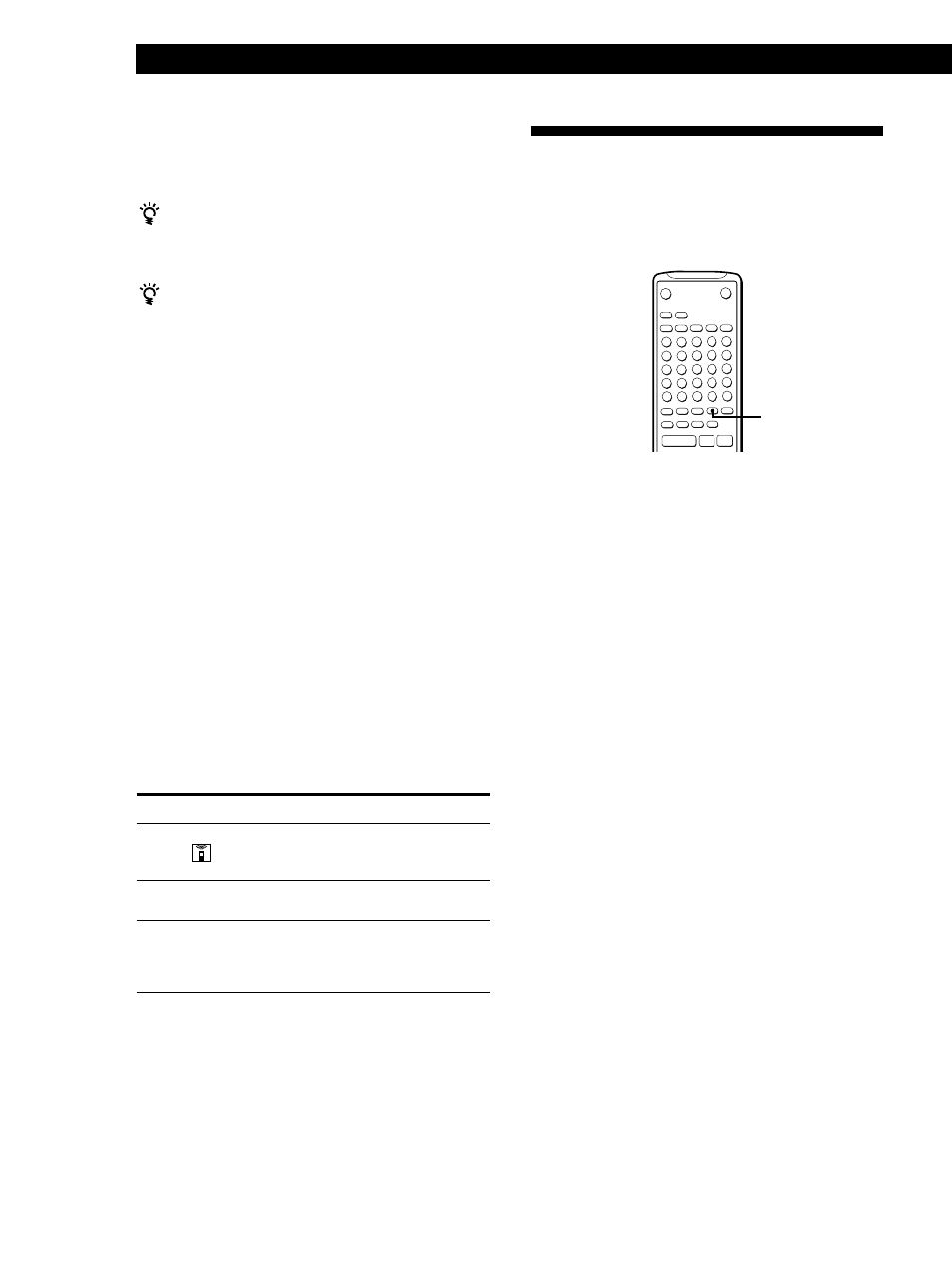
22
EN
Playing MDs
Erase the last track in the
program
Add tracks to the end of the
program
Change the whole program
completely
Do the following:
Press CLEAR. Each time you
press the button, the last track
will be cleared.
Do Steps 2 and 3 in “Creating
Your Own Program.”
1 Press p while the deck is
stopped.
2 Do Steps 2 and 3 in “Creating
Your Own Program.”
To
To cancel Program Play
Press PLAY MODE repeatedly (or CONTINUE once) until
“PROGRAM” disappears when the deck is stopped.
You can program the same track repeatedly
While the track number appears in the display, press
AMS as many times as you want.
The program remains even after Program Play ends
When you press fl (or ·), you can play the same
program again.
Notes
• The program created by the Program Play Function is lost
when you turn off the deck or disconnect the AC power
cord. The program is, however, recalled during timer
playback.
• The display shows “- -m - -s” instead of the total playing
time when the total playing time of the program exceeds
160 minutes.
Checking the track order
You can check the order of tracks in your program
during playback or playback pause.
Turn AMS (or press = or +) during playback or
playback pause. The track numbers appear in the
order they were programmed.
Changing the track order
You can change the order of the tracks in your
program before you start playing.
Useful Tips when Recording
from MDs to Tape Z
The Auto Space and Auto Pause Functions described
in this section make recording from MDs to tape more
easy.
Inserting blank spaces while recording to
tape (Auto Space)
The Auto Space Function inserts a 3-second blank
space between each track while recording from MDs to
tapes, allowing you to use the AMS function during
later playback.
Press A.SPACE repeatedly until “A.SPACE” appears
in the display.
To cancel Auto Space
Press A.SPACE repeatedly until “A.SPACE” disappears.
Note
If the Auto Space Function is on while recording a selection
containing multiple track numbers, (for example, a medley
or symphony), blank spaces will be inserted within the
selection whenever the track number changes.
Pausing after each track (Auto Pause)
When the Auto Pause Function is on, the deck pauses
after playing each track. Auto Pause is convenient
when recording single tracks or multiple, non-
consecutive tracks.
Press A.SPACE repeatedly until “A.PAUSE” appears
in the display.
To restart playback
Press fl (· or P).
To cancel Auto Pause
Press A.SPACE repeatedly until “A.PAUSE” disappears.
Note
If you turn off the deck or disconnect the AC power cord,
the deck will recall the last setting of the Auto Space and
Auto Pause Functions the next time you turn on the deck.
6
p
P
·
A.SPACE
