Samsung SGH-i607 User Manual
Page 97
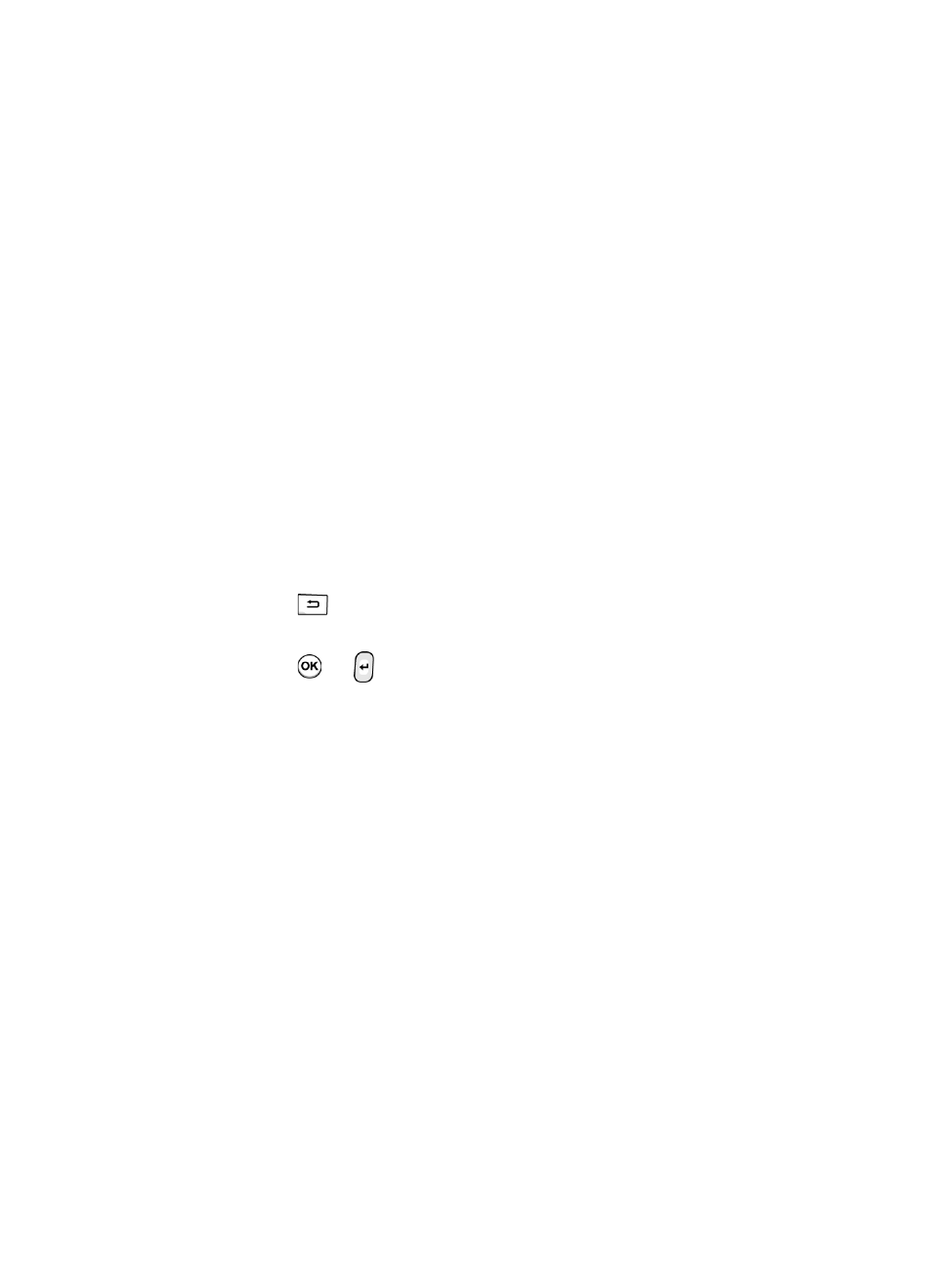
Section 8: AT&T Music
97
Windows Media Player
®
Setting up a play list
You can add media files on the Library screen to a
temporary play list. It lists the currently playing file, as
well as any files that have been queued up to play next.
Creating a play list
1. On the library screen, select the category you want and
scroll to the file you want to play.
If the file does not appear on the list, press the Menu soft
key and select Update Library.
2. Press the Menu soft key and select Queue Up to add the
file to the play list.
3. Repeat steps 1 and 2 to add more files.
4. Press
to return to the player screen or Menu >
Player.
5. Press
or
to start playing the files.
6. To save the play list, press the Now Playing soft key and
then the Menu soft key, and select Save Playlist.
7. Enter the list name and press the Done soft key. The list
is saved in the My Playlists library.
Opening the play list
On the player screen, press the Now Playing soft key.
You can use various options by pressing the Menu soft
key.
Editing the play list
•
To change the play order, press the Menu soft key and select
Move Up or Move Down.
•
To delete the selected files, press the Menu soft key and select
Remove from Playlist.
