Viewing e-mail messages – Samsung SGH-i607 User Manual
Page 132
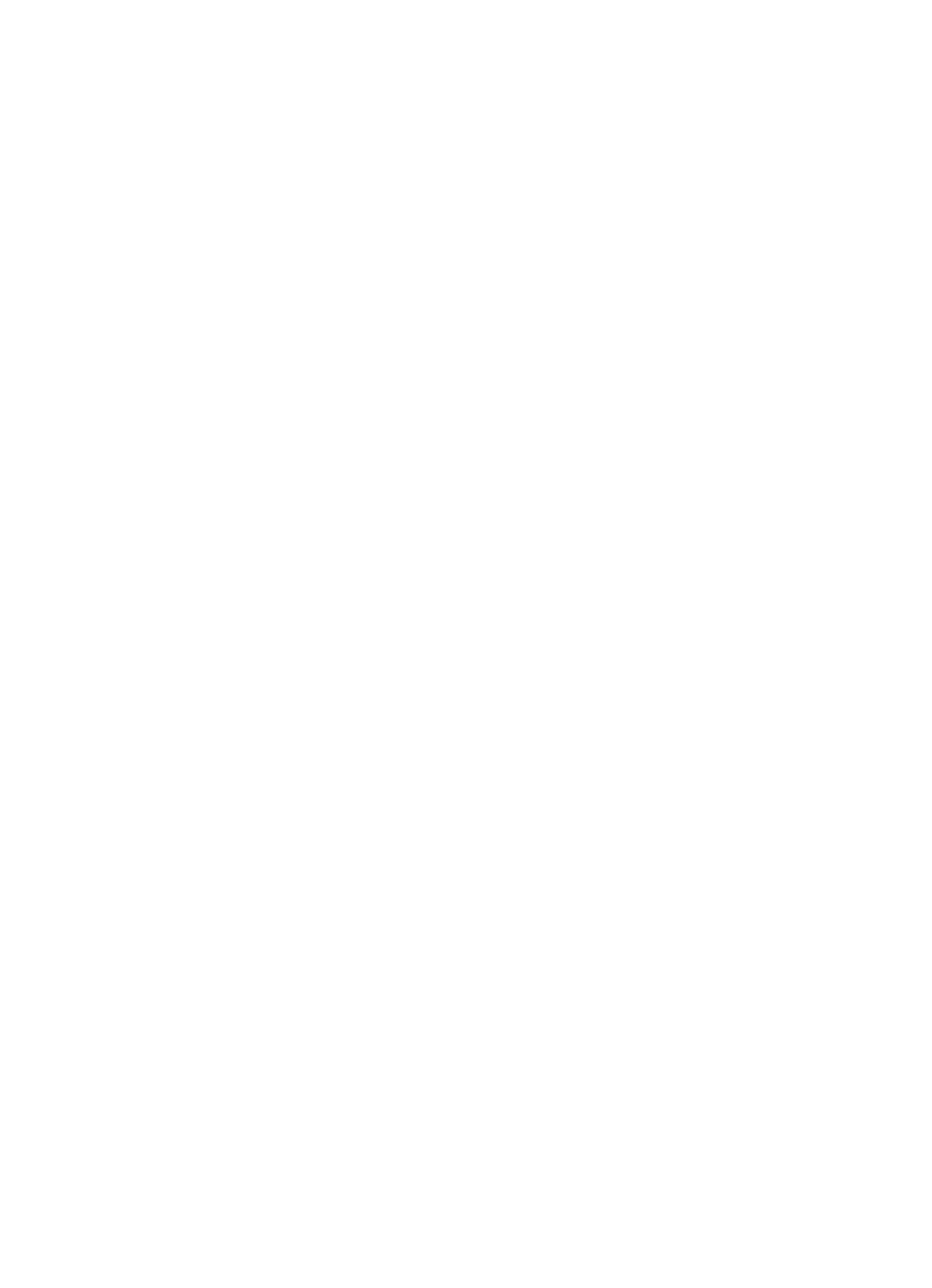
132
Viewing E-mail Messages
You can also view messages you received, sent,
composed but not sent by accessing the message
folders.
To open the message folders:
1. On the Messaging main screen, access the e-mail
account you want, press the Menu soft key, and select
Folders.
The following default folders display:
•
Deleted Items: contains messages that have been deleted
on your phone.
•
Drafts: stores draft messages that have not been sent.
•
Inbox: contains received messages.
•
Outbox: is a temporary storage place for messages waiting
to be sent.
•
Sent Items: stores the messages that have been sent.
To view an e-mail message:
1. On the Messaging main screen, select the e-mail
account from which you want to receive e-mail
messages.
2. Press the Menu soft key and select Send/Receive.
The phone connects to your e-mail server and receives
incoming e-mail messages or sends e-mail messages in
Outbox.
3. Select the message you want to view.
To access message options:
From any message folder, you can access the following
options by pressing the Menu soft key:
