Installing microsoft, Activesync – Samsung SGH-i607 User Manual
Page 48
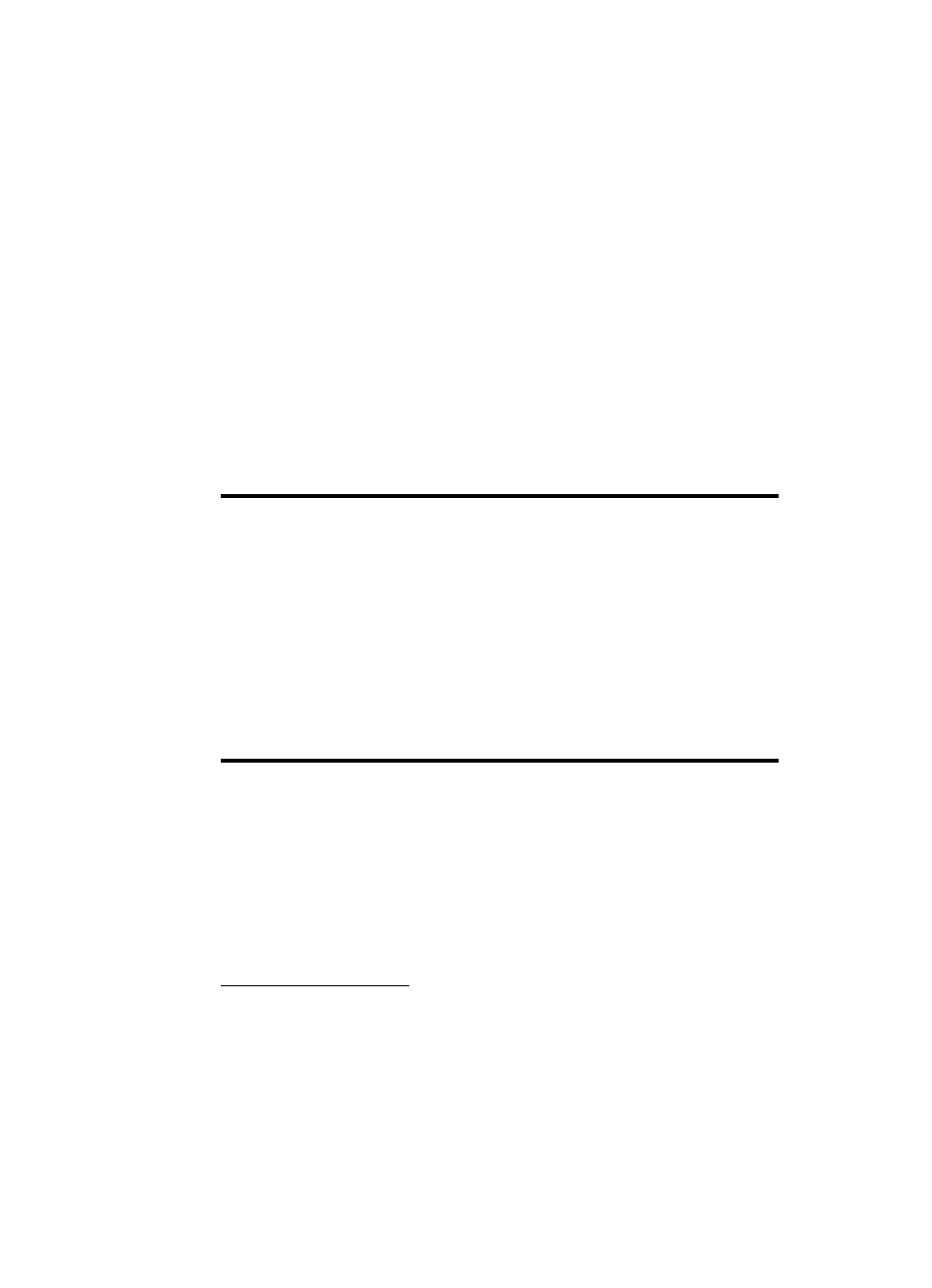
48
With ActiveSync, you can:
•
Keep Contacts, Calendar, Tasks, or Inbox data up-to-date by
synchronizing your phone with Microsoft
®
Outlook data on your
desktop computer.
•
Copy (rather than synchronize) files between your phone and
desktop computer.
•
Control the moment when synchronization occurs by selecting a
synchronization mode.
•
Select data types to be synchronized and control the amount of
synchronized data.
Warning!
Microsoft
®
ActiveSync
®
synchronizes two devices using the latest
data.Therefore, if you delete some specific data from the phone after
synchronization, and then perform a synchronization again, the
corresponding data on the computer will be deleted. Be careful not to lose
important data.
If you turn off the phone after copying files to any folders, except for
the Storage folder, using Microsoft
®
ActiveSync
®
, all files in those
folders will be deleted. Store important files in the Storage folder to
prevent from being deleted.
Installing Microsoft
®
ActiveSync
®
Before beginning synchronization, you must install
Microsoft
®
ActiveSync
®
on your desktop computer
using the supplied Getting Started CD. You can also
download the latest version of ActiveSync from the
Microsoft web site.
http://www.microsoft.com
1. Insert the
Getting Started CD into the CD-ROM drive
of your desktop computer. Alternatively, double-click the
downloaded Microsoft
®
ActiveSync
®
installer.
