Common windows problems – Samsung CLP-350 User Manual
Page 48
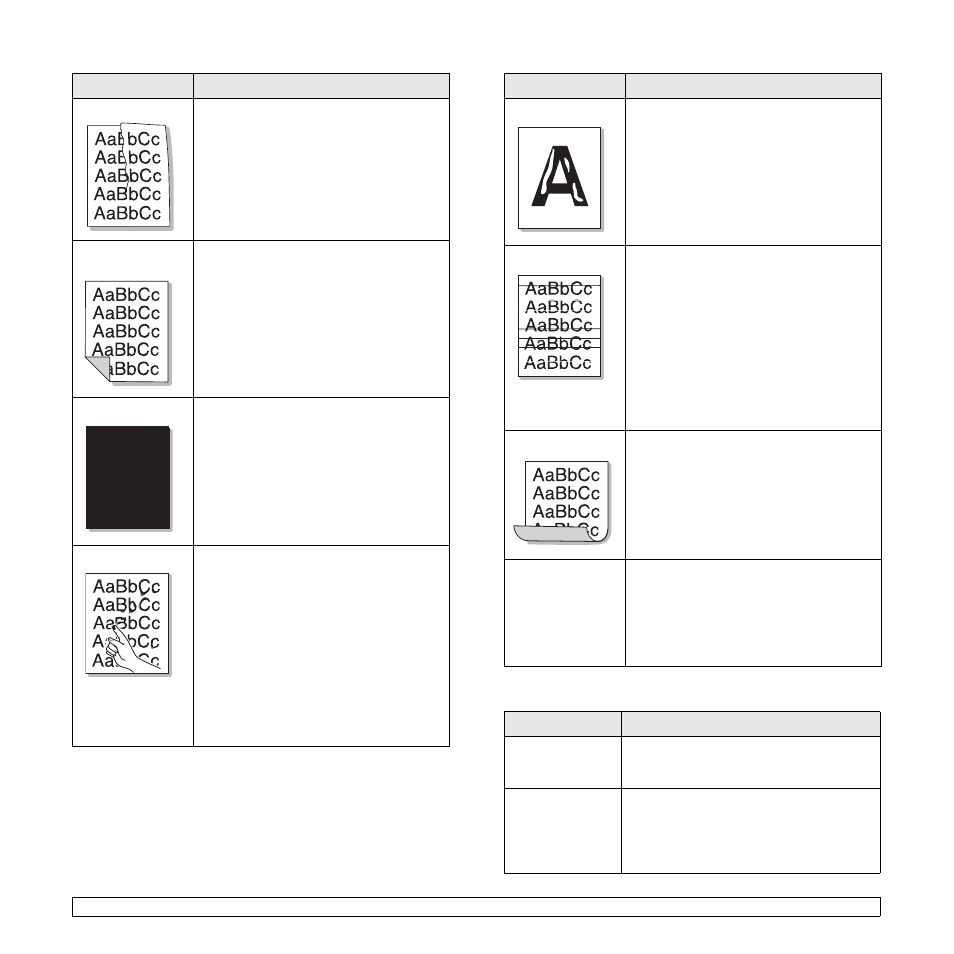
7
.8
Wrinkles or creases
• Ensure that the paper is loaded properly.
• Check the paper type and quality. (See
"Specifications on print media" on page 4.2.)
• Turn the stack of paper over in the tray. Also
try rotating the paper 180° in the tray.
Back of printouts
are dirty
Check for leaking toner. Clean the inside of
the machine. Contact a service
representative.
Black pages
• The toner cartridge may not be installed
properly. Remove the cartridge and reinsert
it.
• The toner cartridge may be defective and
need replacing. Remove the toner cartridge
and install a new one. (See "Replacing the
toner cartridge" on page 6.4.)
• The machine may require repair. Contact a
service representative.
Loose toner
• Clean the inside of the machine. Contact a
service representative to clean the inside of
the machine. After cleaning the inside of the
machine, if you still have the same
problems, contact a service representative.
• Check the paper type and quality. (See
"Specifications on print media" on page 4.2.)
• Remove the toner cartridge, and then install
a new one. (See "Replacing the toner
cartridge" on page 6.4.)
• If the problem persists, the machine may
require repair. Contact a service
representative.
Condition
Suggested solutions
Common Windows problems
Character Voids
Character voids are white areas within parts of
characters that should be solid black:
• You may be printing on the wrong surface of
the paper. Remove the paper and turn it
around.
• The paper may not meet paper
specifications. (See "Specifications on print
media" on page 4.2.)
Horizontal stripes
If horizontally aligned black streaks or smears
appear:
• The toner cartridge may be installed
improperly. Remove the cartridge and
reinsert it.
• The toner cartridge may be defective.
Remove the toner cartridge and install a
new one. (See "Replacing the toner
cartridge" on page 6.4.)
• If the problem persists, the machine may
require repair. Contact a service
representative.
Curl
If the printed paper is curled or paper does not
feed into the machine:
• Turn the stack of paper over in the tray. Also
try rotating the paper 180° in the tray.
• Change the printer option and try again. Go to
printer properties, click Paper tab, and set paper
type to Thin. Refer to the Software Section for
details.
An unknown image
repetitively appears
on the next few
sheets or loose
toner, light print, or
contamination
occurs.
You machine is probably being used at an
altitude of 1,000 m (3,281 ft) or above. The
high altitude may affect the print quality from
loose toner or light imaging. You can set this
option through Printer Settings Utility or the
Printer
Tab in printer driver’s properties. See
"Altitude adjustment" on page 3.4.
Condition
Suggested solutions
“File in Use”
message appears
during installation.
Exit all software applications. Remove all
software from the StartUp Group, then restart
Windows. Reinstall the printer driver.
“Error Writing to
LPTx” message
appears.
• Ensure that the cables are connected
correctly and the machine is on.
• If bi-directional communication is not turned
on in the driver, it will also cause this
message.
Condition
Suggested solutions
