Samsung CLP-350 User Manual
Page 45
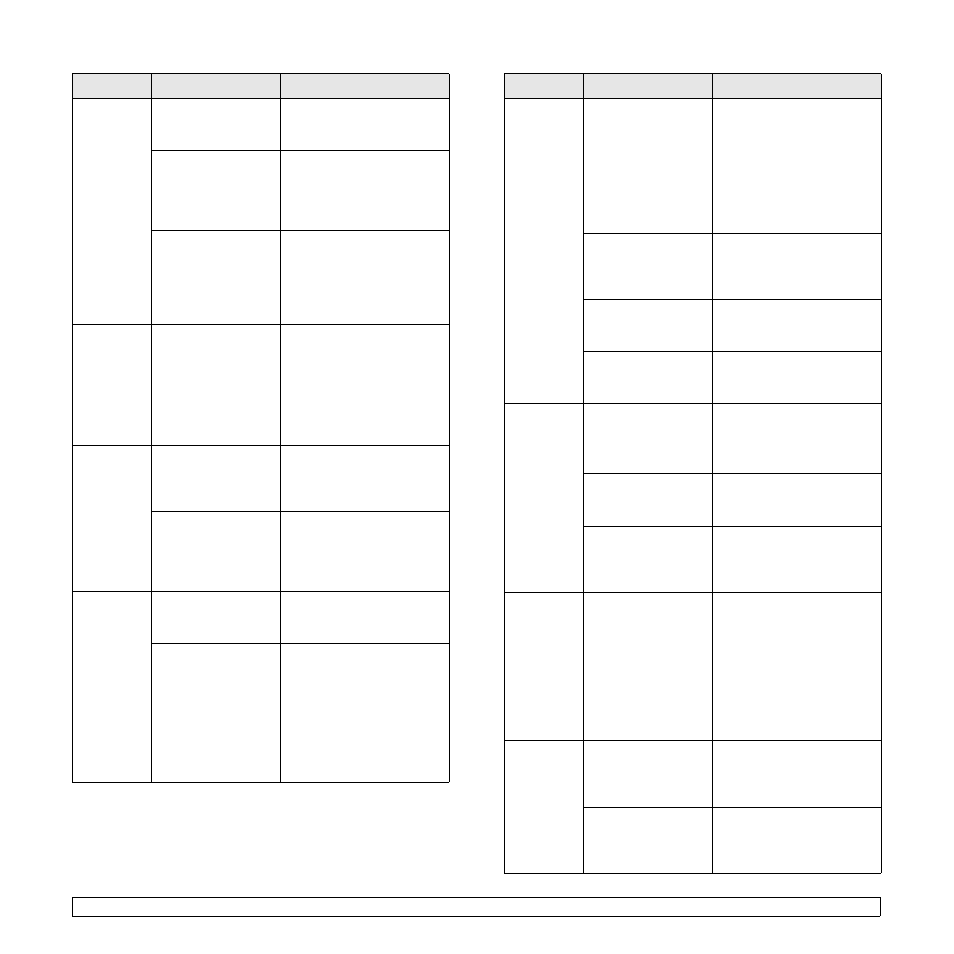
7
.5
The
machine
does not
print.
(continued)
The printer driver
may be incorrectly
installed.
Repair the printer software.
See Software section.
The machine is
malfunctioning.
Check the display message
on the control panel to see if
the machine is indicating a
system error. Contact a
service representative.
The document size is
so big that the hard
disk space of the
computer is not
enough to access the
print job.
Get more hard disk space
and print the document
again.
The
machine
selects print
materials
from the
wrong
paper
source.
The paper option that
was selected in the
machine properties
may be incorrect.
For many software
applications, the paper
source selection is found
under the Paper tab within
the printer properties. Select
the correct paper source.
See the printer driver help
screen.
A print job
is extremely
slow.
The job may be very
complex.
Reduce the complexity of the
page or try adjusting the print
quality settings such as
adjusting the resolution.
You may have printed
a high density
document which
consumes a lot of
toner.
It usually takes more time
than usual to print this kind of
job. Be patient and wait.
Half the
page is
blank.
The page orientation
setting may be
incorrect.
Change the page orientation
in your application. See the
printer driver help screen.
The paper size and
the paper size
settings do not
match.
Ensure that the paper size in
the printer driver settings
matches the paper in the
tray.
Or, ensure that the paper
size in the printer driver
settings matches the paper
selection in the software
application settings you use.
Condition
Possible cause
Suggested solutions
The
machine
prints, but
the text is
wrong,
garbled, or
incomplete.
The printer cable is
loose or defective.
Disconnect the printer cable
and reconnect. Try a print job
that you have already printed
successfully. If possible,
attach the cable and the
machine to another computer
and try a print job that you
know works. Finally, try a
new printer cable.
The wrong printer
driver was selected.
Check the application’s
printer selection menu to
ensure that your machine is
selected.
The software
application is
malfunctioning.
Try printing a job from
another application.
The operating system
is malfunctioning.
Exit Windows and reboot the
computer. Turn the machine
off and then back on again.
Pages print,
but they are
blank.
The toner cartridge is
defective or out of
toner.
Redistribute the toner, if
necessary.
If necessary, replace the
toner cartridge.
The file may have
blank pages.
Check the file to ensure that
it does not contain blank
pages.
Some parts, such as
the controller or the
board, may be
defective.
Contact a service
representative.
PDF file
does not
print
correctly-
some parts
are missing
in the
graphics,
text or
illustrations.
Incompatibility
between the PDF file
and the Acrobat
products.
Printing the PDF file as an
image may enable the file to
print. Turn on Print As Image
from the Acrobat printing
options.
Note:
It will take longer to
print when you print a PDF
file as an image.
The print
quality of
photos is
not good.
Images are
not clear.
The resolution is set
to Normal or Draft.
Change the resolution to
Best
in the machine
properties window and then
try printing again.
The resolution of the
photo is very low.
Reduce the photo size. If you
increase the photo size in the
software application, the
resolution will be reduced.
Condition
Possible cause
Suggested solutions
