Replacing the waste toner container – Samsung CLP-350 User Manual
Page 39
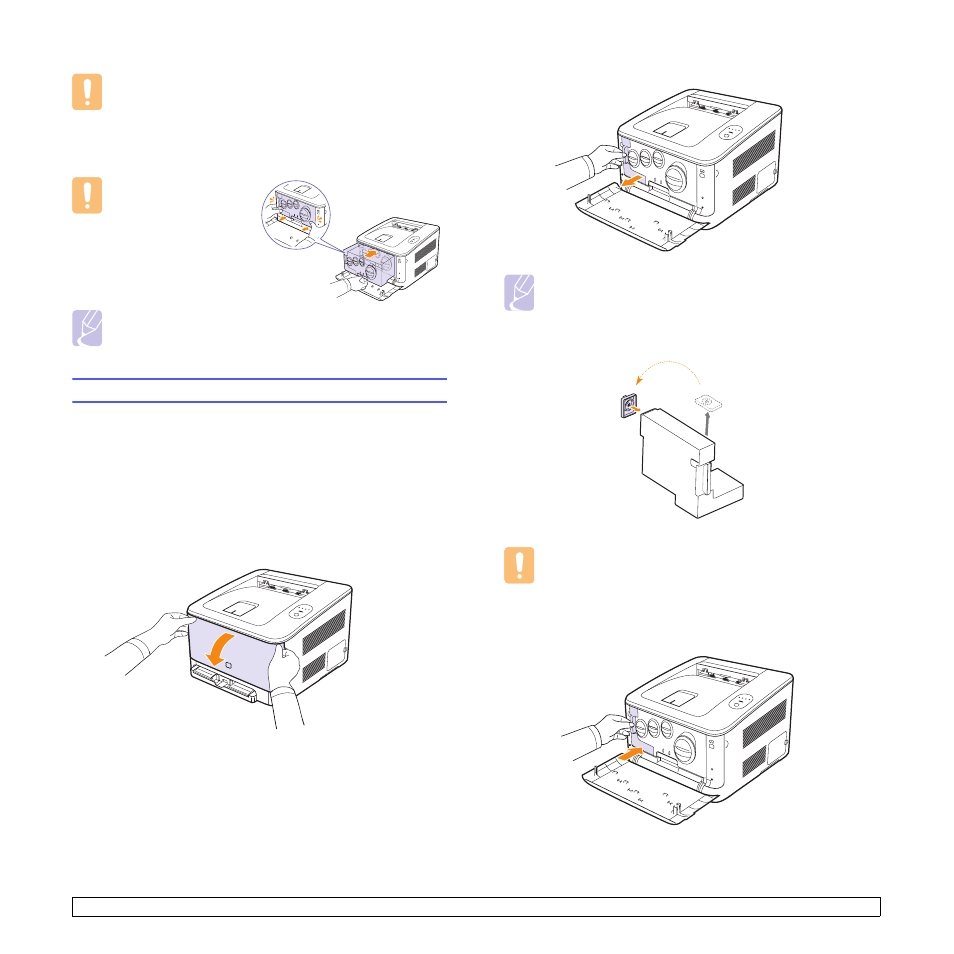
6
.7
Caution
If the front cover is not completely closed, the machine will not
operate. Please make sure all toner cartridges are installed
properly. If any toner cartridge is installed improperly, the front
cover do not close.
11
Turn the machine on.
Caution
If there is a cracking
sound, re-install the
imaging unit. The
imaging unit is not
properly installed.
Note
Each LED blinks red in a repeated order. Wait for about 1.5
minutes for your machine to get ready.
Replacing the Waste Toner Container
The life of the waste toner container unit is approximately 1,250 pages for full
color 5% image or 5,000 image for black. When the life span of the waste toner
container has expired, the Smart Panel program window appears on the
computer, indicating the waste toner container needs to be replaced. Otherwise
your machine stops printing.
To replace the waste toner container:
1
Turn the machine off, then wait a few minutes for the machine to
cool.
2
Open the front cover.
3
Pull the waste toner container out of the machine using its handle.
Note
Make sure that you lay the waste toner container on a flat
surface so that the toner does not spill.
4
Remove the container’s cap from the container as shown
below, and use it to close the waste toner container opening.
Caution
Do not tilt or turn over the container.
5
Take a new waste toner container out of its package.
6
Insert the new container into position and then push it to make sure
that it is firmly seated in place.
