Using the photo list, Photo, Device favorites setting select jump option – Samsung BN68-01691A-02 User Manual
Page 79: Image001.jpg, Monthly
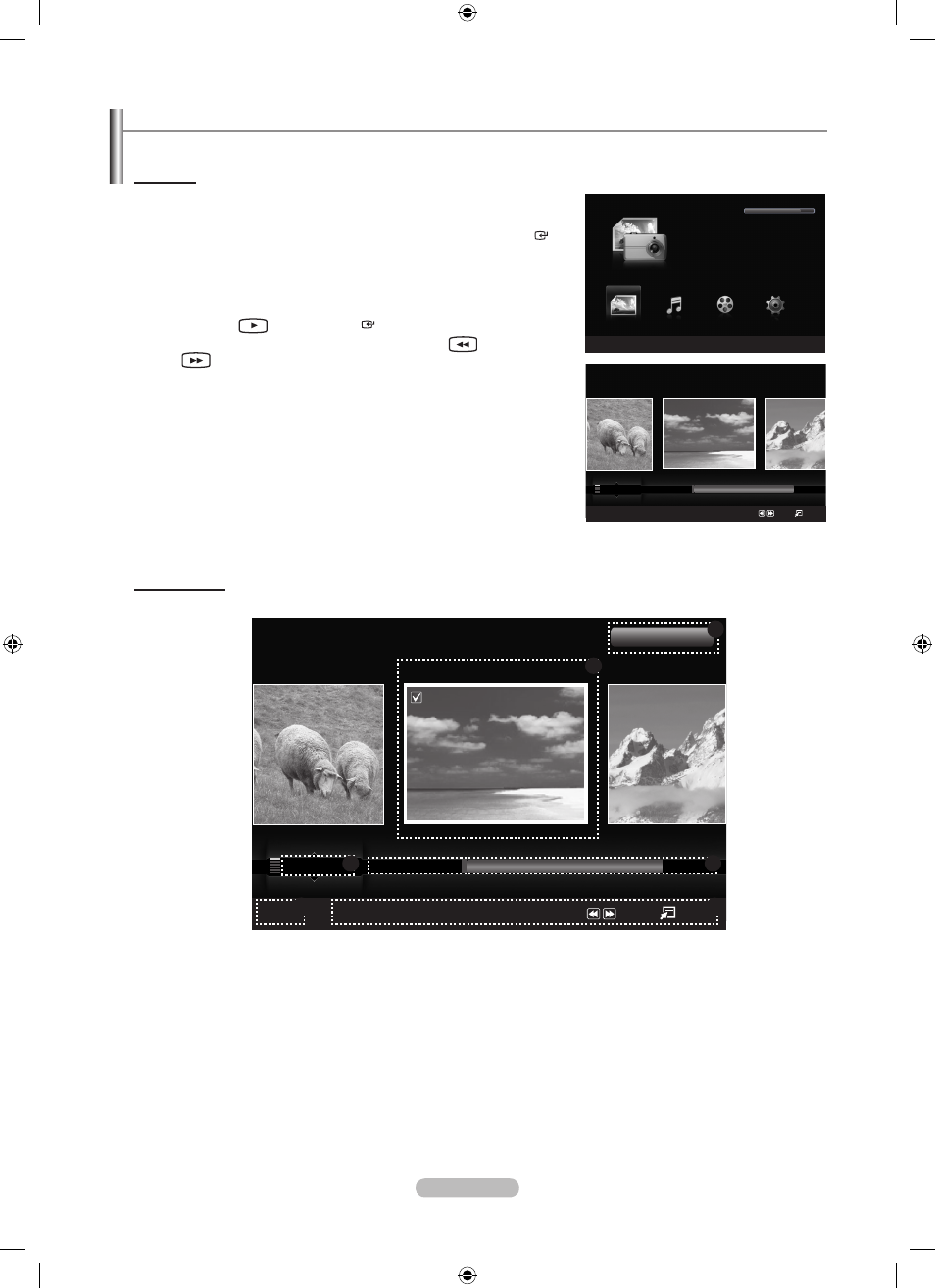
English - 77
Using the Photo List
This menu shows Photo files saved on an USB memory device.
Photo List
1. Press the W.LINK button on the remote control to display the “WISELINK
Pro” menu.
2. Press the ◄ or ► button to select “Photo”, then press the ENTER
button.
Photo files are displayed.
This menu only shows files whose file extension is jpg. Files of other
formats such as bmp or tiff will not be displayed.
Press the
(Play) /
ENTER button to start the Slide Show.
To move to the previous / next group, press the
(REW) or
(FF) button.
When moving to a photo, loading may take a few seconds. At this
point, the loading icon will appear on the screen.
It may take some time to load photo files as Thumbnail images.
Screen Display
➣
➣
➣
➣
➣
➣
Photo
SUM
Device
Favorites Setting
Select
Jump Option
Preference
Monthly
Timeline
Jan
Nov
▲
1File(s) Selected
5
1
2
3
6
4
Image001.jpg
★ ★ ★
WISELINK
Pro
Photo
SUM
Device
e
Exit
Music
Setup
PHOTO
SUM
851.98MB/995.00MB Free
Movie
Photo
SUM
Device
Favorites Setting
Select
Jump Option
Preference
Monthly
Timeline
Jan
Nov
▲
Image001.jpg
★ ★ ★
BN68-01691A-00Eng.indb 77
2008-07-18 �� 10:24:48
