Network connection - wireless, Network selection – Samsung BN68-01691A-02 User Manual
Page 122
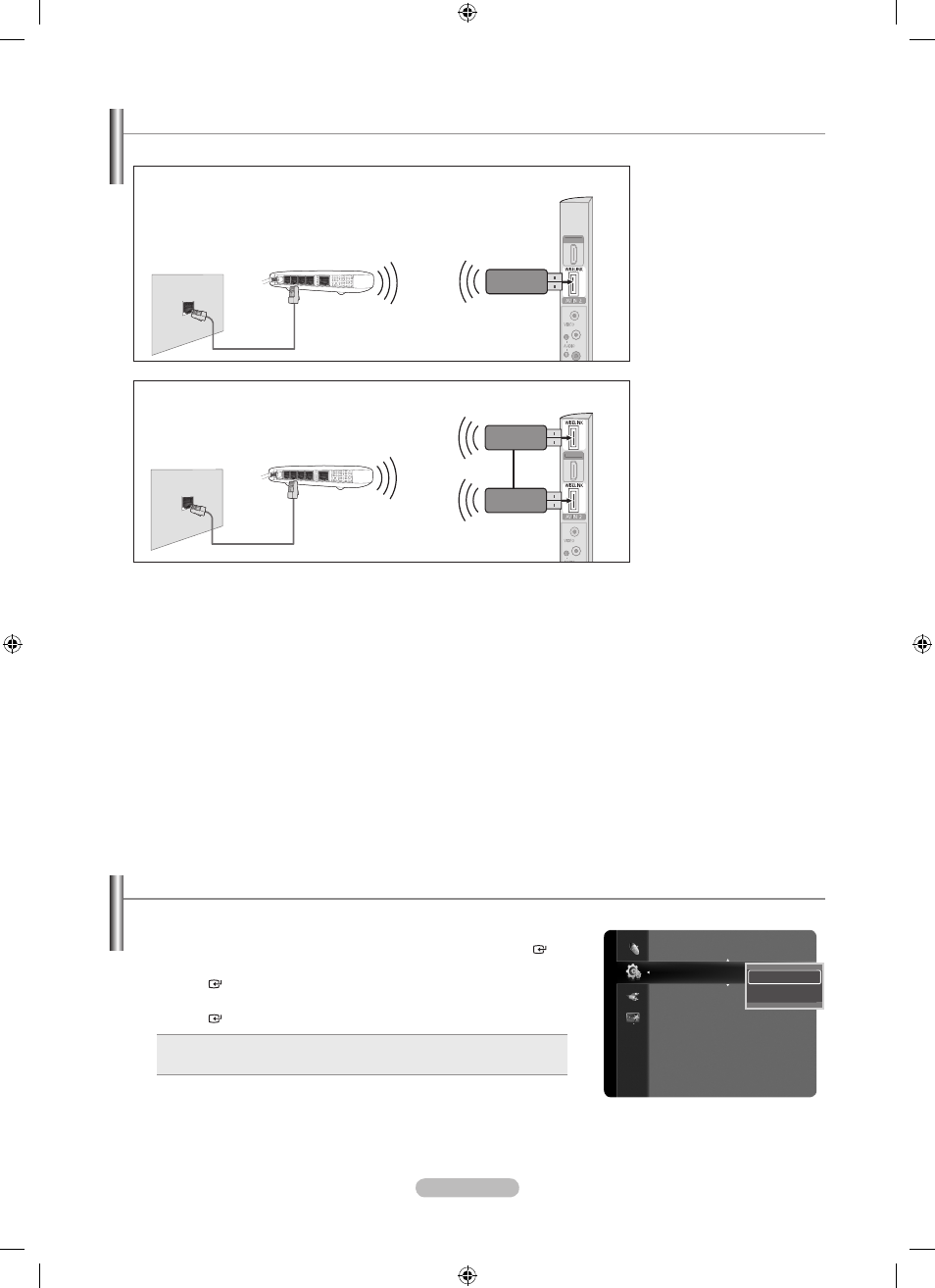
English - 120
Network Connection - Wireless
You can connect to the Samsung’s Infolink network wirelessly through a wireless IP sharer.
HDMI IN4
HDMI IN4
TV Side Panel
Wireless LAN Adapter
for InfoLink
LAN Cable
Wireless IP sharer
The LAN Port on
the Wall
1. Connect the Samsung
Infolink Wireless adapter
into the Wiselink terminal
of the TV.
HDMI IN4
HDMI IN4
TV Side Panel
Wireless LAN Adapter
for InfoLink
LAN Cable
Wireless IP sharer
The LAN Port on
the Wall
You must use the Samsung Wireless LAN Adapter for InfoLink(WIS-08BG) to use a wireless network.
The Samsung Wireless LAN Adapter for InfoLink is sold separately. Contact a Samsung Electronics agent or service
center for purchasing.
To use a wireless network, your TV must be connected to a wireless IP sharer.
If the wireless IP sharer supports DHCP, you TV can use a DHCP or static IP address to connect to the wireless
network.
You must use a wireless IP sharer that supports IEEE 802.11 B or IEEE 802.11G.
If the wireless IP sharer allows you to turn on/off the Ping connection function, turn it on.
Set the wireless IP sharer to Infrastructure mode. Ad-hoc mode is not supported.
Select a channel for the wireless IP sharer that is not currently being used. If the channel set for the wireless IP sharer
is currently being used by another device nearby, this will result in interference and communications may fail.
When applying the security key for the AP (wireless IP sharer), only the following is supported.
1) Authentication Mode : WEP, WPAPSK, WPA2PSK
2) Encryption Type : WEP, TKIP, AES
If you apply a security system other than the systems listed above, it will not work with the TV.
If connecting 2 Wireless LAN Adapters for InfoLink, the adaptor read at first is executed.
Network selection
Select Cable or Wireless as the method to connect to the Samsung’s Infolink network.
1. Press the MENU button to display the menu.
Press the ▲ or ▼ button to select “Setup”, then press the
ENTER button.
2. Press the ▲ or ▼ button to select “Network selection”, then press the
ENTER button.
3. Press the ▲ or ▼ button to select “Cable” or “Wireless”, then press the
ENTER button.
Cable: Connect to Samsung’s Infolink network using a cable.
Wireless: Connect to Samsung’s Infolink network wirelessly.
•
•
The menu is activated only if the Samsung Wireless LAN Adapter for
InfoLink is connected.
➣
➣
➣
➣
➣
➣
➣
➣
➣
•
•
➣
➣
Setup
Language
: English
Time
Network selection : Cable
►
Cable Network Setup
Wireless Network Setup
V-Chip
Caption
External Settings
Entertainment
: Off
Energy Saving
: Off
Cable
Wireless
or
[LN46A860S2F, LN2A860S2F]
[LN46A80S1F, LN2A80S1F]
BN68-01691A-00Eng.indb 120
2008-07-18 �� 10:25:27
