Connecting headphones (sold separately) – Samsung BN68-01691A-02 User Manual
Page 47
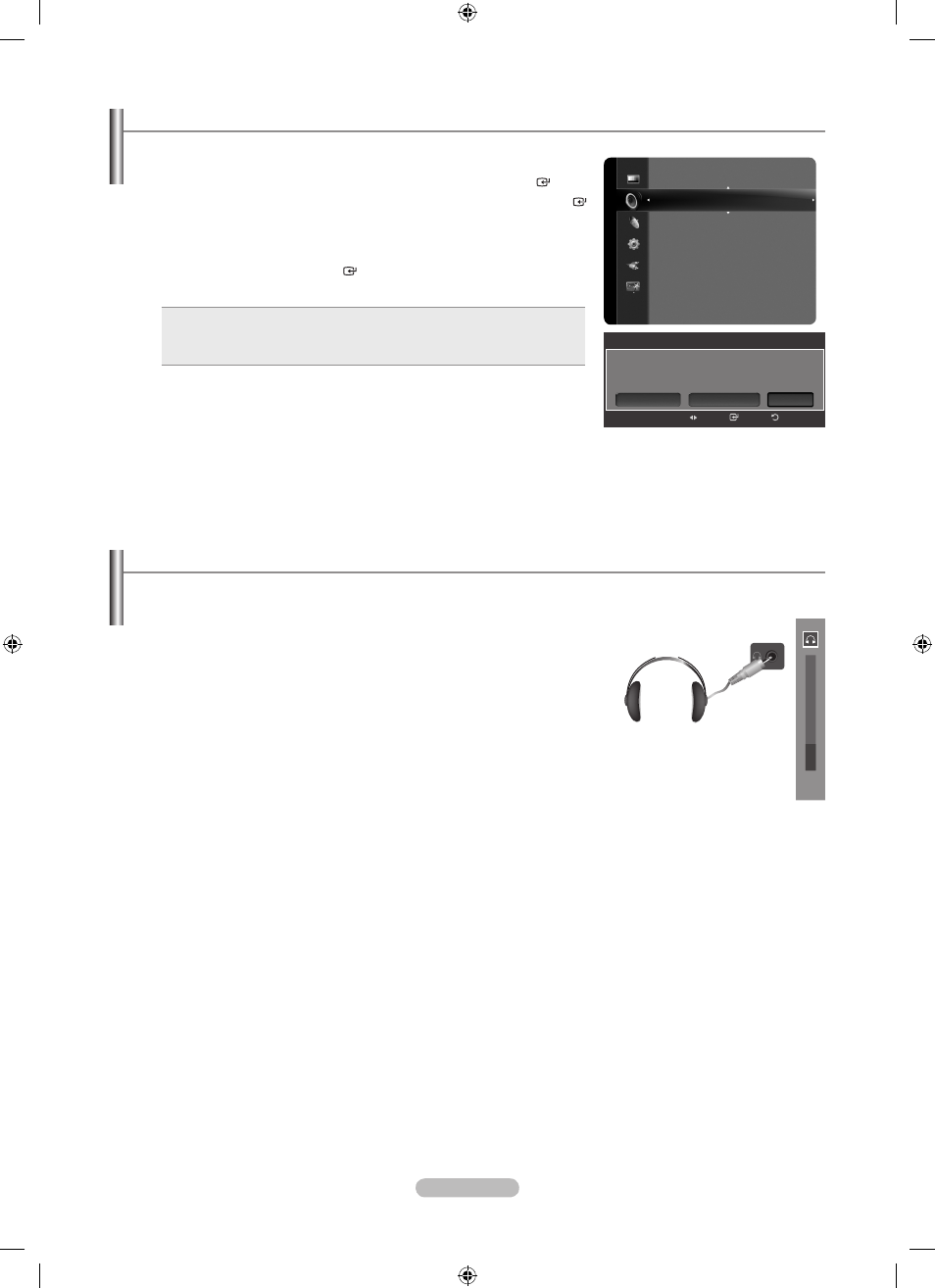
English - 4
Resetting the Sound Settings to the Factory Defaults
You can restore the Sound settings to the factory defaults.
1. Press the MENU button to display the menu.
Press the ▲ or ▼ button to select “Sound”, then press the
ENTER button.
2. Press the ▲ or ▼ button to select “Sound Reset”, then press the ENTER
button.
Press the
EXIT button to exit.
3. Press the ◄ or ► button to select “Reset All”, “Reset Sound Mode” or
“Cancel” then press the
ENTER button.
Press the
EXIT button to exit.
Reset All: All the sound values return to default settings.
Reset Sound Mode: Current sound values return to default settings.
Cancel: Select the sound reset options.
•
•
•
Connecting Headphones (Sold separately)
You can connect a set of headphones to your set if you wish to watch a TV program without disturbing other people in the
room.
When you insert the headphone’s plug into the headphone jack, you can
operate only “Preferred Language” (in digital TV mode), “Multi-Track Sound”
(in analog TV mode), “Auto Volume”, “Sound Select” (in PIP mode) and “Sound
Reset” in Sound menu.
Prolonged use of headphones at a high volume may damage your hearing.
You will not hear sound from the speakers when you connect headphones to
the TV.
The headphone volume and TV volume are adjusted separately.
➣
➣
➣
➣
TV Side Panel
15
Sound
Select Speaker
: TV Speaker
Sound Select
: Main
Sound Reset
Enter
Return
Sound Reset
Select the sound reset options.
Cancel
Reset Sound Mode
Reset All
Move
BN68-01691A-00Eng.indb 45
2008-07-18 �� 10:24:29
