Connected dvr, Saving the live screen on the pc – Samsung SHR-5040 User Manual
Page 73
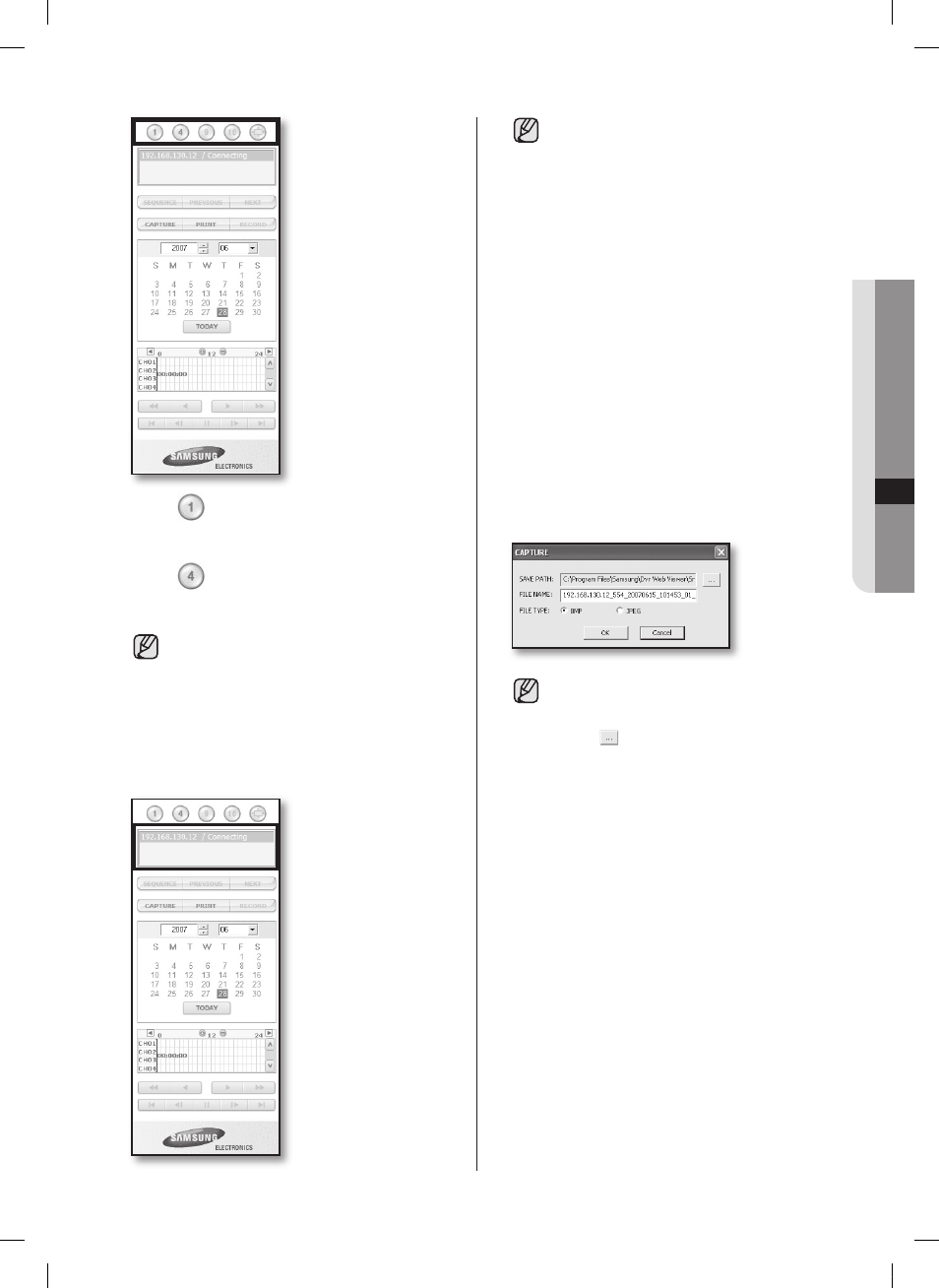
appendix _
69
09
A
PP
en
d
iX
•
Click
button.
The screen displays the selected camera
connected to the DVR in “single mode”.
•
Click
button.
The screen displays the selected camera
connected to the DVR in “Quad mode”.
• Only single and QUAD mode are available
in searCh menu.
• When 16-channel DVR is connected, you can
select the channels ranging from 1 to 16.
CONNECTED DVR
This displays the IP address and the status of the
connecting DVR.
• Connection failure message
no response : Appears when the DVR does
not respond.
wrong id : Appears when the input ID is
wrong.
wrong password : Appears when the input
password is wrong.
wrong port number : Appears when the port
number is wrong.
Collision : Appears when Admin mode is
already in use or simultaneous access to the
same DVR from the PC.
user full : Appears when the maximum number
of users is exceeded.
• The numbers of simultaneous connection are
3 which includes the users for SmartViewer.
SAVING THE LIVE SCREEN ON
THE PC
•
Capture: Captures the current picture on the screen
and saves it as a jpg or bmp image file.
• The default saving path is “C:\Program Files\
Samsung\Dvr Web Viewer\SnapShot\Search”.
To change the saving path, click “SAVE PATH”
button(
) and then select the path you
want. For Windows Vista, the saving path is
“C:\users\(user ID)\AppData\LocalLow\Sam-
sung\DVR Web Viewer\Snapshot\” and it
cannot be modified.
• The file is automatically named as following:
“IP address_Port number_YYMMDD_camera
number_index” Ex) 192.168.130.12_554_200
70615_101453_01_00
SHR-5042_Eng_02.indd 69
2008-01-25 오전 9:31:50
