Ptz device menu setup, Preset setup – Samsung SHR-5040 User Manual
Page 46
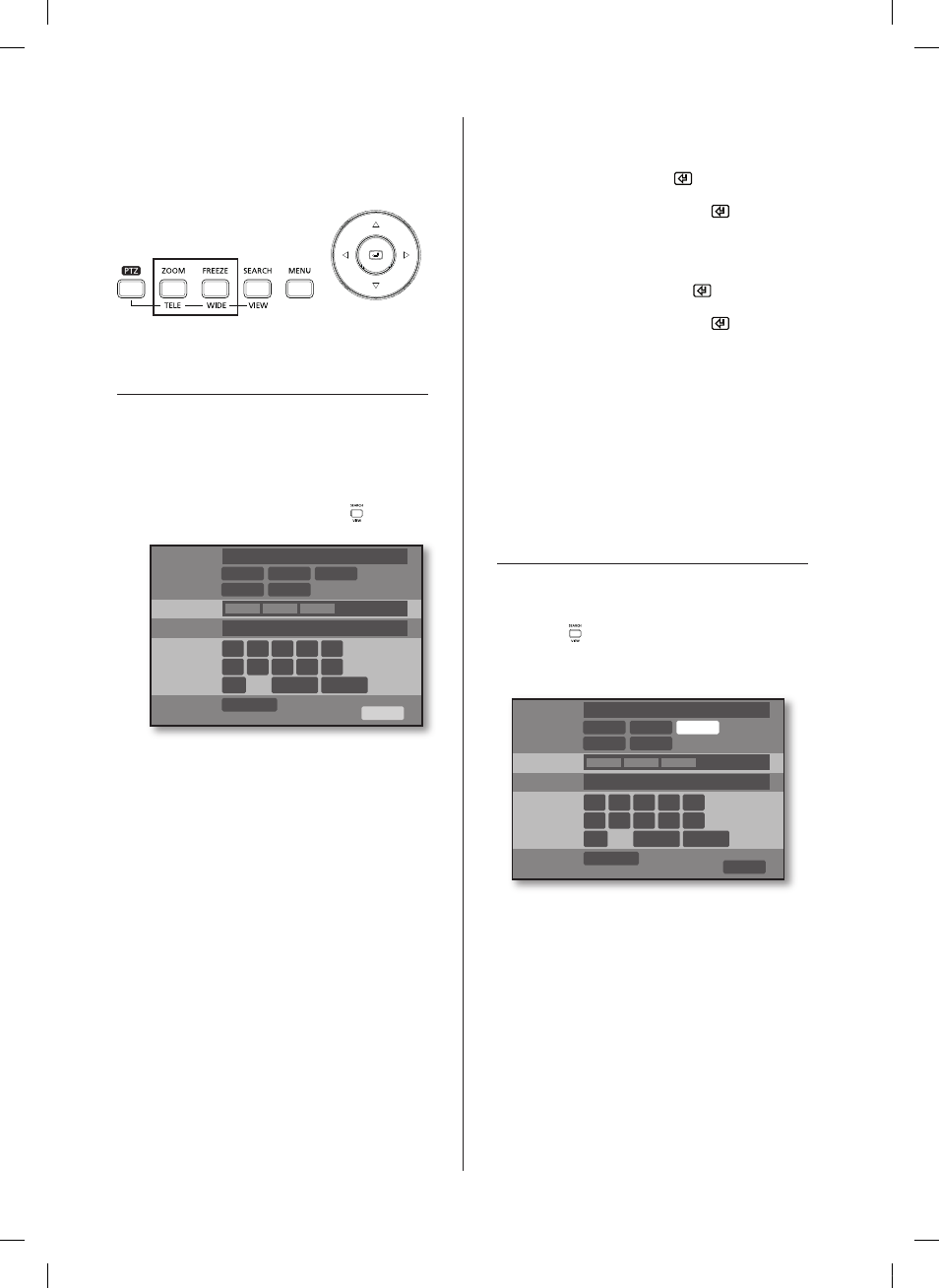
42_ PTZ camera control
ZooM
The PTZ camera can perform the enlargement/
reduction function by using the
teLe/wide button on
the front panel in the PTZ device control mode.
ptz deviCe menu setup
In order to enter the PTZ device menu setup mode, first
select the channel set with PTZ by pressing the
ch1
to
ch4 buttons on the front panel and press the PtZ
button. If you enter the single screen PTZ device control
mode, the PTZ icon of the screen is changed from the
white color to the yellow color. At this time, the PTZ
menu setup window appears if the Search( )button is
pressed.
PtZ ModeL
Displays the currently set PTZ model.
The function menus shown by the PTZ model are
displayed. Each menu allows you to set various PTZ
functions.
Auto: This traverses a designated location sequentially
from the PRESET 1 to 20.
Pan: If you press “Pan” after setting the positions of
two points ‘Start’ and ‘End’ from the internal menu of
the PTZ camera, this function makes it to come and go
repeatedly between two points. The Pan function can
be cancelled by pressing “
Pan” again.
setup: Select it either to designate an arbitrary location
to the PRESET number or to enter the internal menu
screen of the PTZ camera.
Pattern: This function remembers manual operations
such as PAN, TILT, ZOOM, and FOCUS and plays
back as it remembers.
delete: This function allows you to delete information
on the location of PTZ, which is set to PRESET No.
1 to PRESET No. 20 once you press
“delete” while
pressing
“setup”.
P/t sPeed
You can set the Pan/Tilt speed of the PTZ camera in
step-by-step fashion. After moving the cursor to the
P/t sPeed, press the enter(
) button and set the
speed using the
or button. Escape from the
change mode by pressing the
enter(
) button again.
ZooM sPeed
You can set the zoom speed of the PTZ camera in
step-by-step fashion. After moving the cursor to the
ZooM sPeed, press the enter(
) button and set
the speed using the
or button. Escape from the
change mode by pressing the
enter(
) button again.
Mode seLect
It is used when designating a certain position of the
PTZ camera to the PRESET ID or controlling the
position of the PTZ camera. By toggling the button, it
is switched to “
cursor Mode” “P/t Mode”, “P/t
Mode” “cursor Mode”.
cursor Mode: This shows the state that can move
between menus.
P/t Mode: This shows the state that can control the
Pan, Tilt and Zoom function of the PTZ camera.
preset setup
This is the function that saves a desired position of the
PTZ camera.
It allows storing up to 20 PTZ camera positions.
If the Search( )button is pressed from the single screen
PTZ device control mode, the PTZ menu setup window
appears.
ptz model
p/t speed
zoom speed
preset
mode seleCt
samsung
auto
1
pan
setup
delete
2
3
4
5
6
7
8
9
0
Cursor mode
ok
pattern
run
list
ptz model
p/t speed
zoom speed
preset
mode seleCt
samsung
menu
1
pan
setup
delete
2
3
4
5
6
7
8
9
0
Cursor mode
ok
pattern
run
list
SHR-5042_Eng_02.indd 42
2008-01-25 오전 9:31:33
