Samsung SCH-i760 User Manual
Page 76
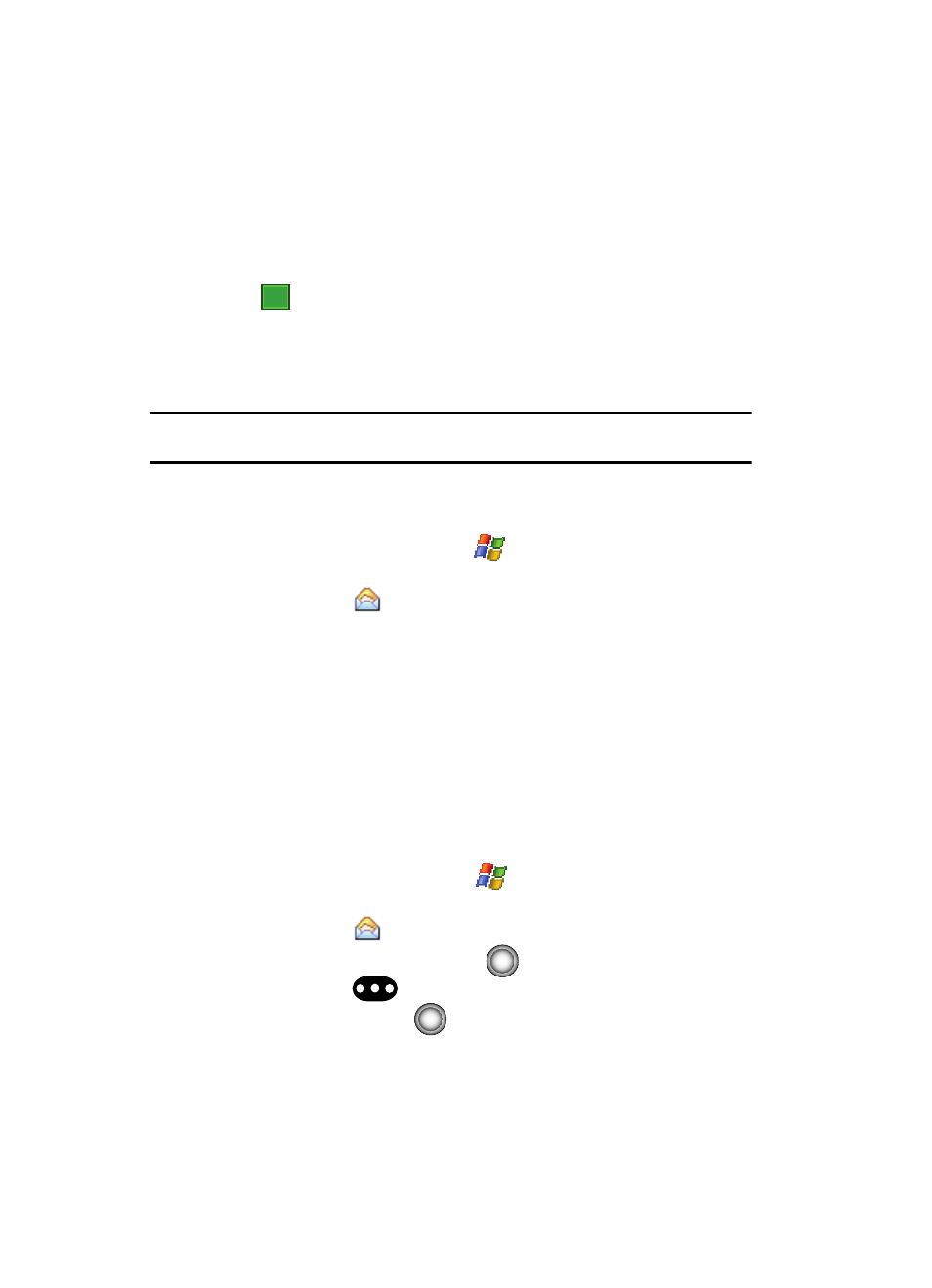
73
3.
Tap the Edit My Text Messages entry to display the list of editable Text
Messages.
4.
Tap a pre-existing message entry.
5.
Use either the QWERTY keypad or virtual keypad to edit the text.
6.
Tap
to save your changes and return to the message.
E-mail Account Setup
E-mail can be sent and received using ActiveSync, or you can also configure the
i760 to send E-mail using an ISP account.
Note: For more information on how to wirelessly sync e-mail, refer to the Wireless Sync documentation
included within the Companion CD.
Creating an Email Account
1.
Open your handset in landscape mode.
2.
From the Today Screen, tap Start (
) located in the upper left corner of
the screen.
3.
Tap Messaging (
) to reveal the Messaging screen.
4.
Tap New E-mail Account to launch the E-mail Setup screen and begin the
setup process.
5.
Follow the setup procedure.
Using Outlook for E-mail
Install ActiveSync on your PC and set up a Standard Partnership, so you can
send/receive E-mail. For more information, refer to "Setting Up a Partnership" on
page 130. E-mail is composed off-line and is sent to the intended recipient(s) the
next time you perform ActiveSync.
1.
Open your handset in landscape mode.
2.
From the Today Screen, tap Start (
) located in the upper left corner of
the screen.
3.
Tap Messaging (
) to reveal the Messaging screen.
4.
Highlight Outlook E-mail and press
.
5.
Press the Menu (
) right soft key.
6.
New is highlighted, press
.
7.
Enter the E-mail address in the To field.
ok
