Av mode, View mode for 4:3 programs – Sharp Aquos LC 26GD4U User Manual
Page 69
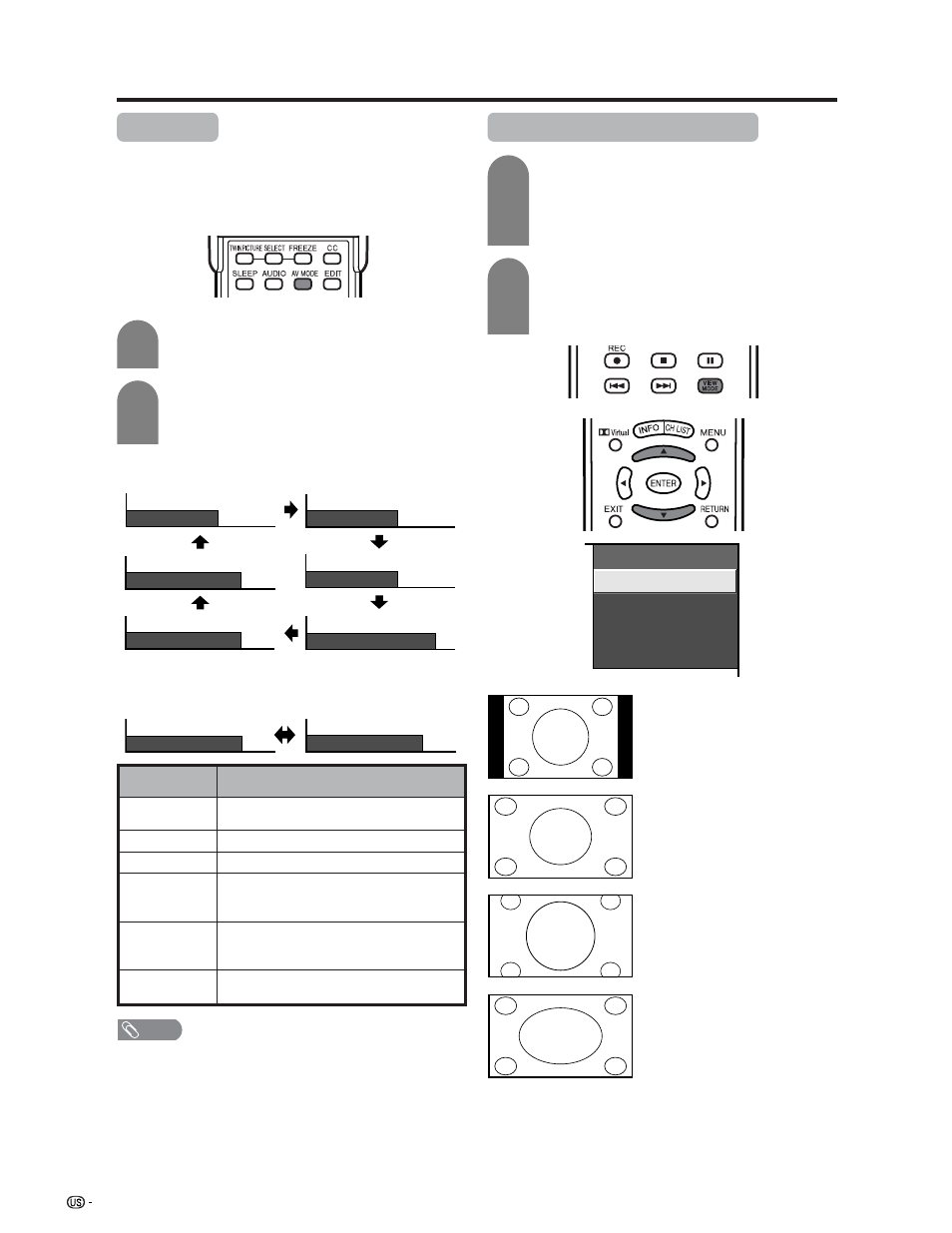
68
Useful adjustment settings
AV MODE
AV MODE gives you six viewing options to choose
from to best match environment of the System, which
can vary due to factors like room brightness, type of
program watched or the type of image input from
external equipment.
Description
For a highly defined image in a normally
bright room
For a movie
Lowers image brightness for easier viewing
Allows the user to customize settings as
desired. You can set the mode for each
input source.
Changing image and sound settings to
factory preset values. No adjustments are
allowed.
For a clear-cut image emphasizing high
contrast for sports viewing
Selected item
STANDARD
MOVIE
GAME
USER
DYNAMIC
(Fixed)
DYNAMIC
Press AV MODE.
• Present AV MODE displays.
Press AV MODE again before the mode
displayed on the screen disappears.
• The mode changes as shown below.
1
2
Mode selection for TV, INPUT 1 to 5, i.LINK and CARD
mode (Example)
Mode selection for the PC terminal
(Example)
AV MODE: MOVIE
AV MODE: STANDARD
AV MODE: DYNAMIC
AV MODE: GAME
AV MODE: USER
[ANALOG-A]
AV MODE: DYNAMIC (Fixed)
AV MODE: STANDARD
AV MODE: USER [PC]
View mode for 4:3 Programs
Press VIEW MODE.
• The View mode menu displays.
• The menu lists the view mode options
selectable for the type of video signal currently
received.
Side Bar:
Suitable for viewing
conventional 4:3
programs in their
normal format.
S.Stretch: Suitable for stretching
4:3 programs to fill
the screen.
Zoom:
Suitable for viewing
wide-screen 2.35:1
anamorphic DVDs in
full screen.
Stretch:
This mode is useful
for 1.78:1 DVDs.
When viewing 1.85:1
DVDs, stretch mode
will still show very
thin black bands at
the top and bottom of
the screen.
(Smart
stretch)
1
2
Press VIEW MODE or a/b while the View
mode menu is still on the screen.
• You can sequentially select a view mode that
has its own aspect ratio.
View Mode
Side Bar
S. Stretch
Zoom
Stretch
NOTE
• You can select a different AV MODE item for each input
mode. (For example, select STANDARD for TV input and
DYNAMIC for VIDEO input.)
• When AV MODE is set to DYNAMIC (Fixed), “No picture
adjustments available in Dynamic (Fixed) mode” displays.
