Useful adjustment settings, Image position (av input mode only), Moving the picture on the screen – Sharp Aquos LC 26GD4U User Manual
Page 63
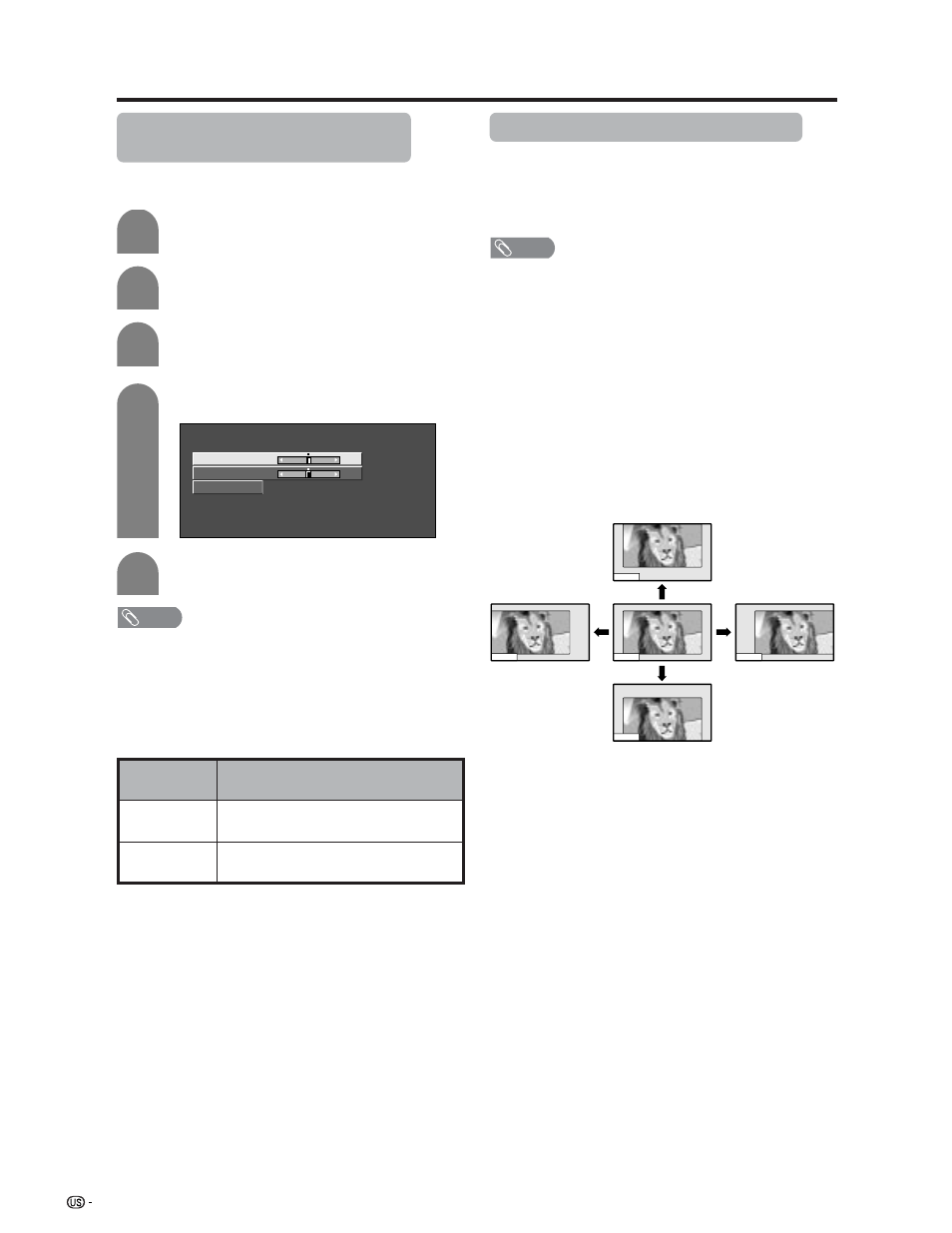
62
Useful adjustment settings
Image position (AV input mode
only)
For adjusting a picture’s horizontal and vertical
position.
1
2
Press MENU and the MENU screen displays.
Press c/d to select “Setup”.
4
5
3
Press a/b to select “Position”, and then
press ENTER.
Press a/b to select “H-Pos.” or “V-Pos.”.
Reset
H-Pos.
[0]
–10
+10
V-Pos.
[0]
–20
+20
Press c/d to adjust the item to your desired
position.
Description
Centers the image by moving it to the left
or right.
Centers the image by moving it up or
down.
Selected item
H-Pos.
V-Pos.
NOTE
• For resetting all adjustment items to the factory preset
values, press a/b to select “Reset”, and then press
ENTER.
• Adjustments are stored separately according to input
source.
• You can easily move the image position as shown on this
page, but when the power is switched off the image will
return to the previously memorized position.
Moving the picture on the screen
You can move the picture around on the screen.
Press a/b/c/d to move an image on the screen to
the desired position. Press ENTER to return to the initial
image position.
NOTE
• While pressing a/b/c/d, an on-screen image,
“Adjusting Position” displays to the desired position.
• This setting cannot be stored. Once the TV shuts down or
enters standby mode, the setting is erased. To move the
picture around the screen again, you must perform the
above procedure again.
• The image position setting using the steps on page 63
can be stored. Select either according to your objectives.
• “TV”, “INPUT1”, “INPUT2”, “INPUT3” and “INPUT4” can
each adjust the image position setting on this page. The
same for view modes.
• An on-screen image from PC and card cannot be moved
around.
• Even when the image fills the screen, its position can be
adjusted with this function.
• Press ENTER to reset the image to original positions.
