Prepending a phone number from call history – Sprint Nextel LX160 User Manual
Page 88
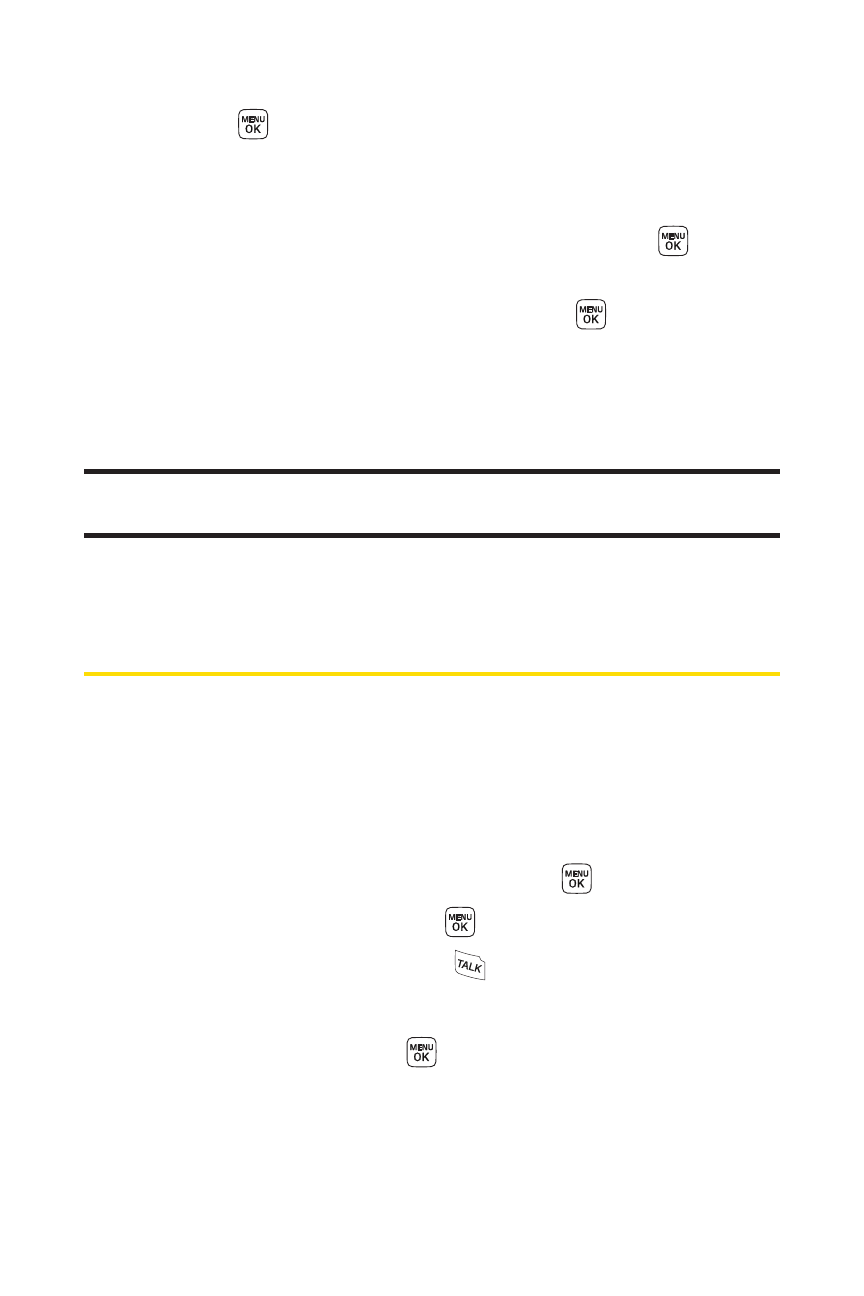
76
Section 2E: Managing Call History
5.
Use the keypad to type in the new entry name and
press .
– or –
Use your navigation key to scroll through your existing
Contacts entries, highlight a name, and press
.
6.
Use your navigation key to select a phone number type
(Mobile, Home, Office, etc.) and press
.
7.
Press Done (left softkey) to save the entry.
After you have saved the number, the new Contacts entry is
displayed. (See “Contacts Entry Options”on page 82.)
Note:
You cannot save phone numbers already in your Contacts or from
calls identified as
No ID
or
Restricted
.
Prepending a Phone Number From
Call History
If you need to make a call from Call History and you happen to
be outside your local area code, you can add the appropriate
prefix by prepending the number.
To prepend a phone number from Call History:
1.
Select a Call History entry and press
.
2.
Select Prepend and press
.
3.
Enter the prefix and press
to call the number.
– or –
Select Save and press
to save the amended number
in your Contacts.
