Viewing events, Going to today’s calendar menu, Erasing a day’s events – Sprint Nextel LX160 User Manual
Page 105
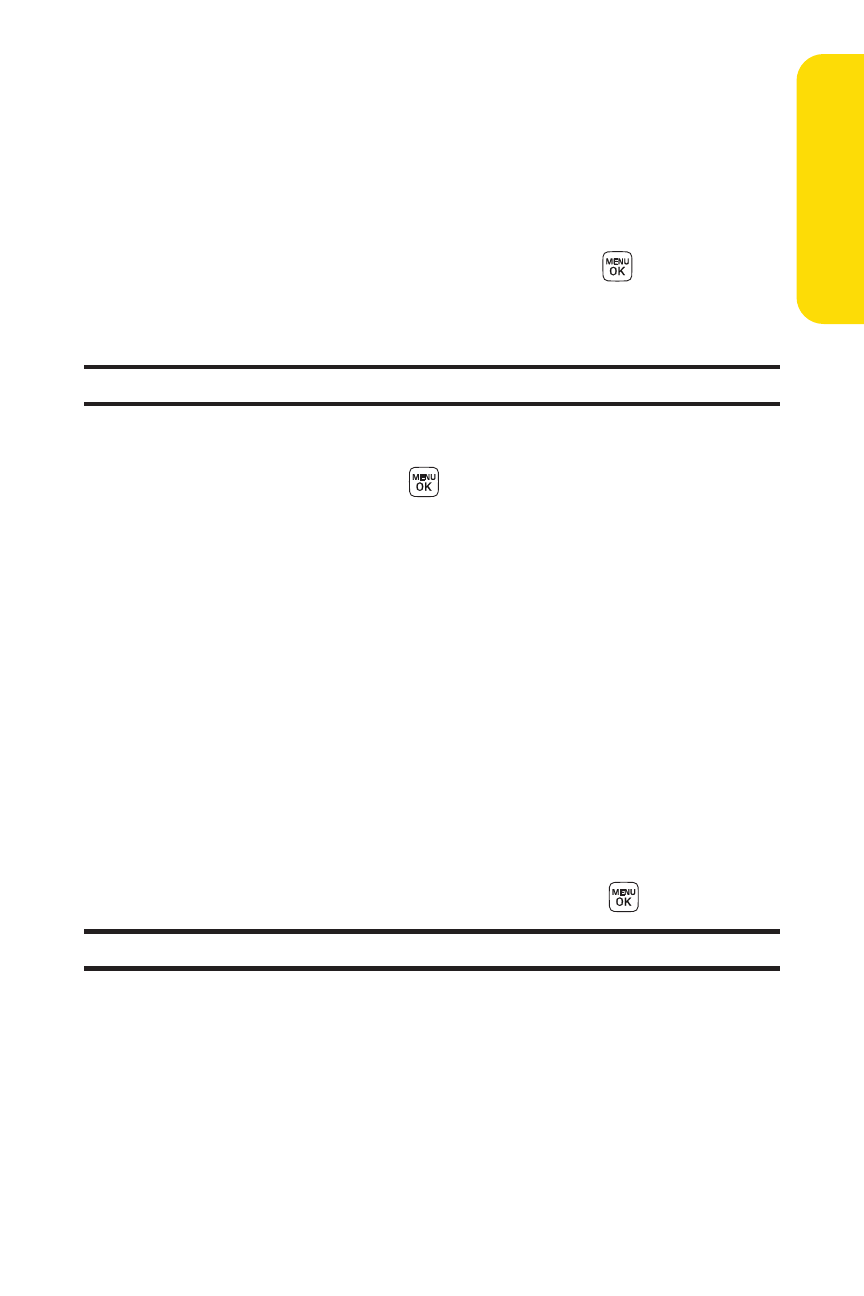
Section 2G: Using the Phone’s Calendar and Tools
93
Viewing Events
To view your scheduled events:
1.
Press Menu > Tools > Scheduler.
2.
Using your navigation key, highlight the day for which
you would like to view events and press
. (If you have
events scheduled for the selected day, they will be listed
in chronological order.)
Tip:
In the calendar view, days with events scheduled are underlined.
3.
To display the details of an event listed in the schedule,
highlight it and press
.
Going to Today’s Calendar Menu
To go to the Calendar menu for today’s date:
ᮣ
Press Menu > Tools > Scheduler > Options (right softkey) >
Go to Today.
Erasing a Day’s Events
To erase a day’s scheduled events:
1.
Press Menu > Tools > Scheduler.
2.
Using your navigation key, highlight the day for which
you would like to erase events and press
.
Tip:
In the calendar view, days with events scheduled are underlined.
3.
Press Options (right softkey) > Delete All. (An alert will
appear notifying you of the number of events to be
erased.)
4.
Select Yes or No.
C
alendar &
Tools
