Sprint Nextel LX160 User Manual
Page 154
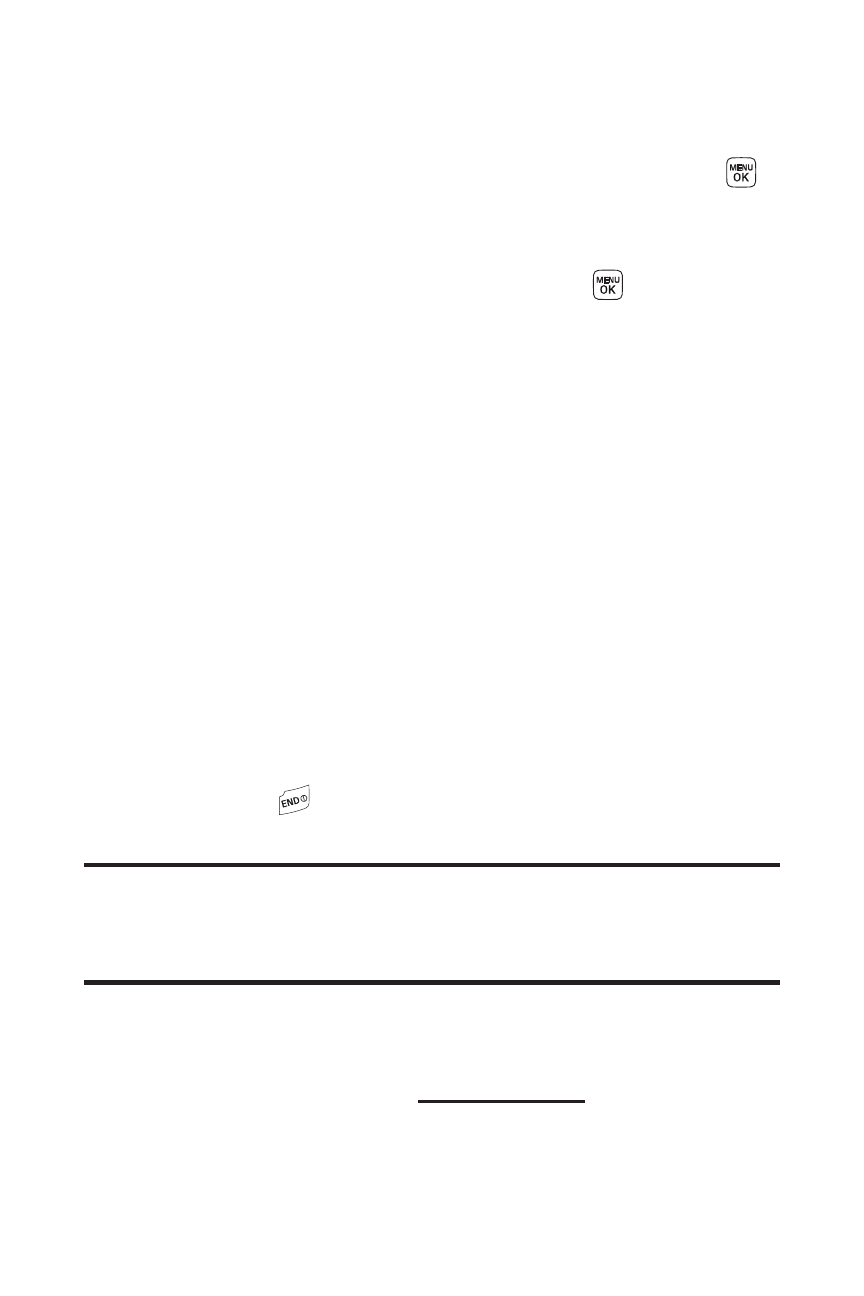
142
Section 3B: Sprint Vision
To download purchased content from My Content Manager:
1.
From the My Content Manager display, highlight the
category and item you wish to download and press
.
(The information page for the selected item will be
displayed.)
2.
Scroll to highlight Download and press
. (The item
will download automatically. When the New Download
screen appears, the item has been successfully
downloaded to your phone.)
3.
Select an option to continue:
Ⅲ
Select Use/Run/View to assign the downloaded
item (or to start it, in the case of a game or
application). Your Sprint Vision session will end and
you will be redirected to the appropriate phone
menu screen.
Ⅲ
Select Set as to assign a ringer or screen saver to a
phone function.
Ⅲ
Select Settings to configure downloaded games or
applications.
Ⅲ
Select Shop to browse for other items to download.
Ⅲ
Press
to quit the browser and return to standby
mode.
Tip:
You can also access My Content Manager through the phone’s main
menu. Press
Menu > My Content > [Games, Ringers, Screen Savers,
Applications, IM & Email, Call Tones,
or
. The
browser will start and take you to the corresponding content.
For complete information and instructions on downloading
Games, Ringers, Screen Savers, and Applications, see the
Sprint Vision User’s Guide at
www.sprint.com
.
