Accessing sms text messages – Sprint Nextel LX160 User Manual
Page 133
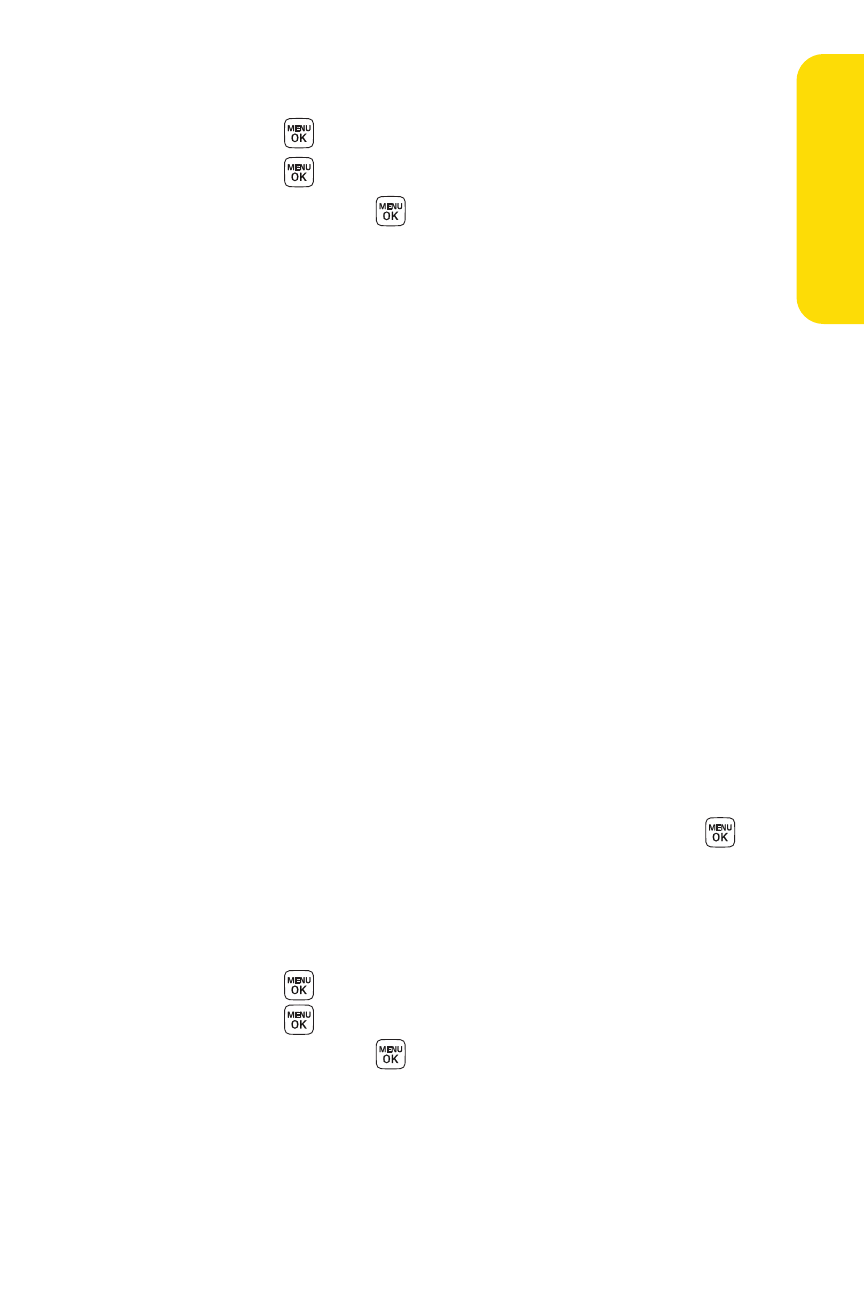
Section 3A: Sprint Service Features – The Basics
121
5.
If you wish to change your callback number, scroll to it
and press
, select None, My Phone Number, or Other,
and press
. (If you select Other, enter the desired
number and press
.)
6.
Press Send (left softkey ) to send the message.
Accessing SMS Text Messages
To read an SMS Text message:
ᮣ
When you receive a text message, it will automatically
appear on your phone’s main display screen. Use your
navigation key to scroll down and view the entire
message.
To reply to an SMS Text message:
1.
While the message is open, press Reply (left softkey).
2.
Compose your reply or use the preset messages or icons.
Ⅲ
To type a message, use your keypad to enter your
message. Use the right softkey to select a character
input mode. (See “Entering Text”on page 35.)
Ⅲ
To use a preset message or a smiley, press the right
softkey, select Preset Messages or Smileys, highlight
your desired message or emoticon, and press
.
3.
Select Priority and press your navigation key right or left
to set the message priority (Normal or Urgent).
4.
If you wish to change your callback number, scroll to it
and press
, select None, My Phone Number, or Other,
and press
. (If you select Other, enter the desired
number and press
.)
5.
Press Send (left softkey ) to send the message.
Sprin
t
Ser
vice
