Transaction report print condition – Sharp UX-B20 User Manual
Page 75
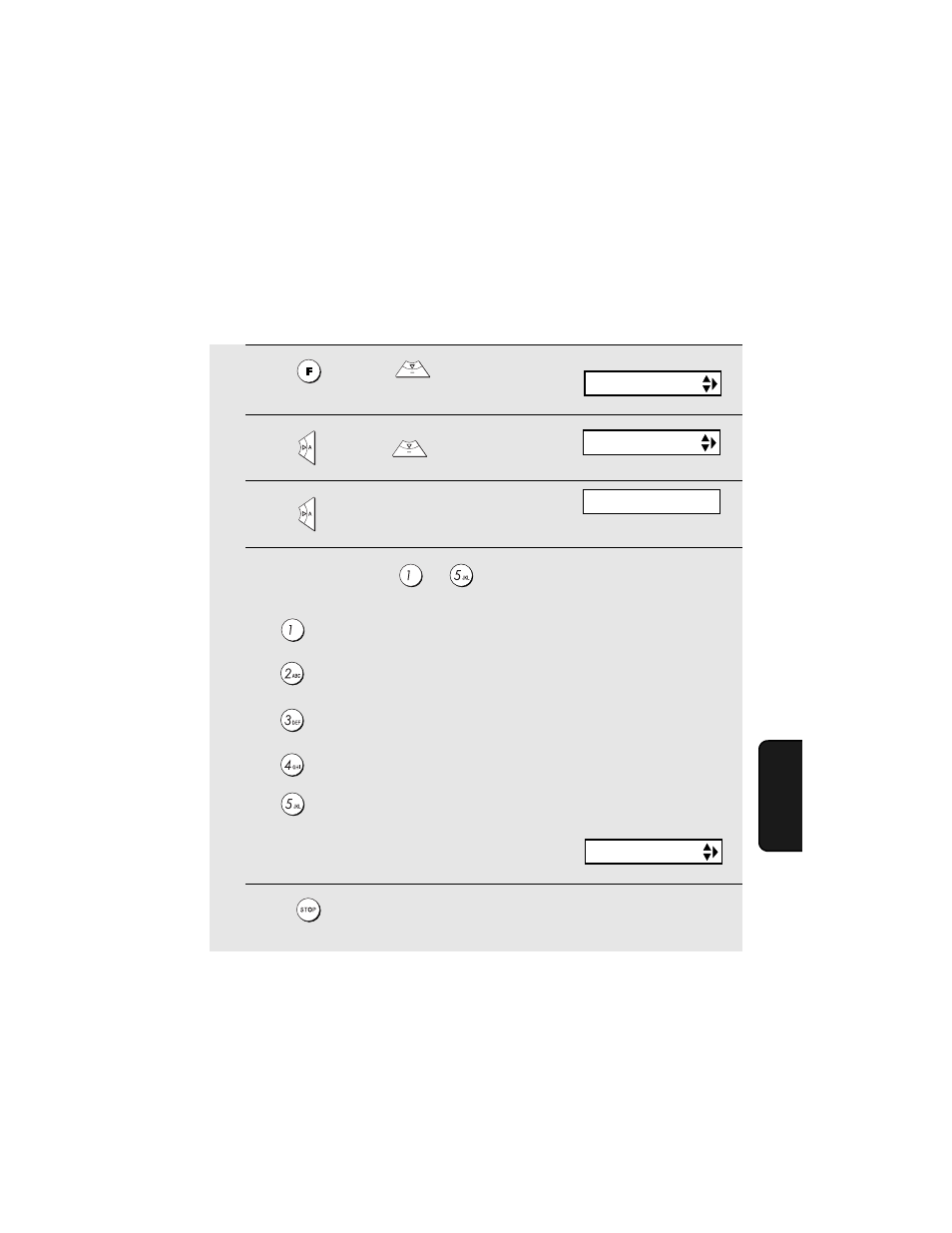
Printing Lists
73
6. Pr
inting
Lists
Transaction Report print condition
You can change the condition under which a Transaction Report is printed out.
Follow the steps below.
1
Press
once and
3 times.
2
Press
once and
twice
.
3
Press
once.
4
Press a number from
to
to select the condition for printing.
5
Press
to return to the date and time display.
ALWAYS PRINT
A report will be printed after each
transmission, reception, or error.
ERROR/MEMORY
A report will be printed after an error or a
memory operation.
SEND ONLY
A report will be printed after each
transmission.
ERROR ONLY
A report will be printed only when an error
occurs.
NEVER PRINT
A report will never be printed.
Display:
The display briefly shows
your selection, then:
OPTION SETTING
TRANSACTION
DIAL MODE
1:ALWAYS PRINT
(Selections appear alternately)
