Macintosh – SMC Networks Barricade User Manual
Page 51
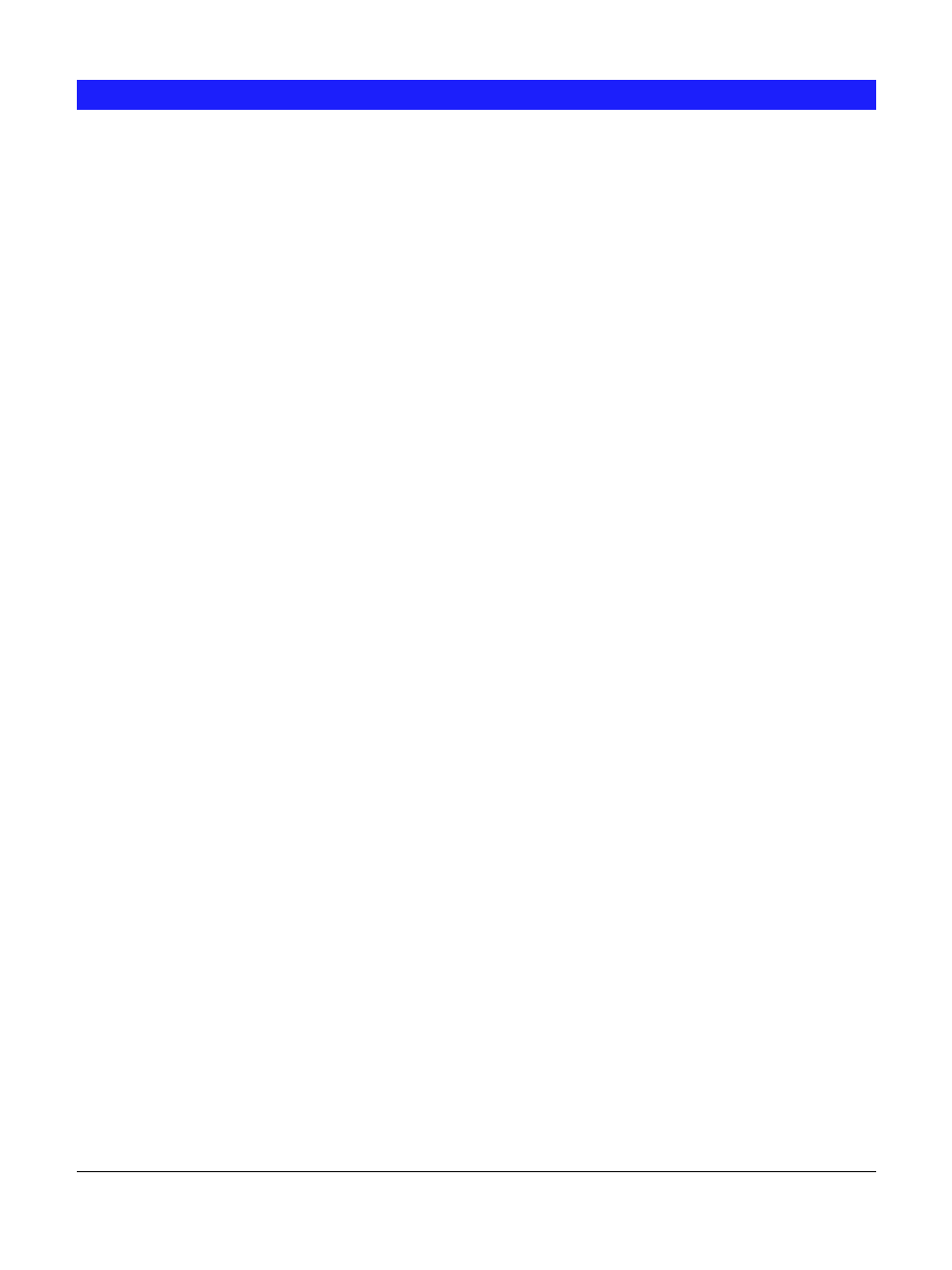
Page 48
Macintosh
Problem 1:
Can’t connect to the Barricade to configure it.
Solution 1:
Check the following:
•
The Barricade is properly installed, LAN connections are OK,
and it is powered ON.
•
If your LAN has a router, ensure that your Mac and the Barri-
cade Device are on the same network segment.
•
If any PC or device on the LAN is already using the Barricade's
default IP Address of 192.168.123.254, that PC or device must
be turned OFF until the Barricade is allocated a new IP Address.
•
Ensure that your Mac is using an IP Address within the range
192.168.123.1 to 192.168.123.253 and thus compatible with the
Barricade's default IP Address of 192.168.123.254. Also, the
Subnet Mask should be 255.255.255.0.
This can be checked using Apple - Control Panel - TCP/IP.
Problem 2:
Barricade's printer is not listed on my Mac.
Solution 2:
•
On the Barricade's System - Printer screen, check the Printer
Object Type. If this is not correct, the Barricade's printer will
not be listed on the Macintosh.
Check the Printer's User Manual for this data, or contact the
printer supplier.
•
On each Mac, check that the Printer Driver is installed.
If not using a LaserWriter, each Mac must have the printer driver
for the printer installed. Otherwise, the correct printer type can
not be selected, so the Barricade will not be listed.
Problem 3:
The printer does not work at all, or does not work properly.
Solution 3:
On the Barricade System - Printer screen, check the following:
•
Printer Connected to the Barricade is set correctly ("Laser-
Writer" or "Other").
•
Printer Object Type is set correctly. If this is incorrect, then
Mac clients may be able to select an incorrect printer.
