Siemens Hicom cordless EM Convenience mobile unit 2000C pocket User Manual
Page 19
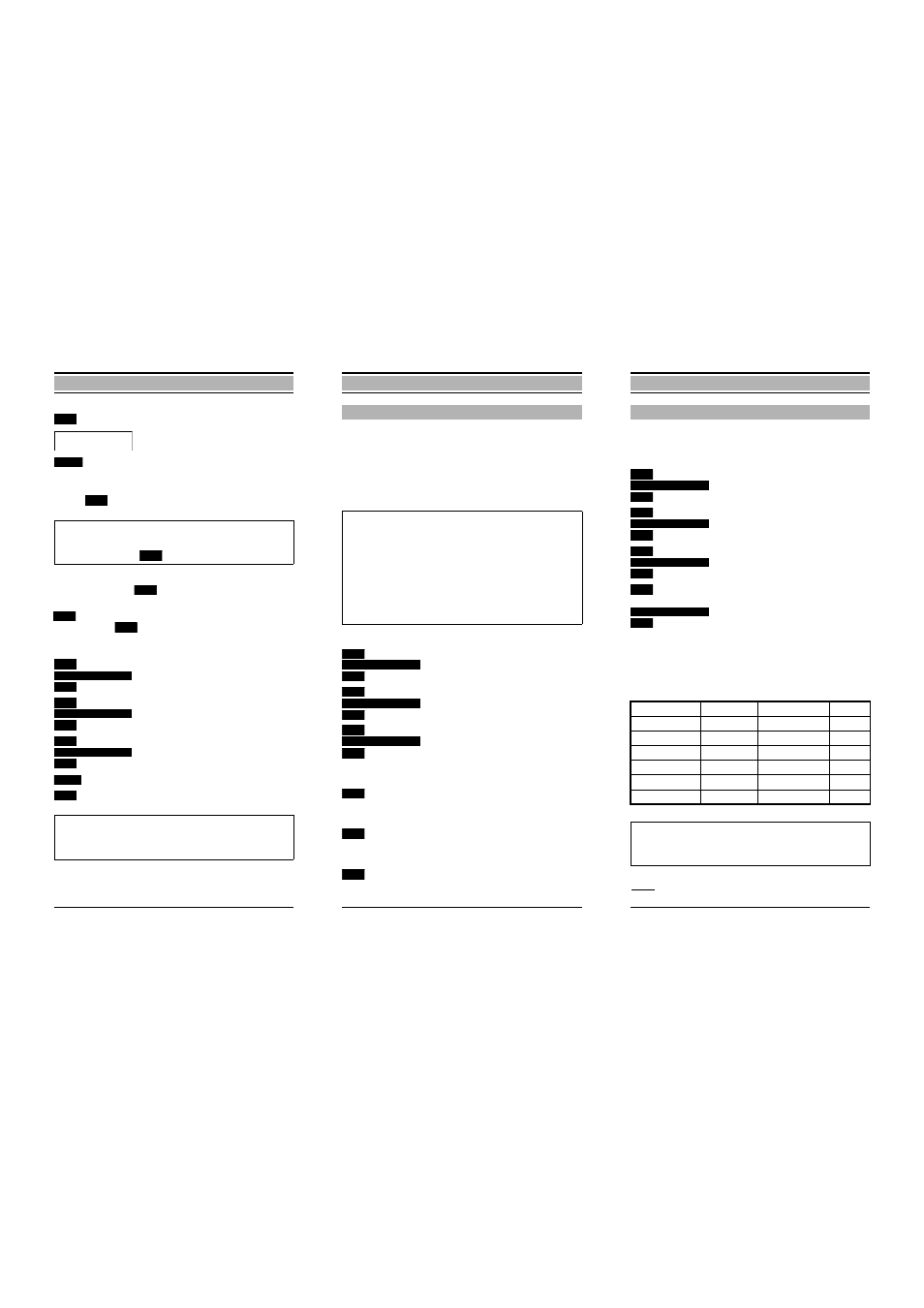
52
Settings
PIN
Enter the mobile unit PIN and
confirm.
Press the display key –
✂✁✄✁✆☎✞✝✠✟✞✡☞☛✌☎✄✍✏✎✄☎☞✁
☎✄✟✄☎✄✎
is
displayed for approx. 2 seconds.
✑
or
Return to the higher-level display.
Deactivating the
display
If you have not saved any other operating sequences under
, it is advisable to deactivate the select services –
the display key
is then no longer displayed:
✑
Press the menu key.
Scroll to
✒
☎✄✟✞✟✂☛
✝✠✓✄✍
and confirm.
Scroll to
✔✞✕
✝✖✎✞✍✠☎✄✟
✒
☎✠✟✄✟✗☛
✝✠✓✞✍
and confirm.
Scroll to
✒
☎☞✁
☎✠✘✄✟
✒
☎✞✡✄✙✂☛
✘✄☎✄✍
and confirm.
Press the display key.
Confirm the setting.
✚✜✛
✢
✣✥✤
✣✞✦✧✣✩★✖✤✞✤
✣✜✪✞✦
✫✖✬
✣✜✭✧✮
✯✧✰✞✱
✲
Note:
You can also save the default select services again as
required using
✳
,
and
✴✠✵✄✶✄✷✏✸✄✹☞✺
✹✄✻✄✼✏✸✠✹✧✽✄✾
.
✿
❀✜❁✧❀
❀✜❁✧❀
❀✌❁✞❀
❂
❀✜❃✞❄✜❄✠❅
❆✧❇✧❈
❉✜❊
❂
❋✜●✜❆✧❍✧❈✜❃✧❄■❀✧❃✧❄✜❄✄❅
❆✧❇✧❈
❉✜❊
❏
❀✜❃✖❑
❃✧▲✧❄■❀✜❃✜▼✜◆✖❅
▲✧❃✜❈
❉✜❊
❉✧❖✧❖
❉✜❊
Note:
You can use this function to switch on Select Services
again at any time.
53
Settings
You can use this function to change your personal mobile
unit PIN. The default PIN is "0000".
The mobile unit PIN is required for the following functions:
– changing the mobile unit PIN
– deleting the telephone directory
– resetting the mobile unit to the default state
✑
Press the menu key.
Scroll to
✸✄✹✄✼✄✼✂
◗✠❘✠❙
and confirm.
Scroll to
❚✄✶✞◗✠✷✠❙✞✹✄✼✏✸✠✹✄✼✞✼✂
◗✠❘✠❙
and confirm.
Scroll to
❯✞❱✠❲✞❳✠❨✄❩✏❬☞❭
❪
and confirm.
PIN, e.g.
❫❴❫❴❫❴❫
Enter the "old" PIN and confirm.
The default PIN is "0000"!
New PIN, e.g.
❵❜❛❞❝❜❡
Enter the "new" PIN (max. 8 digits)
and confirm.
New PIN
❵❜❛❞❝❜❡
Enter the "new" PIN again carefully
and confirm –
❪✄❩✞❢❣❬☞❭
❪✏❤✄✐✄❥✞❦✠❩✄❧♥♠
is
displayed for approx. 2 seconds.
Changing the mobile unit PIN
Important:
●
If you forget your mobile unit PIN, a service engi-
neer will have to access the device. Forgetting a PIN
is just as serious as losing a key. In this case, please
consult your system administrator!
●
❭
❳✖♦✞❥✞❦✄❦✠❩✄♦✄✐❣❬✗❭
❪
is displayed if an incorrect mobile
unit PIN is entered.
●
The functions can be cancelled/terminated with the
menu key before settings are saved/deleted.
❂
♣✜q✞r✜r✄s
t✧✉✜✈
✇✜①
❂
②✜③✜t✧④✜✈✧q✧r⑤♣✧q✧r✧r✄s
t✧✉✧✈
✇✜①
⑥
⑦✜⑧✄③✜t✞✉✞q✩⑨✗⑩
❶
✇✜①
✇✜①
✇✜①
✇✜①
54
Settings
Prerequisite:
The mobile unit is on (German default
state*!)
*
For international mobile unit variants: English – see table for display texts.
✑
Press the menu key.
Scroll to
❷✄❸✞❹✄❹✗❺
❻✠❼✞❽
and confirm.
Scroll to
❾✄❿✞❻✠➀✄❽✄❸✄❹✏❷✄❸✄❹✄❹☞❺
❻✠❼✄❽
and confirm.
Scroll to
➁✠❿✞❻✠❼✄➂✄❿✄❼✄❸
and confirm.
e.g.
Scroll to desired language
and confirm.
The following overview will help you to set the desired lan-
guage as described above when the unit is delivered or if the
language is changed inadvertently:
Displays for language settings
Setting the language
❂
➃✜➄✧➅✜➅✠➆
➇✧➈✧➉
➊✜➋
❂
➌✜➍✌➇✧➎✧➉✜➄✧➅■➃✧➄✧➅✧➅✄➆
➇✧➈✜➉
➊✜➋
❂
➏✧➍✌➇✧➈✧➐✜➍✜➈✧➄
➊✜➋
➑
➒✜➇✧➈✠➓✧➆
➉✌➔
➊✜➋
Deutsch
Einstellungen
Lokale Einst.
Sprache
English
Settings
Handset Settings
Language
Français
Réglages
Réglages combiné
Langue
Italiano
Impostazioni
Impostaz.Telef.
Lingua
Español
Ajustes
Ajuste local
Idioma
Português
Programações Program. local
Língua
Nederlands
Instellingen
Lokale instell.
Taal
Note:
The language you set only applies to the mobile unit
display texts stored in the mobile unit.
