6maintenance, Troubleshooting 7, Appendix – Samsung SF-555P User Manual
Page 6: 5scanning
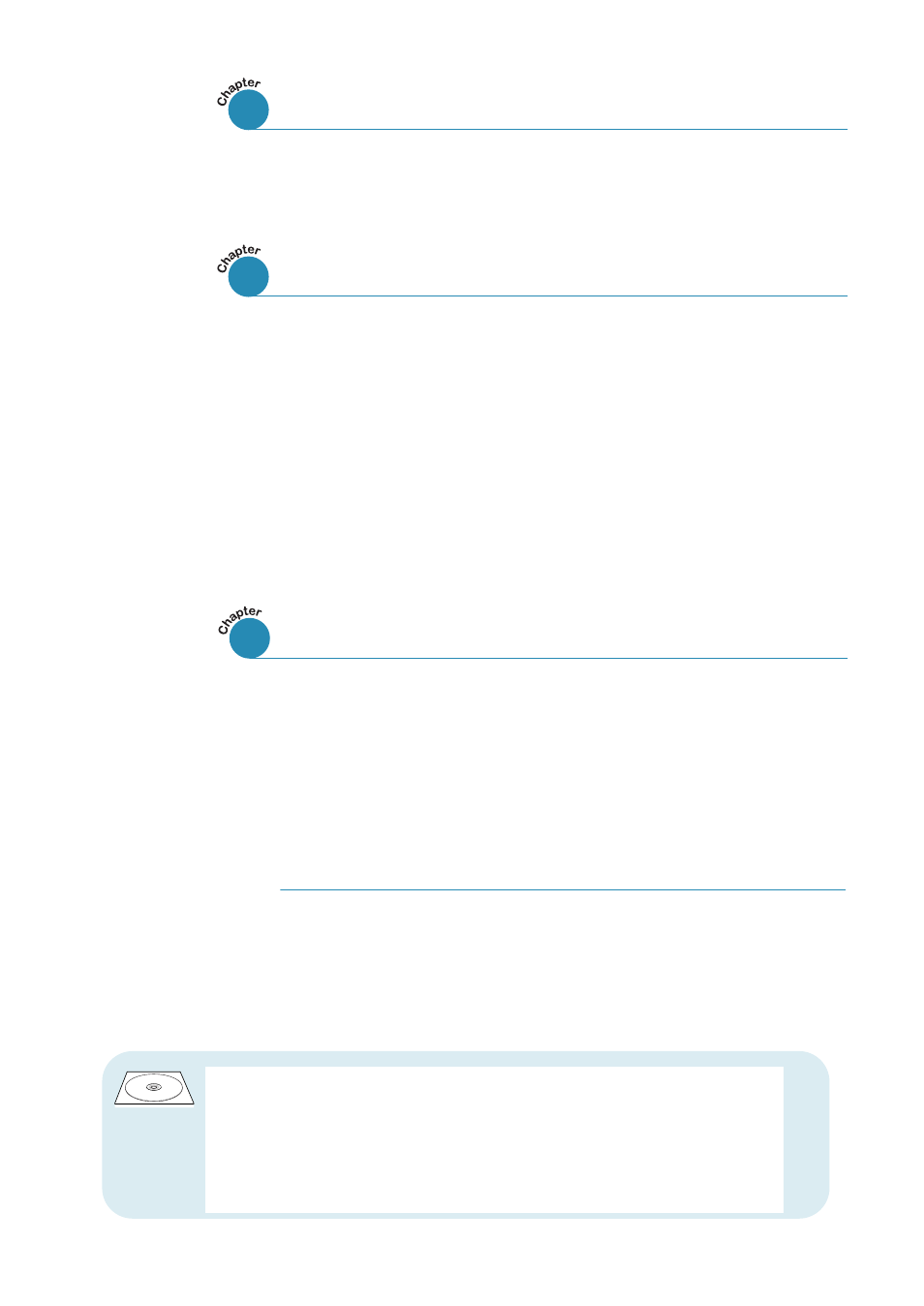
V
Guidelines for Maintenance –––––––––––––––––––––––– 6.1
Clearing Memory –––––––––––––––––––––––––––––––– 6.1
Cleaning the OPC Drum –––––––––––––––––––––––––– 6.2
Adjusting Shading ––––––––––––––––––––––––––––––– 6.2
Setting the Machine to be Checked by Phone ––––––––– 6.3
Sending Toner Low Information
to the Service Company ––––––––––––––––––––––––––– 6.3
Cleaning the Machine –––––––––––––––––––––––––––– 6.4
Managing the Toner Cartridge –––––––––––––––––––––– 6.7
Automatic Document Feeder Rubber Pad Replacement – 6.10
Clearing Paper Jams ––––––––––––––––––––––––––––––– 7.1
LCD Error Messages ––––––––––––––––––––––––––––––– 7.5
Fax Problems ––––––––––––––––––––––––––––––––––––– 7.7
General Printing Problems –––––––––––––––––––––––––– 7.9
Print Quality Problems –––––––––––––––––––––––––––– 7.11
Concept of Secure fax function ––––––––––––––––––––––A.1
Connecting Other Devices to the Phone line ––––––––––– A.2
Specifications ––––––––––––––––––––––––––––––––––––– A.5
Safety Information –––––––––––––––––––––––––––––––– A.7
Index –––––––––––––––––––––––––––––––––––––––––– A.11
Refer to the SmarThru User’s Guide for information on:
• Scanning a document
• Copying a document
• Working with a scanned image
• Recognizing a scanned image as text
• How to use additional features using the Samsung SmarThru 3 program
–––––––––––––––––––––––––––––––––– 5.1
Scanning Using the Samsung SmarThru
