Installing the usb driver in windows 98/me – Samsung SF-555P User Manual
Page 43
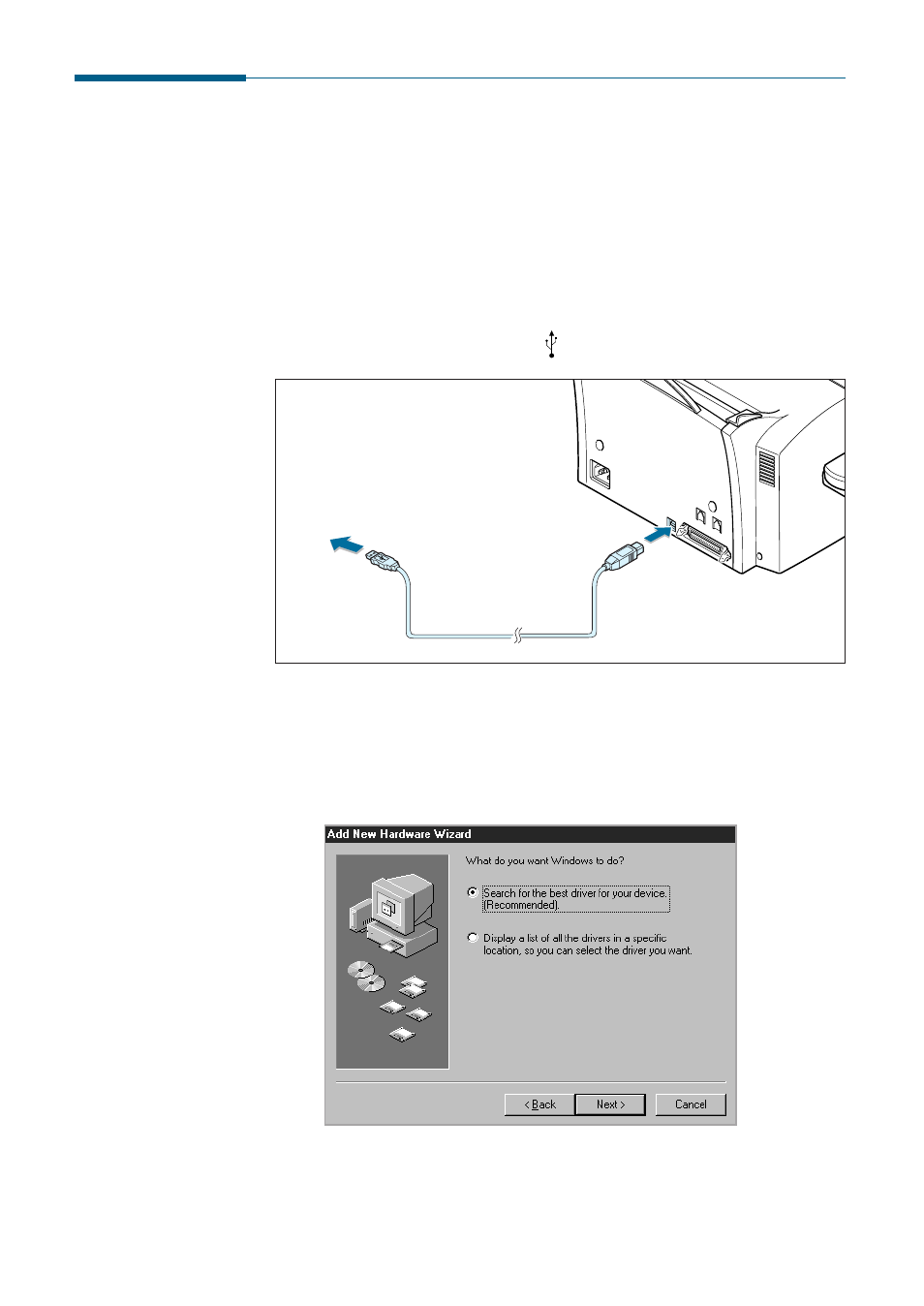
2.8
Installing Samsung Software
Installing the USB Driver in Windows 98/Me
If you have a USB (Universal Serial Bus) port enabled on your computer,
you can connect your SF-555 to the USB chain of devices.
1. Make sure that both the printer and computer are turned ON.
2. Plug one end of the USB cable into the USB port on the printer and
the other end into the USB port ( ) on the computer.
0000000000
0000000
000000
000000
0 000000
0 0 0 000000000
0 0 0 00000
0 0 0 000
0 0 000
0 0
To PC
3. The Add New Hardware Wizard dialogue box appears. Click Next.
4. Check Search for the best driver for your device and click Next.
See also other documents in the category Samsung Printers:
- ML-2240 (2 pages)
- ML-1200 (65 pages)
- SF-330 (2 pages)
- ML-2850D (88 pages)
- ML-1510 (134 pages)
- SCX-5635FN-XAR (7 pages)
- ML 2150 (2 pages)
- SF-5800P (99 pages)
- SCX-4200 (92 pages)
- SCX-4200R (93 pages)
- CLX-6210FX (161 pages)
- CLX-8540ND (210 pages)
- 5935NX (133 pages)
- CLX-3170 (143 pages)
- CLP 500 (245 pages)
- CLP 500N (15 pages)
- ML-3051ND-XAA (102 pages)
- ML-3312ND-XAA (245 pages)
- SCX-4521FR (118 pages)
- ML-1651N-XAA (179 pages)
- ML-5000A (21 pages)
- Laser MFP SCX-4100 (167 pages)
- SCX-4100-XIP (169 pages)
- CLP-315-XAA (107 pages)
- SCX-5835FN (4 pages)
- ML-2251N-XAA (197 pages)
- SCX-6545N (190 pages)
- DOT MATRIX SRP-270 (13 pages)
- ML-1430 (143 pages)
- ML-1430 (145 pages)
- SCX-6322DN (148 pages)
- SCX4521F (2 pages)
- ML-4050N (111 pages)
- ML-4050N (6 pages)
- ML-3560-XAA (124 pages)
- SCX-4521FG (117 pages)
- GH68-06997A (103 pages)
- ML-4551N (111 pages)
- ML-1630-XAA (81 pages)
- ML-3310 (6 pages)
- MONO LASER MFP SCX-4623F (2 pages)
- CLX-8385ND Series (201 pages)
- CLP-660 (111 pages)
- SRP-770II (19 pages)
