Adjusting the sound, Selecting the audio effect, Effect) – Sony KL-W9000 User Manual
Page 13
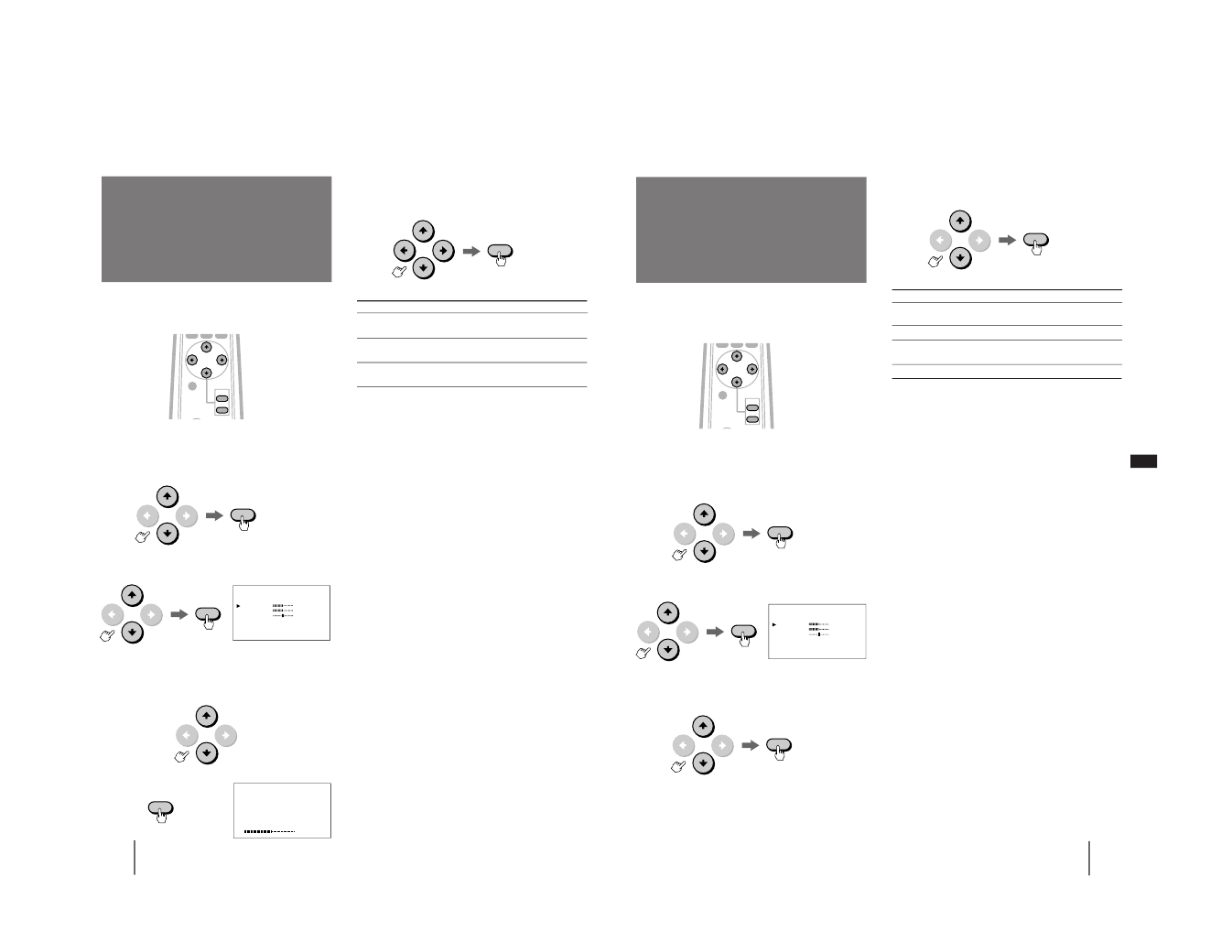
– 13 –
20
-EN
Operations
You can adjust the quality of the sound to suit you taste
and store the settings into AV MEMORY.
1
Press MENU.
2
Press V or v to select VIDEO/AUDIO, and
press ENTER.
3
Press V or v to select AUDIO ADJUST, and
press ENTER.
4
Select the item you want to adjust.
For example:
(1) To adjust the bass, press V or v to move the
cursor (”) to BASS.
(2) Press ENTER.
MENU
N
TREBLE
BASS
BALANCE
EFFECT:
OFF
RESET
AUDIO ADJUST
5
Adjust the selected item.
Press V, b, v or B to adjust the item, and press
ENTER.
6
To adjust other items, repeat steps 4 and 5.
7
Press MENU to return to the original screen.
To reset to the factory preset setting
Move the cursor (”) to RESET at the bottom of the
AUDIO ADJUST menu, and press ENTER.
Notes
• You can adjust the items in AV MEMORY for each input from
VIDEO 1, 2 and 3, and RGB 1 IN and RGB 2 IN.
• You can operate the menu using the buttons on the monitor.
VOLUME + functions the same as V and b, and VOLUME – as
v and B.
Adjusting the sound
(AV MEMORY)
ENTER
ENTER
ENTER
Item
TREBLE
BASS
BALANCE
Press V or b to
Increase the treble
response.
Increase the bass
response.
Emphasize the right
speaker’s volume.
Press v or B to
Decrease the treble
response.
Decrease the bass
response.
Emphasize the left
speaker’s volume.
BASS
AUDIO ADJUST
CENTER/
SIZE
VOL
ENTER
MENU
ENTER
21
-EN
Operations
EN
MENU
N
TREBLE
BASS
BALANCE
EFFECT:
OFF
RESET
AUDIO ADJUST
Audio effect mode allows you to enjoy dynamic sound
with surround-like effect.
1
Press MENU.
2
Press V or v to select VIDEO/AUDIO, and
press ENTER.
3
Press V or v to select AUDIO ADJUST, and
press ENTER.
4
Press V or v to select EFFECT, and press
ENTER.
5
Press V or v to select the desired item, and
press ENTER.
6
Press MENU to return to the original screen.
To reset to the factory preset setting
Move the cursor (”) to RESET at the bottom of the
AUDIO ADJUST menu, and press ENTER.
Notes
• You can adjust the items in AV MEMORY for each input from
VIDEO 1, 2 and 3, and RGB 1 IN and RGB 2 IN.
• You can operate the menu using the buttons on the monitor.
VOLUME + functions the same as V and b, and VOLUME – as
v and B.
ENTER
Selecting the audio
effect
(EFFECT)
CENTER/
SIZE
VOL
ENTER
MENU
ENTER
Choose
HALL SURROUND 1
HALL SURROUND 2
SIMULATED STEREO
OFF
To
Receive dynamic three-
dimensional sound.
Watch a movie.
Receive monaural sound with
surround-like effect.
Cancel audio effect.
ENTER
ENTER
