Configuring the sonicwall dhcp server – SonicWALL Internet Security Appliances User Manual
Page 166
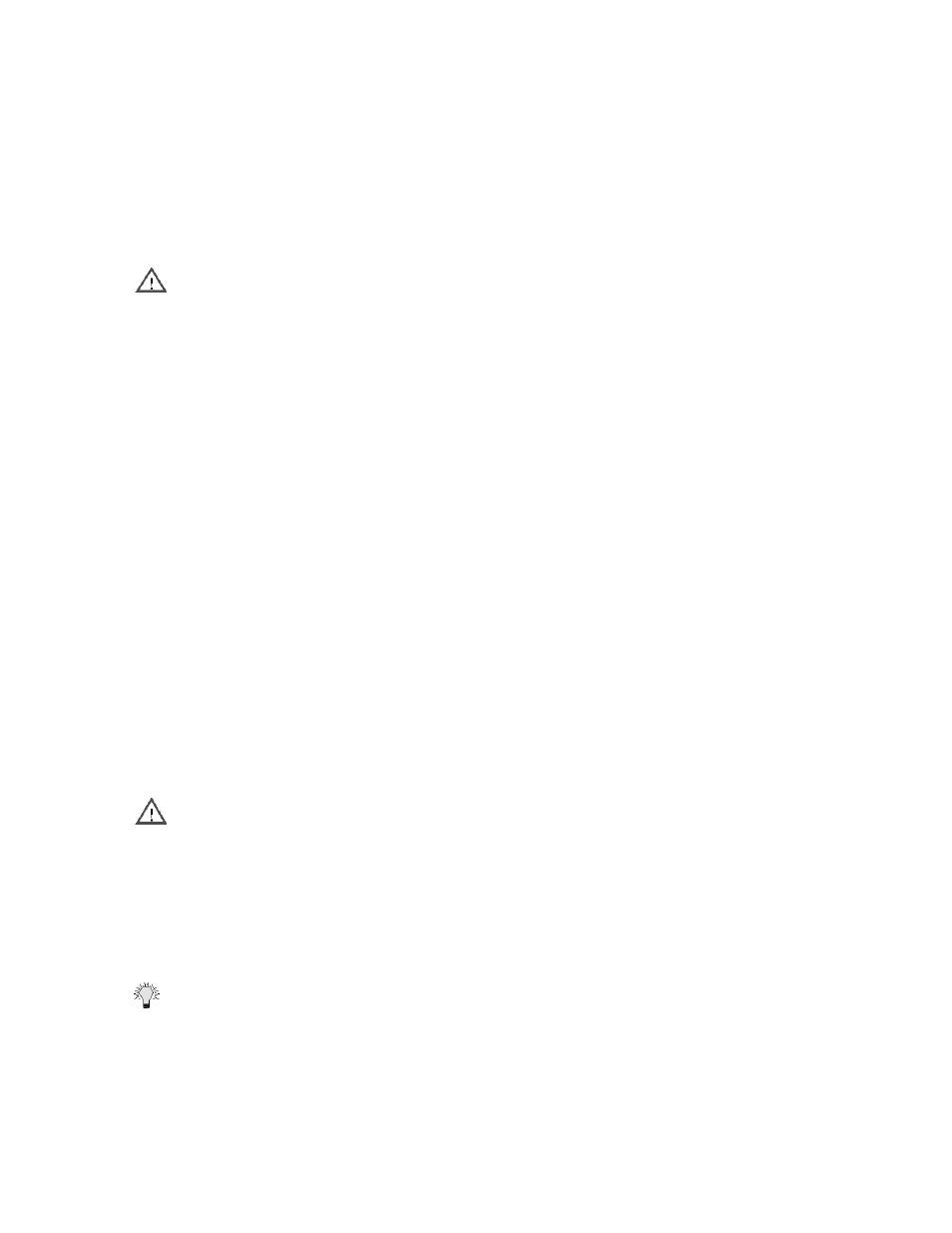
DHCP Server Page 167
Configuring the SonicWALL DHCP Server
To configure the SonicWALL DHCP server for the LAN, complete the following instructions.
1. Select the Enable DHCP Server.
Alert Make sure there are no other DHCP servers on the LAN before you enable the DHCP server.
2. Enter the maximum length of the DHCP lease in the Lease Time field. The Lease Time
determines how often the DHCP Server renews IP leases. The default Lease Time is 60 minutes.
The length of time can range from 1 to 9999 minutes.
3. If configuring DHCP server for the LAN, enter the gateway address used by LAN computers to
access the Internet in the LAN Default Gateway field. Enter the SonicWALL LAN IP Address if NAT
is enabled.
4. Enter the domain name registered for your network in the Domain Name field. An example of a
domain name is "your-domain.com". If you do not have a domain name, leave this field blank.
5. Select Set DNS Servers using the SonicWALL Network settings to use the DNS servers that you
specified in the SonicWALL Network section.
If you want to use different DNS servers than the ones specified in the SonicWALL Network section,
then select Specify Manually. Enter your DNS Server addresses in the DNS Server 1, DNS Server 2,
and DNS Server 3 fields. The DNS servers are used by computers on your LAN to resolve domain
names to IP addresses. You can enter only one DNS Server address, but multiple DNS entries
improve performance and reliability.
6. Enter your WINS Server address(es) in the WINS Server 1 and WINS Server 2 fields. WINS
Servers resolve Windows-based computer names to IP addresses. If you do not have a WINS
server, leave these fields blank.
7. Dynamic Ranges are the ranges of IP addresses dynamically assigned by the DHCP server. The
Dynamic Ranges should be in the same subnet as the SonicWALL LAN IP Address.
8. Enter the beginning IP address of your LAN IP address range in the Range Start field. Enter the
ending IP address in the Range End field. Select the Allow BootP clients to use range check box
if you want BootP clients to receive IP leases. Then click Update. When the SonicWALL has been
updated, a message confirming the update is displayed at the bottom of the browser window.
Continue this process until you have added all the desired dynamic ranges.
Alert The DHCP Server does not assign an IP address from the dynamic range if the address is
already being used by a computer on your LAN.
9. The DHCP Server can also assign Static Entries, or static IP addresses, to computers on the LAN.
Static IP addresses should be assigned to servers that require permanent IP settings. Enter the
IP address assigned to your computer or server in the Static IP Address field.
10. Enter the Ethernet (MAC) address of your computer or server in the Ethernet Address field. Then
click Update. When the SonicWALL has been updated, a message confirming the update is
displayed at the bottom of your Web browser window. Continue this process until you have
added all the desired static entries.
Tip The SonicWALL DHCP server can assign a total of 254 dynamic and static IP addresses.
