Configuring web proxy relay, Bypass proxy servers upon proxy failure – SonicWALL Internet Security Appliances User Manual
Page 148
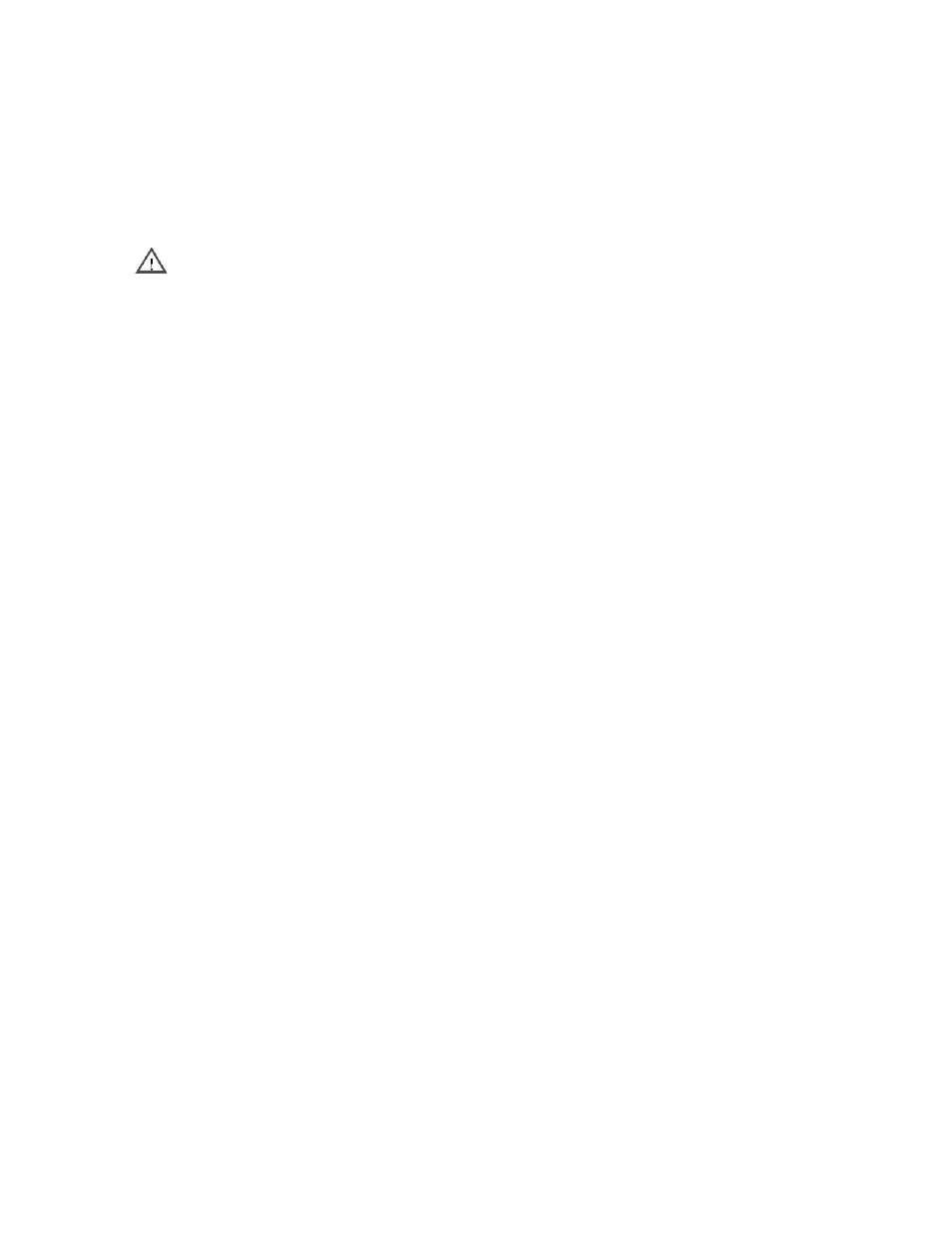
Advanced Features Page 149
Configuring Web Proxy Relay
1. Connect your Web proxy server to a hub, and connect the hub to the SonicWALL WAN port.
Alert The proxy server must be located on the WAN or the DMZ; it can not be located on the LAN.
2. Log into the SonicWALL Web Management Interface. Click Advanced at the left side of the
browser window, and then click the Proxy Relay tab at the top of the window.
3. Enter the name or IP address of the proxy server in the Proxy Web Server field, and the proxy IP
port in the Proxy Web Server Port field. Click Update.
4. If the Web proxy server is located on the WAN between the SonicWALL and the Internet router,
add the Web proxy server address in the SonicWALL Intranet tab. Click the Intranet tab at the
top of the window.
5. To bypass the Proxy Servers if a failure occurs, select the Bypass Proxy Servers Upon Proxy
Server Failure check box.
6. In the Intranet tab, enter the proxy server's IP address in the Add Range field.
7. Select Specified address ranges are attached to the WAN link and click Update. Once the
SonicWALL has been updated, a message confirming the update is displayed at the bottom of
the browser window.
Bypass Proxy Servers Upon Proxy Failure
If a Web proxy server is specified in the Proxy Relay tab of the Advanced section, selecting the
Bypass Proxy Servers Upon Proxy Server Failure check box allows clients behind the SonicWALL to
bypass the Web proxy server in the event it becomes unavailable. Instead, the client’s browser
accesses the Internet directly as if a Web proxy server is not specified.
