Sonicwall management protocol, Additional management – SonicWALL Internet Security Appliances User Manual
Page 145
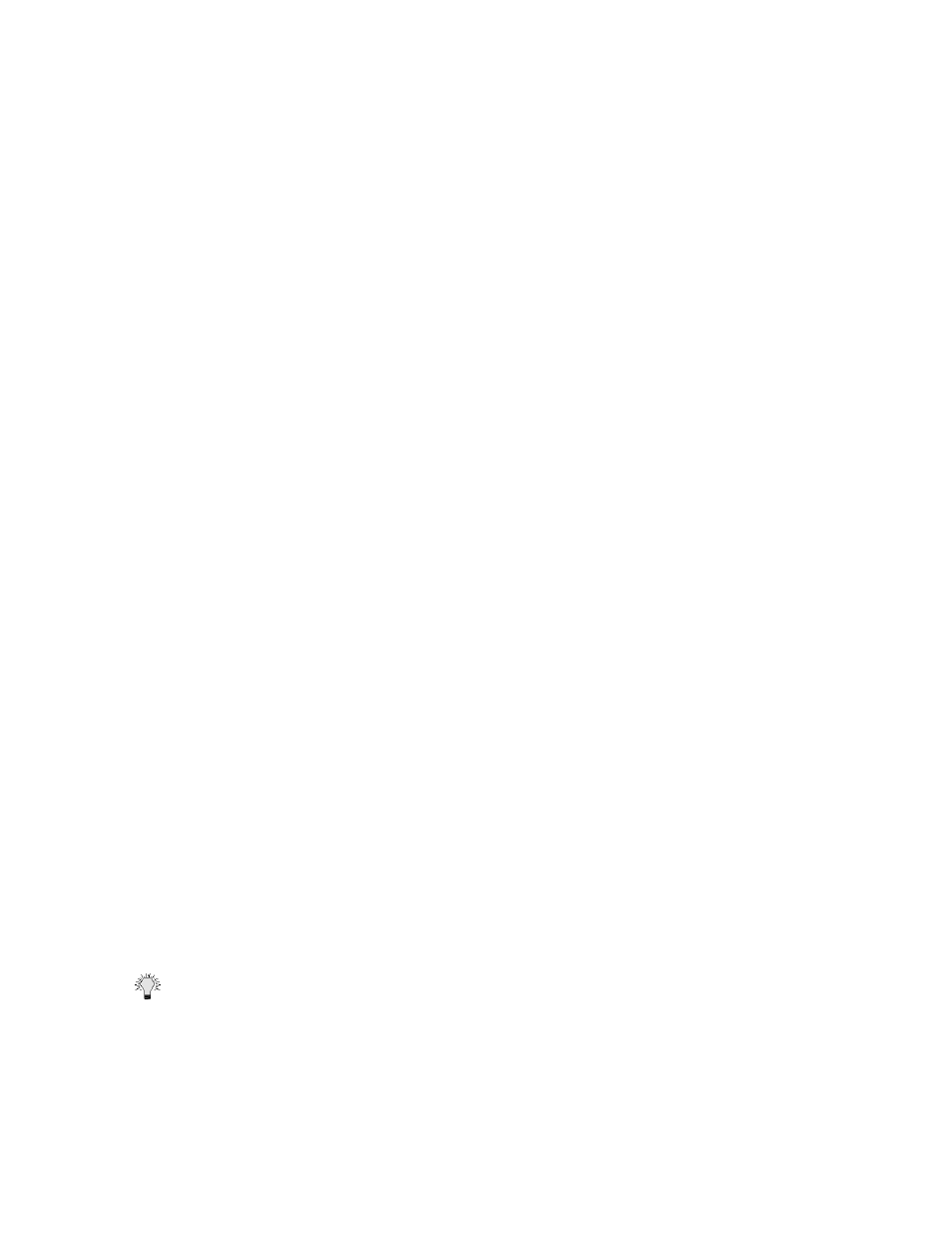
Page 146 SonicWALL Internet Security Appliance Administrator’s Guide
5. Create a name for a group or community of administrators who can view SNMP data, and enter
it in the Get Community Name field.
6. Create a name for a group or community of administrators who can view SNMP traps, and enter
it in the Trap Community Name field.
7. Enter the IP address or hostname of the SNMP management system receiving the SNMP traps
in the Host 1 through 4 fields. Up to 4 addresses or hostnames can be specified.
Configuration of the Log/Log Settings for SNMP
Trap messages are generated only for the categories that alert messages are normally sent, i.e.
attacks, system errors, blocked Web sites. If none of the categories are selected on the Log Settings
page, then none of the trap messages are sent out.
Configuration of the Service and Rules Pages
By default, the SonicWALL appliance responds only to SNMP Get messages received on its LAN
interface. Appropriate rules must be set up in the SonicWALL to allow SNMP traffic to and from the
WAN. SNMP trap messages can be sent via the LAN, WAN, or LAN interface.
If your SNMP management system supports discovery, the SNMP agent should automatically
discover the SonicWALL appliance on the network. Otherwise, you must add the SonicWALL
appliance to the list of SNMP manageable devices on the SNMP management system.
SonicWALL Management Protocol
The SonicWALL can be managed using HTTP or HTTPS and a Web browser. Both HTTP and HTTPS
are enabled by default. The default port for HTTP is port 80, but you can configure access through
another port. Enter the number of the desired port in the Port field, and click Update. However, if
you configure another port for HTTP management, you must include the port number when you use
the IP address to log into the SonicWALL. For example, if you configure the port to be 76, then you
must enter
The default port for HTTPS management is 443, the standard port. You can add another layer of
security for logging into the SonicWALL by changing the default port. To configure another port for
HTTPS management, enter the preferred port number into the Port field, and click Update. For
example, if you configure the HTTPS Management Port to be 700, then you must log into the
SonicWALL using the port number as well as the IP address, for example,
The HTTPS Management Certificate Common Name field defaults to the SonicWALL LAN Address.
This allows you to continue using a certificate without downloading a new one each time you log into
the SonicWALL.
Additional Management
All SonicWALLs include a Management Security Association (SA) for secure remote management.
The Management SA does not permit access to remote network resources.
Tip If you have enabled VPN on your SonicWALL, the SonicWALL can be managed remotely using a
Management SA or with a VPN SA.
