Sun Microsystems SUN FIRE X4640 User Manual
Page 69
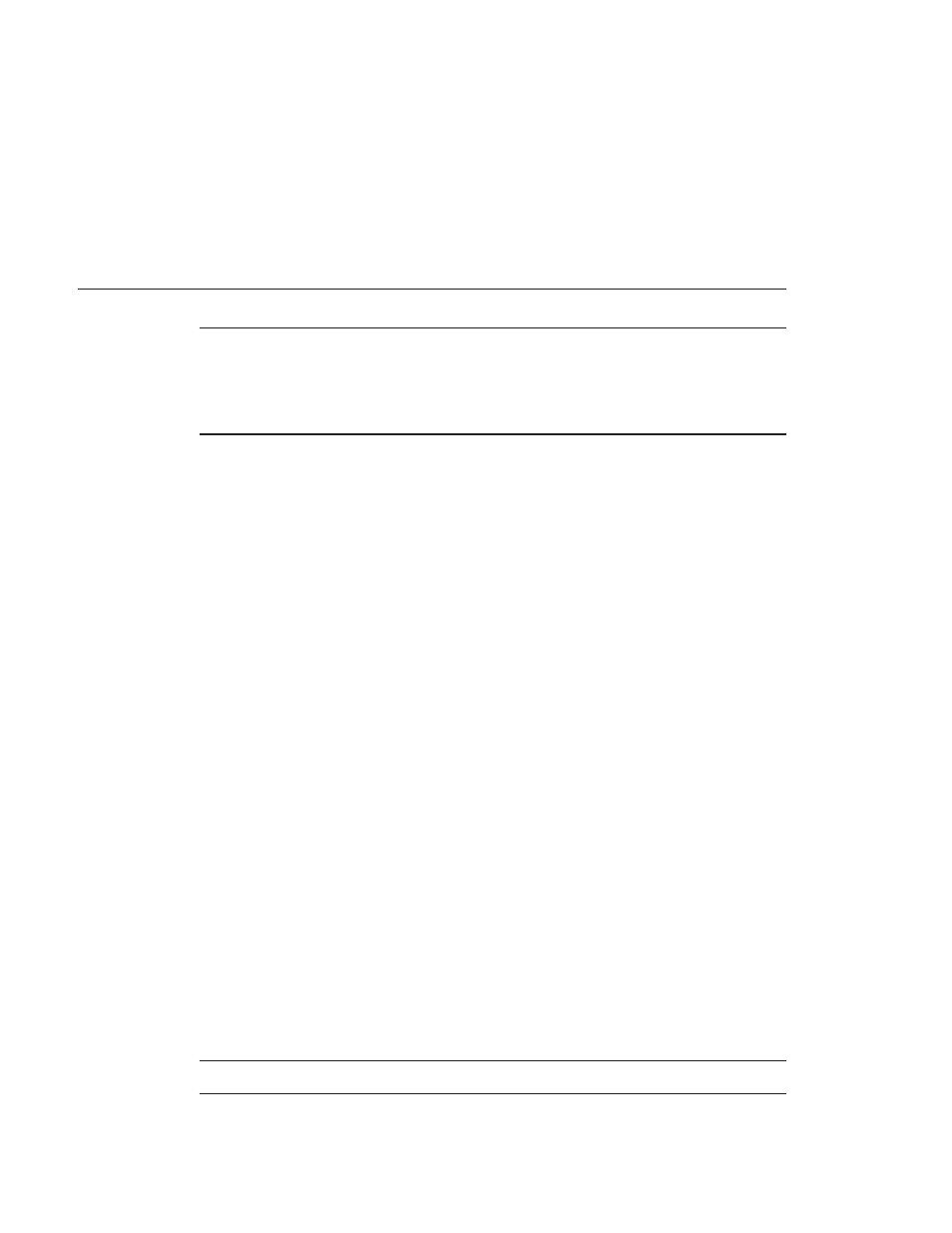
Note –
In the next step you will need to specify the mount point. If autofs is running, it might
have auto–mounted the drive partition to some other mount point. If this happens, unmount it
by entering the command:
umount /dev/sd
X1
Mount the drive to a mount point by entering the command:
# mount -t vfat /dev/sdX1 /mnt
Where X is the drive letter for the USB flash drive (for example, /dev/sda or /dev/sdb), and 1
indicates the first partition. For this example, the mount point is /mnt.
Extract the contents of the SIA-
version.zip archive file to the USB flash drive by entering the
following command:
# unzip -q -d /mnt ~/path/SIA-version.zip -x “source/*”
Where path represents the path to the directory where the .zip file is located, and version
represents the SIA version number. The “source/*” parameter excludes the source files from
the extraction to save time and disk space.
Unmount the USB flash drive:
# umount /mnt
Remove the flash drive from client machine.
The USB flash drive is now ready to boot SIA. To begin the OS installation using the SIA USB
flash drive, see
“Setting BIOS Parameters and Booting Off the SIA USB Flash Drive” on
Setting BIOS Parameters and Booting Off the SIA USB Flash
Drive
This section describes how to set the BIOS parameters on your server and boot SIA off the USB
flash drive. The procedures in this section refer to the server upon which you are installing an
OS.
Note –
You must be set up to view the system console boot messages.
■
“How to Set the BIOS Parameters and Boot Off the SIA USB Flash Drive” on page 70
9
10
11
12
Setting BIOS Parameters and Booting Off the SIA USB Flash Drive
69
