Performing an sia pxe-based attended installation, Performing an sia – Sun Microsystems SUN FIRE X4640 User Manual
Page 39
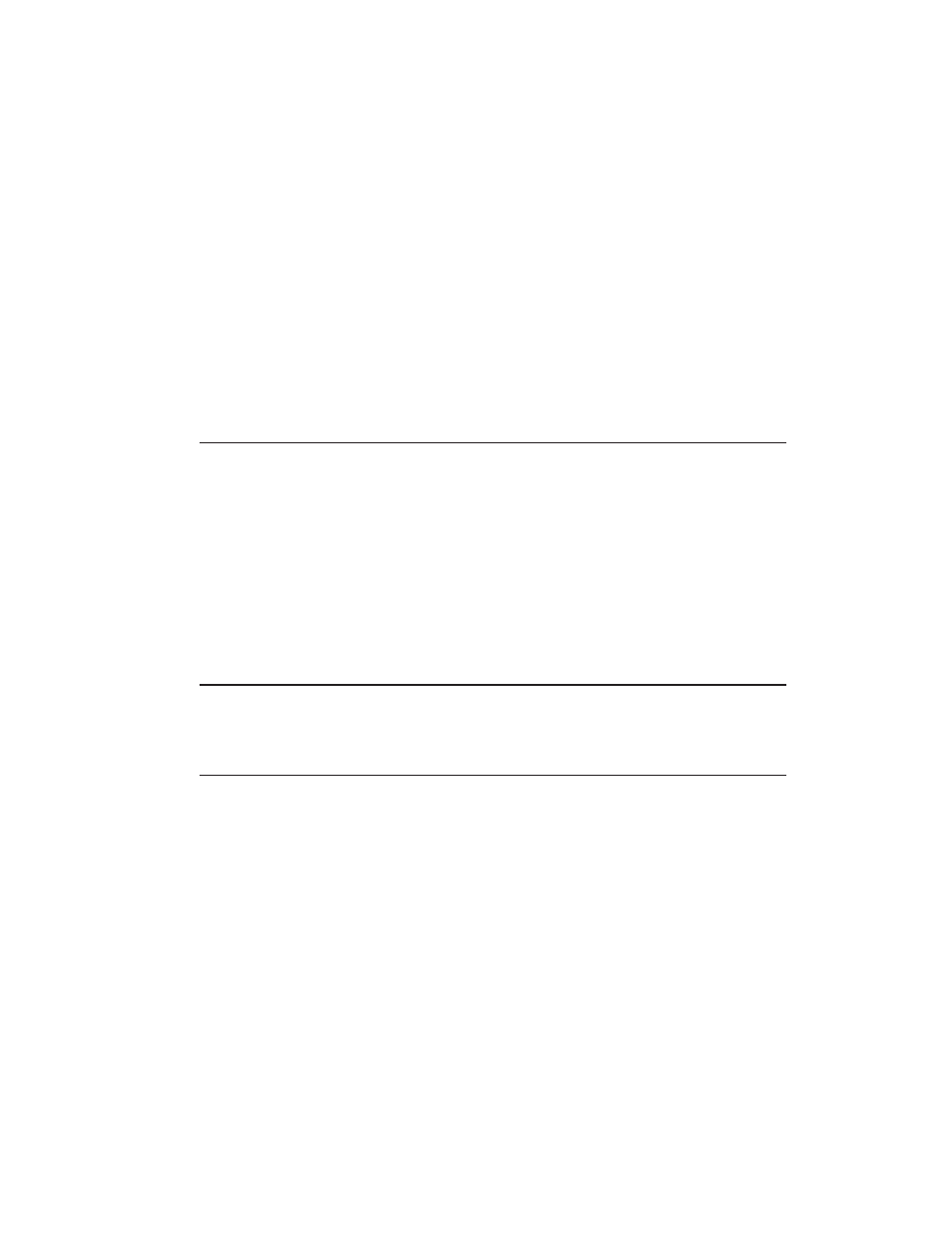
Performing an SIA PXE-Based Attended
Installation
This section explains how to boot the Sun Installation Assistant (SIA) from a Preboot Execution
Environment (PXE) and run it in attended (interactive) mode.
SIA is a Linux-based program that can be booted from a Linux-based PXE server. You can
create an SIA image on your Linux-based PXE server, boot from it, and use SIA to perform
deployment tasks in attended or unattended mode. In attended mode, you use SIA as you
normally would to perform tasks using the interactive graphical interface. In unattended mode,
SIA will automatically perform server installation tasks, such as operating system installation or
firmware upgrades, without user intervention.
Note –
As of the release of this document, SIA can not be used to install an image of Windows
Server 2008 R2. You will need to perform a Windows Deployment Services–based installation
of Windows. For more information on creating a WIM image and doing a remote WDS
installation of Windows, see the
■
“How to Create the SIA Image and Prepare for PXE Boot” on page 39
■
“How to Boot SIA From a PXE Server for an Attended Installation” on page 40
▼
How to Create the SIA Image and Prepare for PXE Boot
Preconfigure your network to support a Linux-based PXE server network installation.
You may refer to the Linux distribution documentation for more information on configuring a
PXE server.
In the PXE Linux directory, create a new subdirectory for the SIA image(s).
On a Linux system, for example, the following command line creates a subdirectory for
suninstall
images:
# mkdir /home/pxeboot/suninstall
Insert the SIA CD/DVD into a CD/DVD drive of a Linux-based PXE server and mount the CD/DVD.
1
2
3
39
