Configure the network of computer, Windows 2000 – Sanyo POA-LN01 User Manual
Page 17
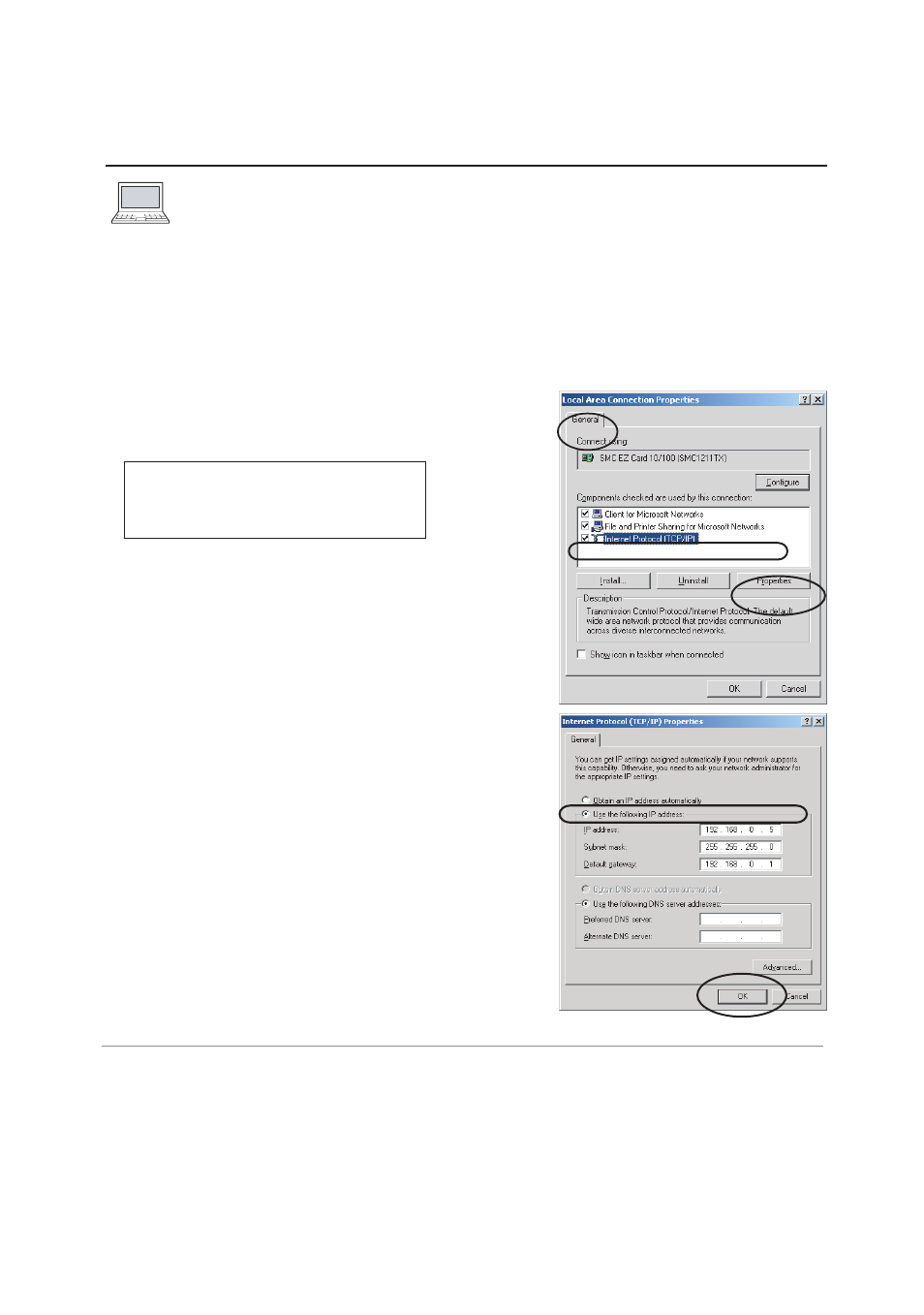
17
Installation
Windows 2000
This example explains how to set the following network
address.
1
Select the
Network and Dial-up Connections
menu from [Start] - [Settings] menu.
2
Click the
Local Area Connection icon with right
button of the mouse and then select the
Properties menu from the popup menu. The right
window will appear on the screen.
3
Select the
Internet Protocol(TCP/IP)
*1
on the
General tab of the "Local Area Connection
Properties" dialog window and then press the
Properties button.
4
On the "Internet Protocol (TCP/IP) Properties" dia-
log window, select the
Use the following IP
address button and then enter the IP Address*
2
and Subnet mask.
5
Enter the Default gateway address.
✐
This setting is not needed if the network does not pro-
vide the gateway (router).
6
Click the
OK button, the setting window will be
closed.
✐
To change the configuration, you may need administrator privileges.
IP Address
: 192.168.0.5
Subnet Mask
: 255.255.255.0
Gateway Address : 192.168.0.1
*1 Select the "TCP/IP" item of the LAN card you use. If the "TCP/IP" item is not listed in the column,
you need to install the TCP/IP protocol. For further information refer to the user's manual of your
computer.
*2 If the network already has the TCP/IP protocol set, enter with the same IP network number for the
IP address and Subnet mask.
*3 There are some ways to set up the network depending on your computer's appearances.
Configure the network of computer
Configure the network of computer
When you use the monitor through the network, the IP address of the monitor
must have the same IP network number of the existing network. Also it is required to
use the same IP network number of the computer to set up the monitor. In the network
included with the gateway (router), it must be used with the IP network number specified
by the gateway (router).
Configure the computer's network by following steps:
