Scanning pdf417 (2-d) bar codes, Scanning pdf417 (2-d) bar codes -3 – Symbol Technologies LS 400XI User Manual
Page 24
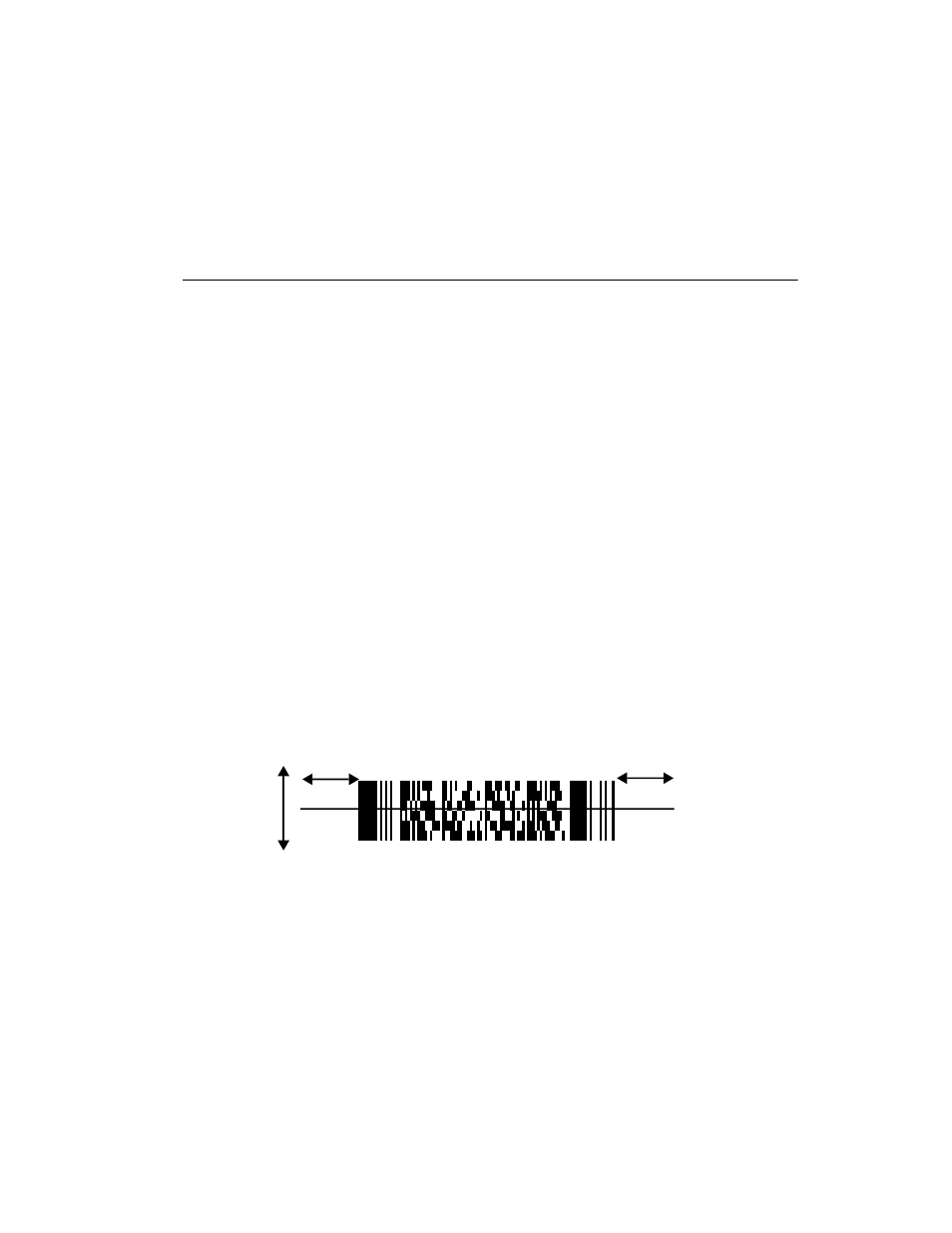
3-3
Scanning
Scanning PDF417 (2-D) Bar Codes
Before scanning a PDF bar code, enable PDF417 scanning by using the parameter bar code
in
1. Aim the scanner at the PDF bar code and press the trigger.
2. Hold the trigger down and keep the scan line parallel to the rows of the symbol.
3. Manually raster the scan line by slowly moving the scanner up and down so it scans
the entire bar code.
If PDF Decode Feedback is enabled, an audible feedback “clicking” lets you know the bar
code is being decoded. If this parameter is enabled but there’s no clicking noise when you’re
scanning the bar code, it’s not being scanned properly.
t
Check that PDF417 scanning is enabled.
t
Make sure the scan line extends at least 1/2” past the left and right edges of the bar
code.
t
Hold the scanner closer for denser symbols, farther away for larger symbols.
t
Make sure you scan the top and bottom rows of the symbol.
t
Be patient - it may take a few swipes to decode the symbol.
The bar code has been completely decoded when you hear a tone, followed by a short, high
tone beep. The yellow LED on the rear of the scanner turns green. The green LED stays lit
for two seconds or until the next trigger pull.
1/2”
1/2”
