Photo mode : setting the capturing options, Ajuste el método de medición, Setting the metering method – Samsung VP - MS15(R) User Manual
Page 64: English español
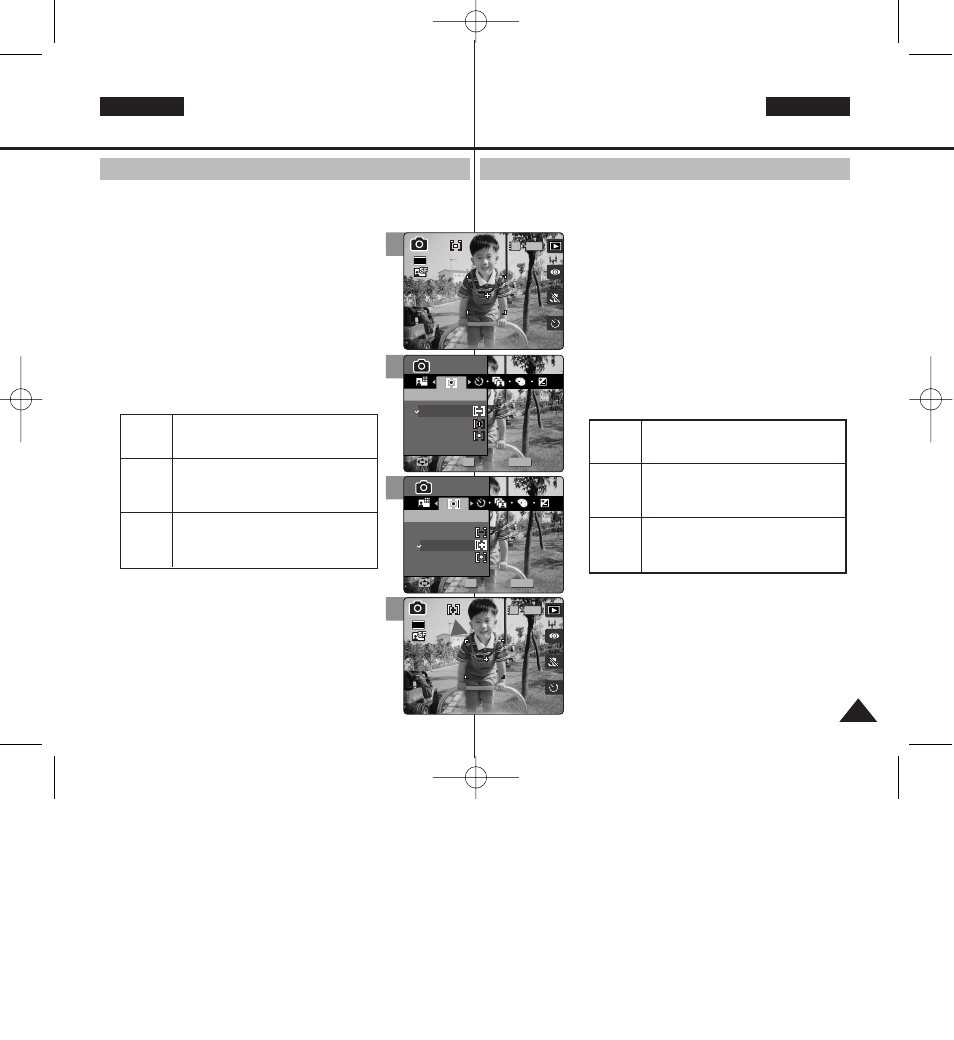
63
63
ENGLISH
ESPAÑOL
Modo Photo (Foto) :
Ajuste de las opciones de captura
Ajuste el método de medición
La opción Metering (Medición) controla el brillo y exposición de la
imagen tomada. Seleccione un método de medición apropiado para
obtener los mejores resultados.
1.Gire el Dial de modo a
Photo (Foto)
.
2.Pulse el botón [POWER] (ENC.
) para encender
la Miniket Photo.
3.Pulse el botón [MENU].
◆ Aparece la pantalla del menú.
4.Mueva el joystick a la izquierda / derecha
hasta seleccionar
5.Seleccione la opción moviendo el joystick
hacia arriba / abajo y pulse el botón (OK) del
joystick.
6.Pulse el botón [MENU] para salir del menú.
◆ Aparece en pantalla un icono que indica el
modo de medición seleccionado.
[ Notas ]
✤ Para la medición con los modos Scene (Escena),
consulte la página 72.
✤ Mientras aparece el menú en pantalla, si se pulsa
el botón [Record / Stop] (Grabar / Detener) se
saldrá del menú.
(Centro)
(Puntual)
Divide la pantalla en muchas áreas y ajusta la
exposición en consecuencia basándose en la
pantalla central y en la información del brillo del área.
Mide únicamente el área que aparece en el cuadro
del centro de la pantalla LCD. Puede seleccionarla
cuando quiera exponer de forma precisa en objeto
independientemente del brillo del fondo.
Mide un área muy estrecha en el centro. Puede
seleccionarlo cuando el área circundante al objeto
sea muy brillante o exista una luz de fondo; con lo
cual pueda medir el objeto con precisión.
Photo Mode :
Setting the Capturing Options
Setting the Metering Method
Metering controls the brightness and exposure of the picture taken.
Select an appropriate metering method for the best results.
1.Turn the Mode Dial to
Photo
mode.
2.Press the [POWER] button to turn on the Miniket
Photo.
3.Press the [MENU] button.
◆ Menu screen appears.
4.Move the joystick left / right to select
5.Select an option by moving the joystick up /
down, and then press the joystick (OK).
6.Press the [MENU] button to exit the menu.
◆ An icon indicating the selected Metering mode
appears on the screen.
[ Notes ]
✤ Regarding metering with Scene modes, refer to page
72.
✤ While the menu screen is displayed, pressing the
[Record / Stop] button will exit the menu.
It splits the screen into many areas and adjusts
the exposure accordingly based on the center
screen and each area’s brightness information.
It meters only the area displayed in the square
in the center of the LCD. You can select this
when you want to accurately expose the subject
regardless of background brightness.
It meters a very narrow area in the center. You
can select this when the subject’s surrounding
area is very bright or there is a backlight,
therefore you can meter the subject accurately.
4
5
6
MENU
Photo
Photo
Metering
Metering
Multi
Center
Spot
Move
Move
Select
Select
Exit
Exit
Photo
Metering
Move
Select
Exit
OK
23
23
Photo
Metering
Move
Select
Exit
MENU
Photo
Photo
Metering
Metering
Multi
Center
Spot
Move
Move
Select
Select
Exit
Exit
OK
23
23
IN
2592
Photo
Metering
Move
Select
Exit
Photo
Metering
Move
Select
Exit
23
23
23
3
IN
2592
Photo
Metering
Move
Select
Exit
Photo
Metering
Move
Select
Exit
23
23
23
00934M VP-MS10 UK+ESP~089 11/21/05 10:18 AM Page 63
